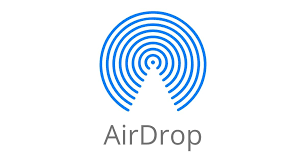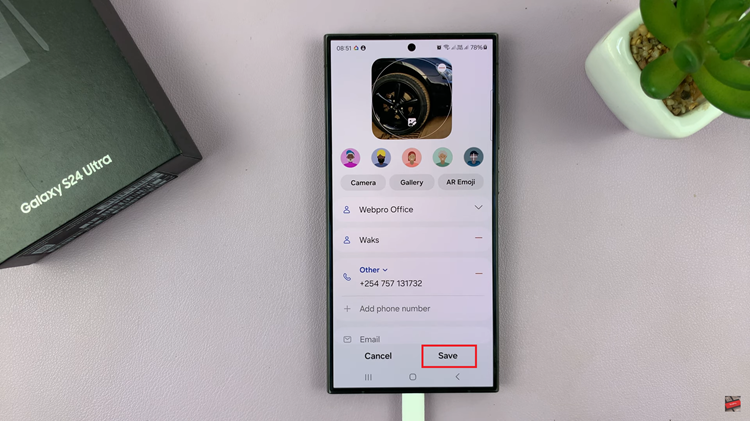Waking up to the right alarm sound can make all the difference in starting your day on the right note. Fortunately, the Samsung Galaxy A15 offers a simple and intuitive way to customize your alarm tone to suit your preferences.
Whether you prefer a gentle melody or a more upbeat tune, changing the alarm sound on your Galaxy A15 is quick and easy.
In this guide, we’ll walk you through the steps to personalize your wake-up call.
Read: How To Move Edge Panel From Right To Left On Samsung Galaxy A25 5G
Change Alarm Sound On Samsung Galaxy A15
Begin by unlocking your Samsung Galaxy A15 and navigating to the home screen. If your device is locked, unlock it using your preferred method, such as entering your PIN, pattern, or biometric authentication (fingerprint or facial recognition).
Locate and open the Clock app on your Samsung Galaxy A15. You can usually find it in the Apps menu or by searching for Clock using the search bar at the top of the screen.
Once the Clock app is open, tap on the Alarm tab at the bottom of the screen. This will display a list of all the alarms you have set on your device.
Scroll through the list of alarms and select the one you want to change the sound for. If you haven’t set up an alarm yet, you can create a new one by tapping the + icon in the bottom-right corner of the screen.
After selecting the alarm you wish to modify, you will be able to edit the alarm settings, including the alarm sound.
In the alarm settings menu, look for the option labeled Alarm sound. Tap on this option to access the list of available alarm tones and sounds.
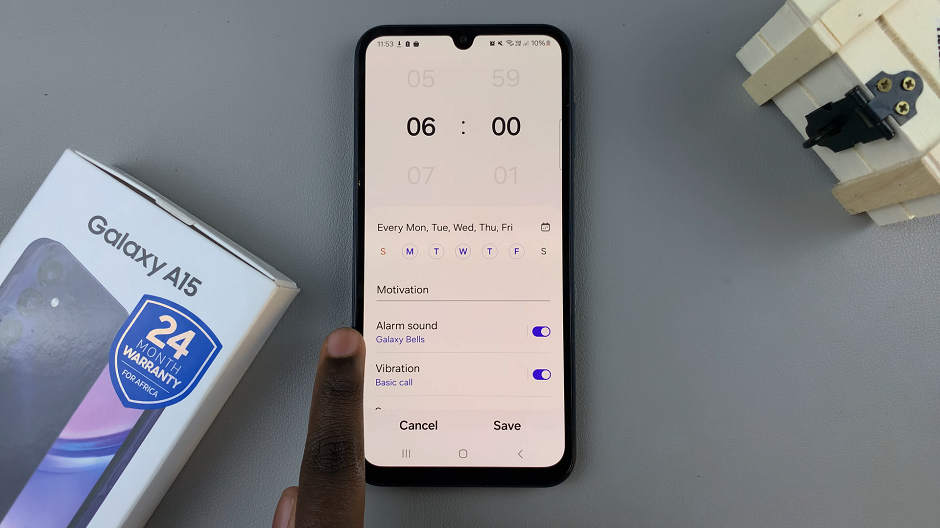
Alarm Sound Options
You will be presented with two options: Spotify and Ringtone.
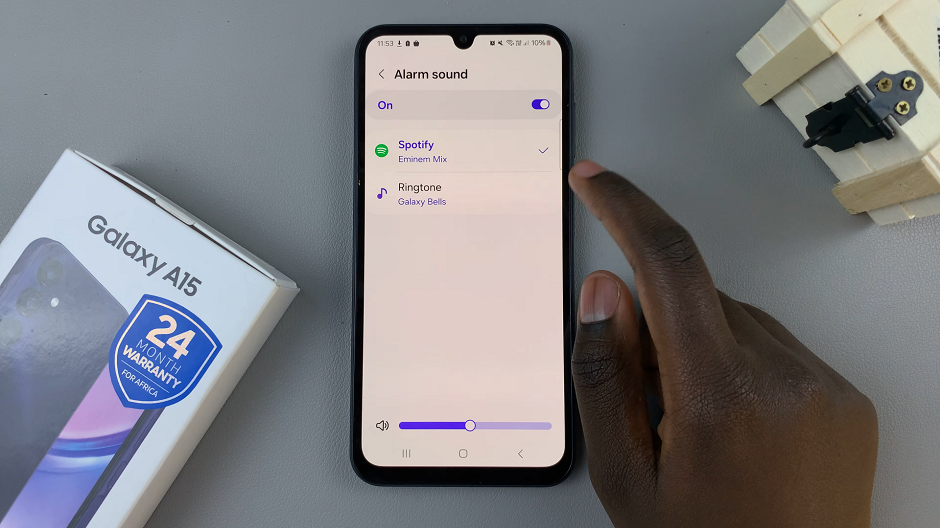
Spotify: Allows you to select your favorite song to wake up to, from your playlist.
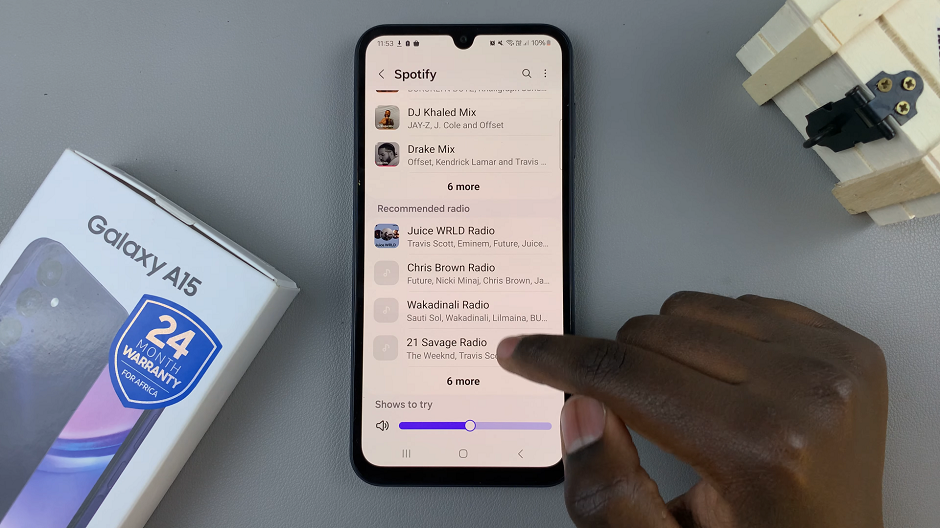
Ringtone: Gives you the option to select a sound from the pre-installed Samsung ringtones.
Tap on your preferred option and browse through the list of alarm sounds. Choose the one that you want to set as your new alarm tone. You can listen to each sound by tapping on it to ensure it’s the one you want.
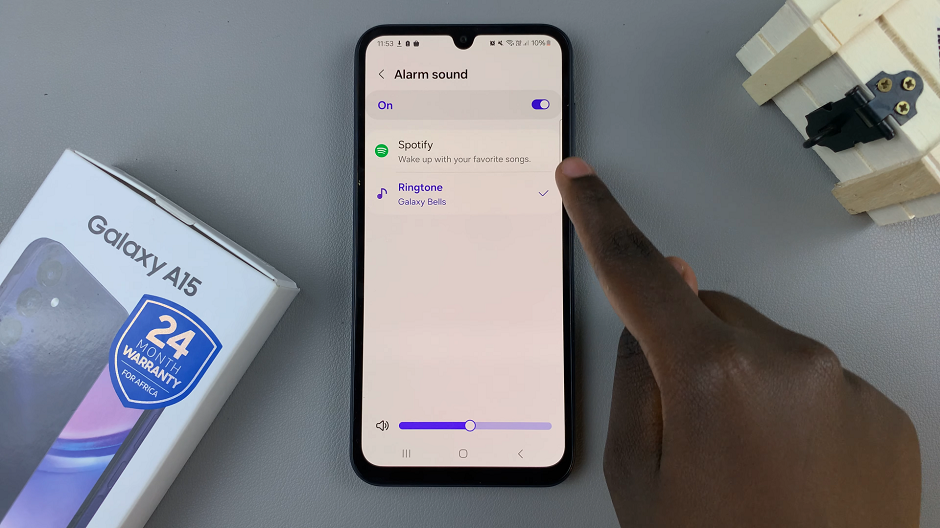
Likewise, you can use the slider at the bottom to adjust the alarm sound volume. You can also enable or disable the options, “Read time and alarm name aloud” and “Gradually Increase Volume”. This depends on your personal preference.
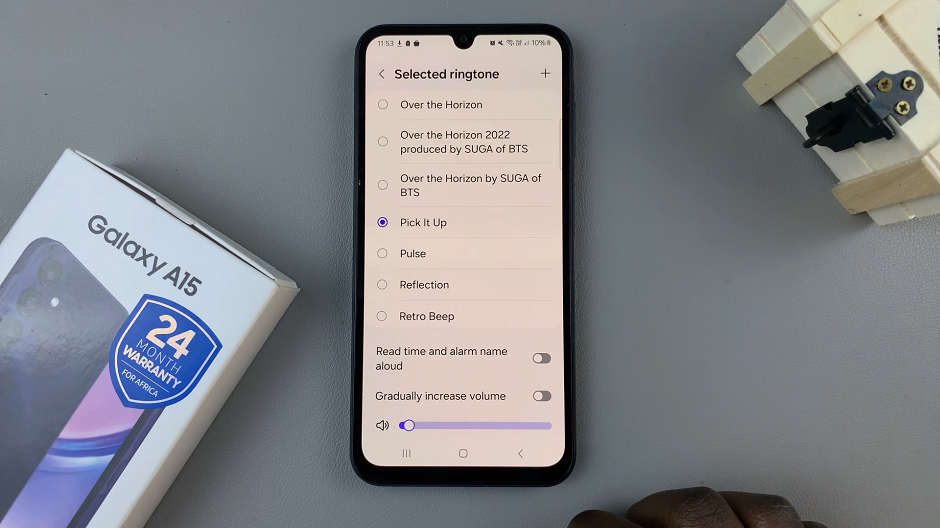
Once you’ve selected your preferred alarm sound, go back to the alarm settings page and tap the Save button. This will save your changes. Your alarm sound will now be updated to the one you selected.
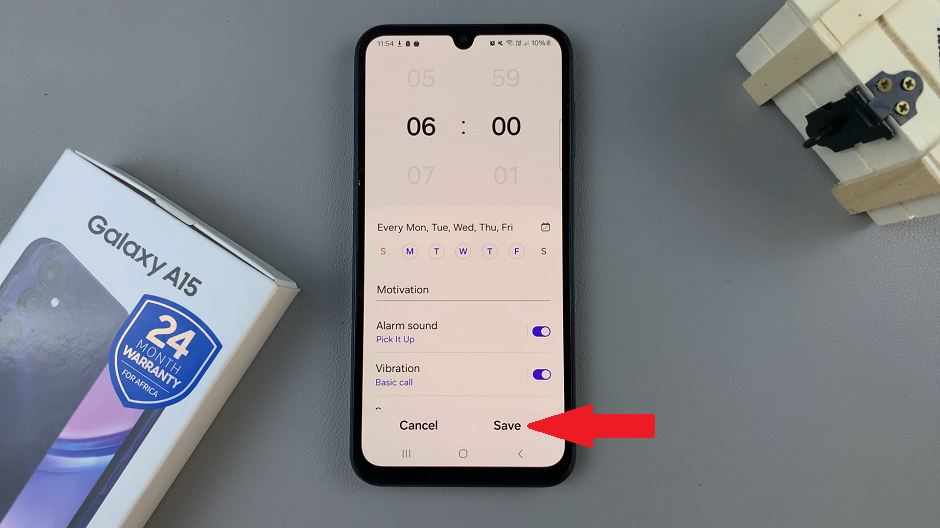
With your new alarm sound set up on your Samsung Galaxy A15, you can now enjoy waking up to the sound of your choice. Whether it’s a soothing melody, an energetic tune, or anything in between, customizing your alarm sound adds a personal touch to your morning routine.
Changing the alarm sound on your Samsung Galaxy A15 is a simple process that allows you to tailor your wake-up experience to your liking. By following these easy steps, you can start your day off right with the perfect alarm tone for you. So go ahead, explore the available alarm sounds, and find the one that gets you out of bed with a smile on your face!
Watch: How To Block Someone On Samsung Galaxy S24 / S24 Ultra