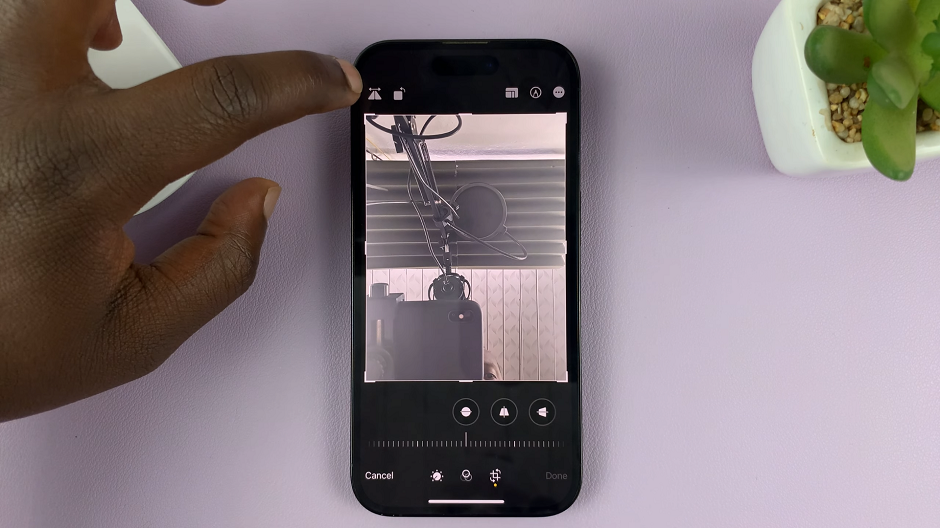In this guide, we’ll walk you through the steps to change your screen lock PIN, Password or Pattern on the Samsung Galaxy A05s. In the digital age, ensuring the security of our personal devices is paramount.
Smartphones, like the Samsung Galaxy A05s, are repositories of sensitive information ranging from personal messages to financial details. One of the fundamental security measures is setting up a screen lock, be it a PIN, password, or pattern.
However, there may come a time when you need to change this lock for various reasons – perhaps for enhanced security or simply for convenience.
Watch: Samsung Galaxy S24 / S24 Ultra: NEW Lock Screen Features Explained | One UI 6.1
Change Screen Lock PIN, Password or Pattern On Samsung Galaxy A05s
To begin, unlock your Samsung Galaxy A05s and navigate to the Home screen. From here, swipe down to reveal the notification panel, and tap on the gear-shaped icon in the top-right corner to access the Settings menu. You can also access Settings from the app drawer.
Within the Settings menu, scroll down until you find the Security and Privacy option. Tap on it to expand the menu, and then select Lock Screen.
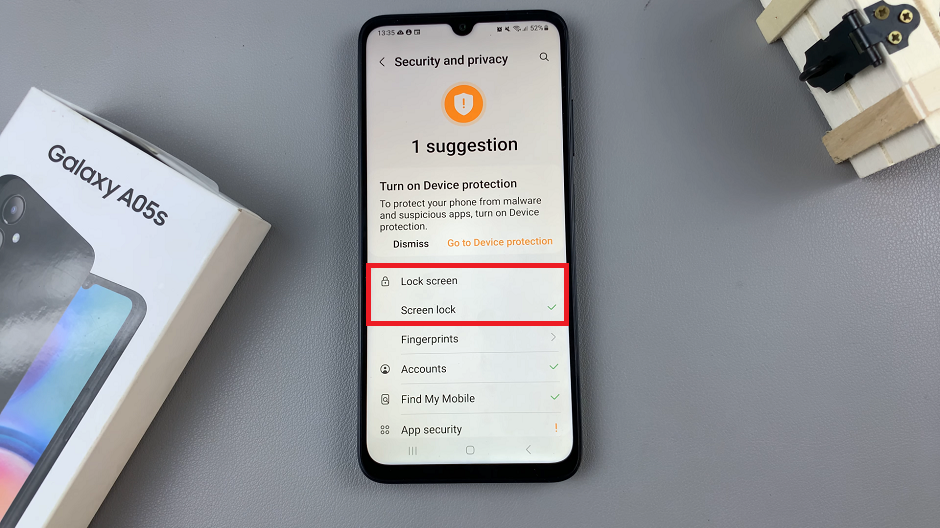
Select Screen Lock from the expanded options. If you’ve already set up a different lock method (e.g., PIN, pattern, or password), you will be prompted to authenticate your identity before proceeding. This ensures that only authorized users can make changes to the security settings.
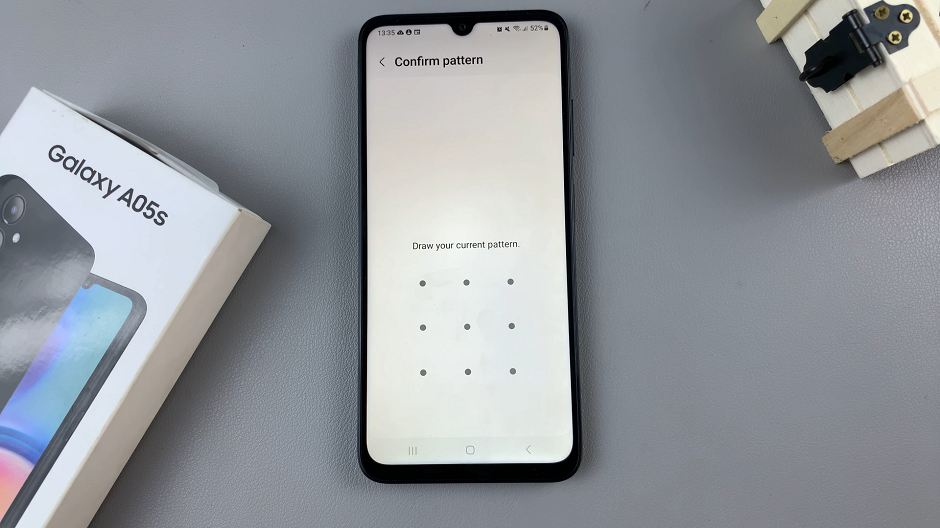
Once authenticated, you’ll be presented with a list of screen lock types: PIN, Password, Pattern, Swipe or None. Depending on the one you have already selected, you can change to any of the other two options.
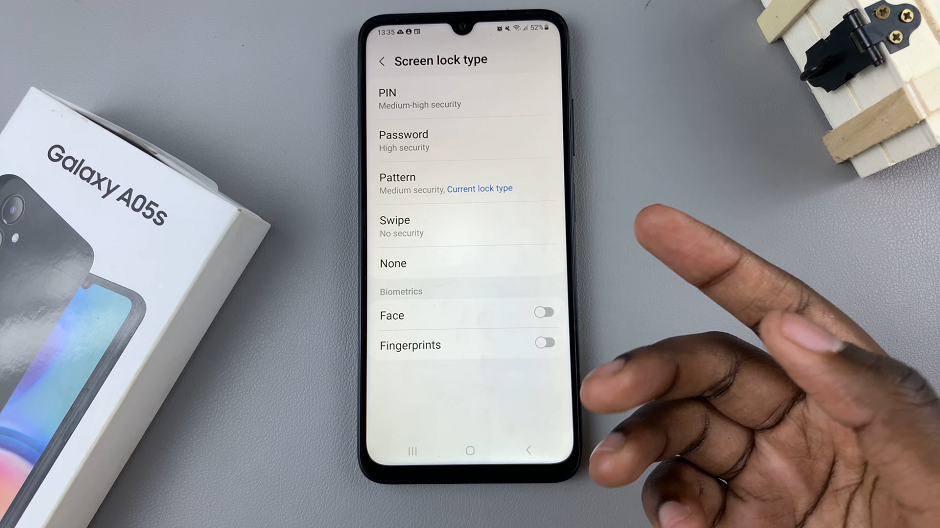
PIN: Unlocks your device with a set of 4-6 numerical digits. If you currently have a PIN set up and wish to change it, select the PIN option. You will be prompted to enter a new PIN of your choice, then repeat it to confirm.
Password: Uses a word combination to unlock your A05s. Similarly, if you’re using a password and want to change it, select the Password option. Enter a new password that meets your preferences and repeat it to confirm.
Pattern: Interlinks 4-6 dots to create a pattern to unlock your device. For those who prefer a pattern lock, navigate to the Pattern option. Then, draw a new pattern on the grid and repeat it to confirm.
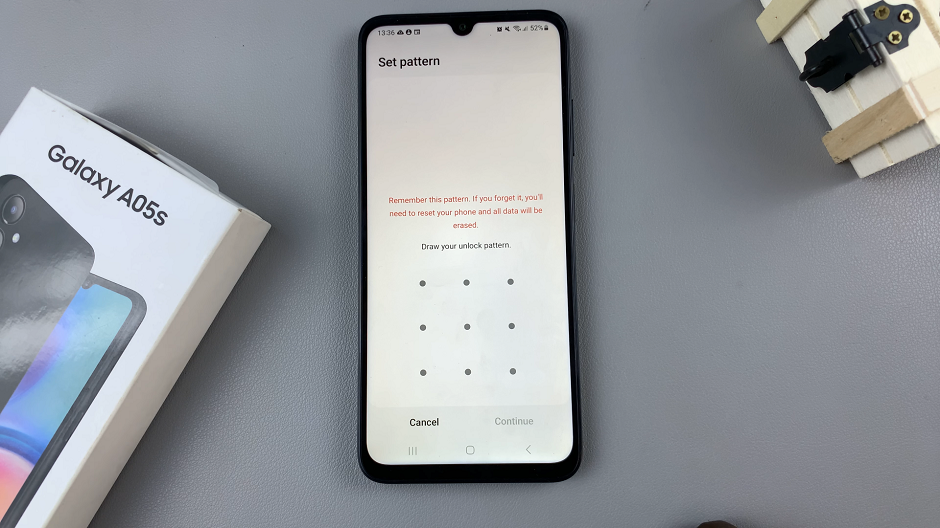
Tap on Confirm for each of the options you may have chosen.
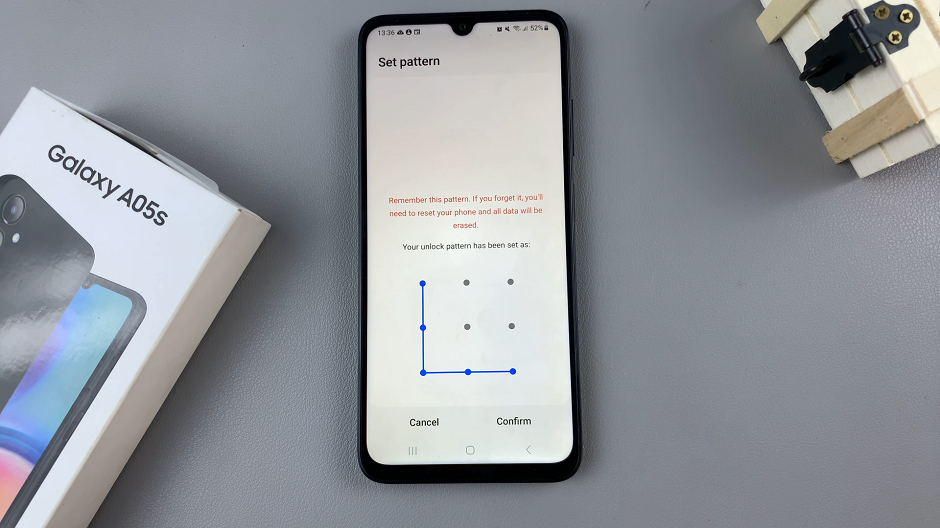
Step 5: Once confirmed, your Samsung Galaxy A05s will be set to use the new PIN, Password or Pattern. You can now exit the settings menu and test the new lock screen.
Additional Security Tips
Ensure your new PIN, password, or pattern is something you can easily remember but difficult for others to guess.
Avoid using easily guessable combinations such as 1234 or 0000.
Regularly update your screen lock for added security.
Consider enabling biometric authentication methods like fingerprint or facial recognition if available on your device for added convenience and security.
Securing your Samsung Galaxy A05s with a screen lock is an essential step in safeguarding your personal information. Whether you opt for a PIN, password, or pattern, knowing how to change it is equally important. By following the steps outlined in this guide, you can easily update your screen lock to suit your preferences and security needs. Stay tuned for more tips and tutorials on making the most out of your smartphone.
Read: How To Remove Forgotten Password, PIN or Pattern On Samsung Galaxy A05