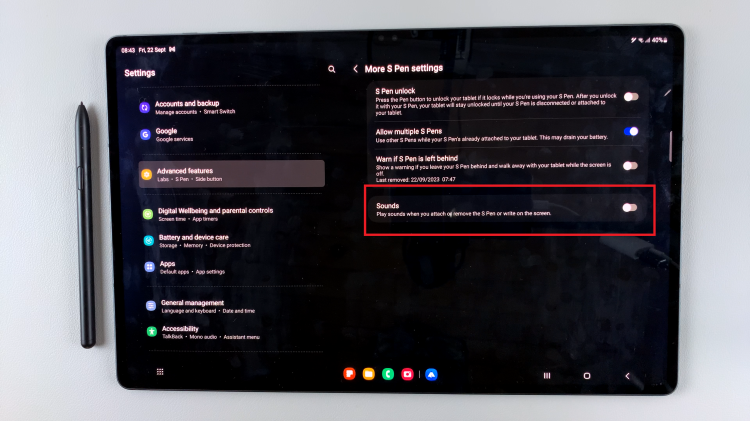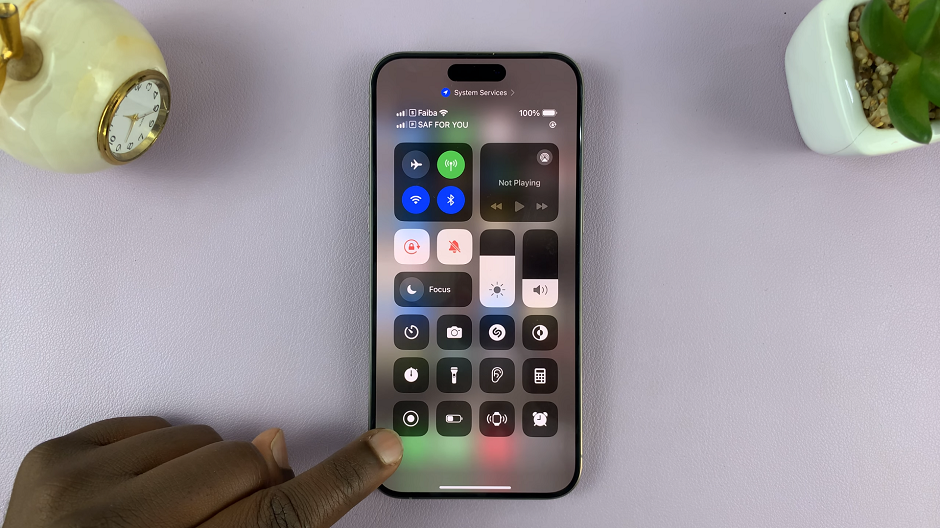In today’s interconnected world, smartphones have become an integral part of our daily lives, serving as repositories for sensitive information ranging from personal data to financial details. As the reliance on smartphones grows, so does the importance of ensuring robust security measures to safeguard against potential threats.
Samsung, a leader in the smartphone industry, has partnered with McAfee, a renowned cybersecurity company, to offer comprehensive protection through McAfee App and Device Protection on Samsung phones.
McAfee App and Device Protection is a suite of security features designed to fortify Samsung smartphones against a multitude of threats, including malware, phishing attacks, and data breaches. This collaboration between Samsung and McAfee combines cutting-edge technology with user-friendly interfaces to provide users with peace of mind in an increasingly digital world.
Key Features of McAfee App and Device Protection
Antivirus Protection: McAfee App and Device Protection employs advanced antivirus technology to detect and remove malware, viruses, and other malicious software that may compromise the security of Samsung phones. Real-time scanning ensures proactive protection against emerging threats.
Safe Browsing: With McAfee’s Safe Browsing feature, Samsung phone users can navigate the internet with confidence. This is because they can know that their browsing activities are shielded from malicious websites and phishing attempts. Safe Browsing actively blocks access to suspicious sites, minimizing the risk of falling victim to online scams.
Wi-Fi Security: With the proliferation of public Wi-Fi networks, ensuring secure connectivity is paramount. McAfee’s Wi-Fi Security feature automatically scans for potential security vulnerabilities in Wi-Fi networks, alerting users to potential risks and providing recommendations to mitigate them.
Read: How To Add Calendar Widget To Home Screen On Samsung Galaxy A15
Disable Device Protection On Samsung Galaxy A15
First, open the Settings app via the app drawer or quick settings panel. Then scroll and select Device Care. Here, tap on the option App Protection.
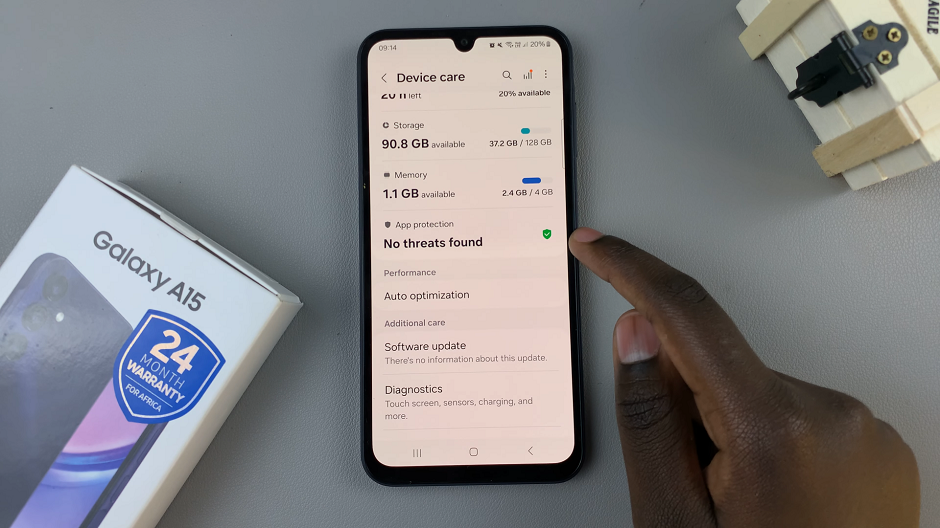
In the App Protection settings page, tap on the three dots in the top right corner. Select App Protection Settings.
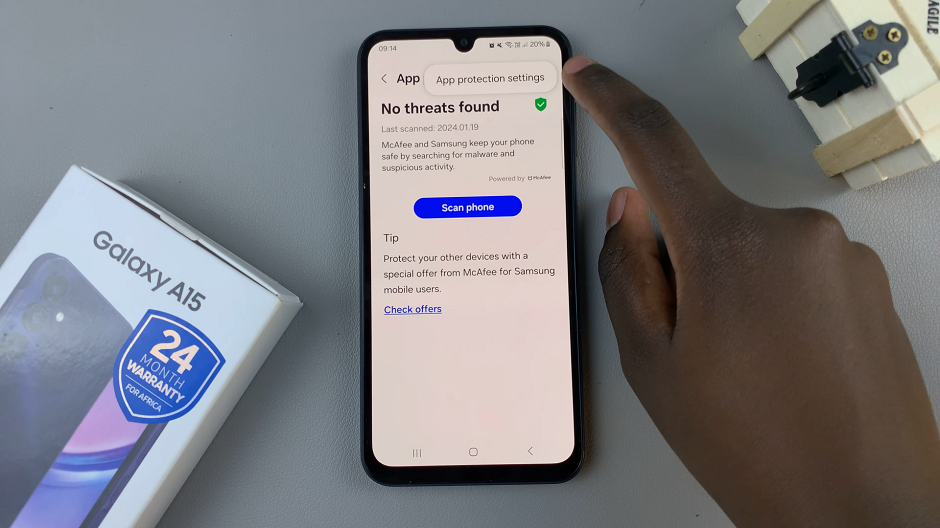
Use the toggle button to disable device protection. Tap on it to change it from blue to grey.
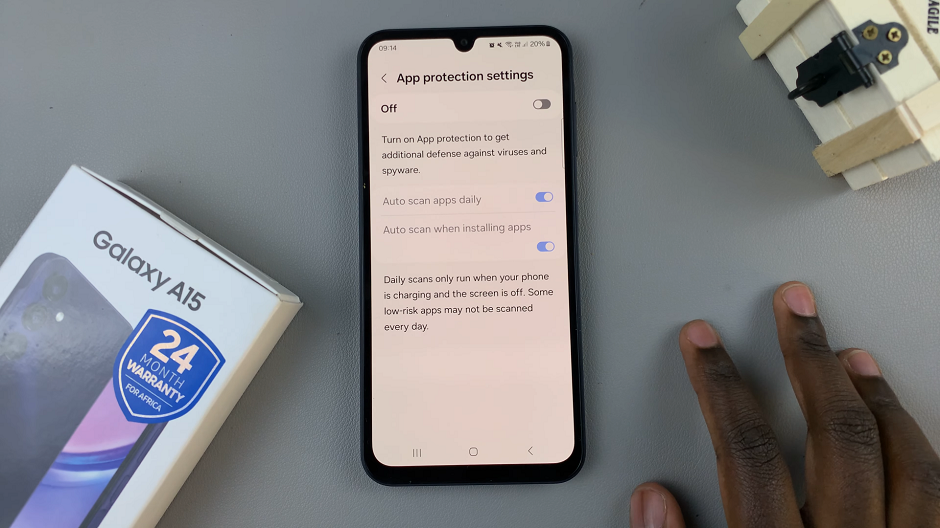
In an era characterized by digital innovation and connectivity, ensuring the security of our smartphones is paramount. Samsung’s collaboration with McAfee to integrate McAfee App and Device Protection into its smartphones underscores a commitment to providing users with robust security solutions. These are solutions that combine cutting-edge technology with user-friendly interfaces.
By leveraging McAfee’s expertise in cybersecurity, Samsung phone users can enjoy enhanced protection against a myriad of threats. This empowers them to navigate the digital landscape with confidence and peace of mind.
However, if you wish to turn off this feature, feel free to do so. You have your reasons.
Watch: How To Use Video Effects In Video Calls On Samsung Galaxy S24 / S24 Ultra