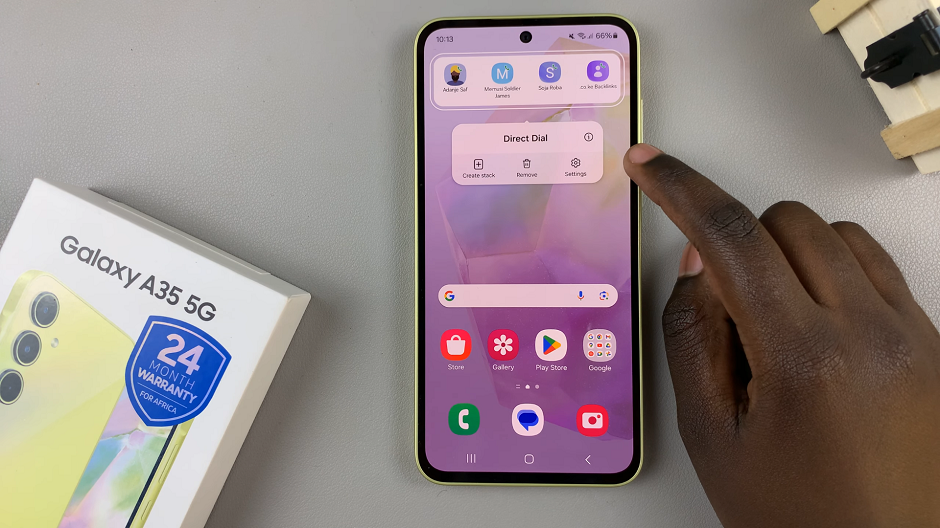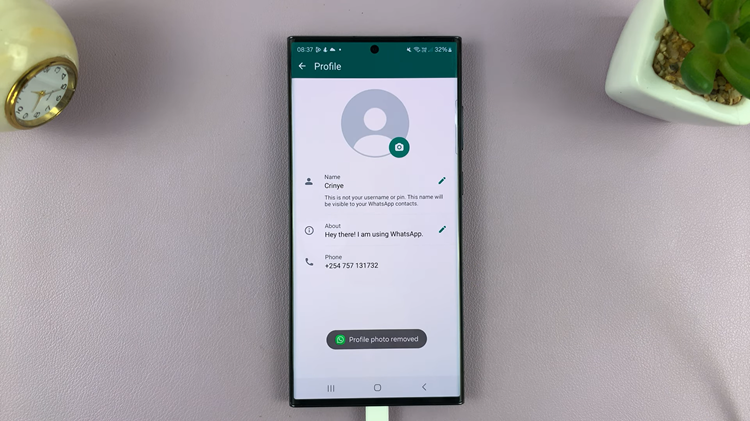In this article, we’ll walk you through the simple steps to add a calendar widget to the home screen on your Samsung Galaxy A15. Keep track of your schedule with ease.
In today’s fast-paced world, staying organized is essential. Whether you’re managing work deadlines, school assignments, or personal appointments, having quick access to your schedule can make all the difference.
Luckily, modern smartphones like the Samsung Galaxy A15 come equipped with a variety of features to help you stay on top of your day-to-day tasks, including the ability to add calendar widgets directly to your home screen.
Watch: How To Block Someone On Samsung Galaxy S24 / S24 Ultra
Add Calendar Widget To Home Screen On Samsung Galaxy A15
First, unlock your Samsung Galaxy A15. From the home screen, tap and hold on an empty space to reveal the home screen menu options at the bottom of the screen. Tap on Widgets.
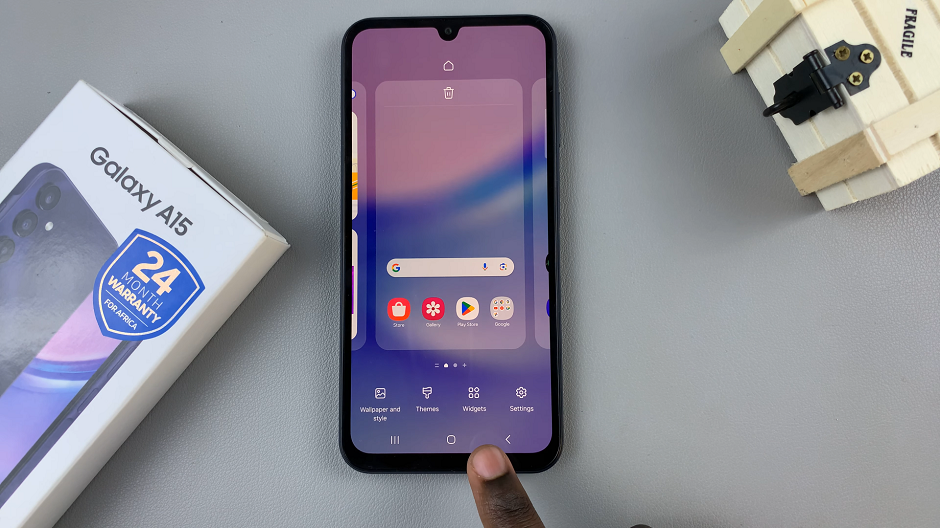
Then, locate the calendar widget and tap on it to reveal the different sizes and customizations available. Find the one that you like and select it to reveal the Add option that appears on top of it. Tap on Add.
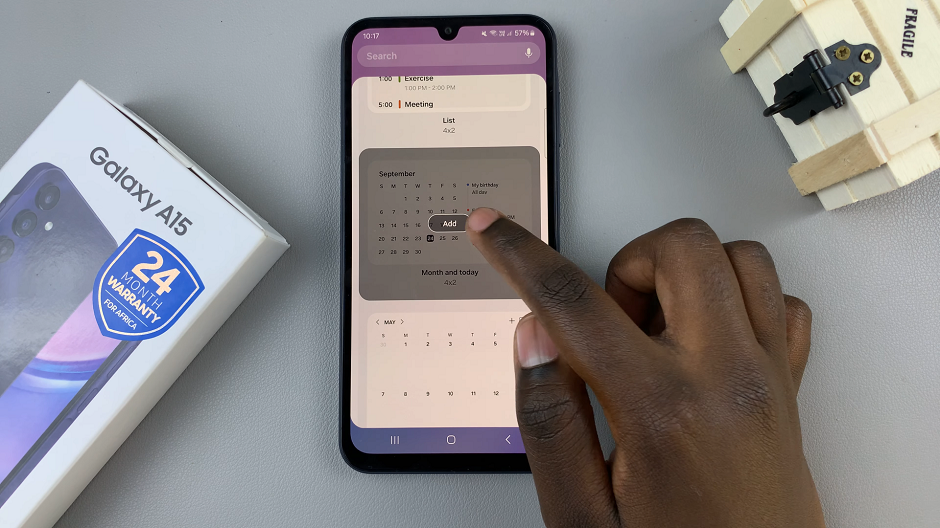
Your calendar widget will be added to the home screen
You can position the widget anywhere you like, resizing it as needed to fit your layout. Tap, hold and drag the widget to place it on another home screen as well.
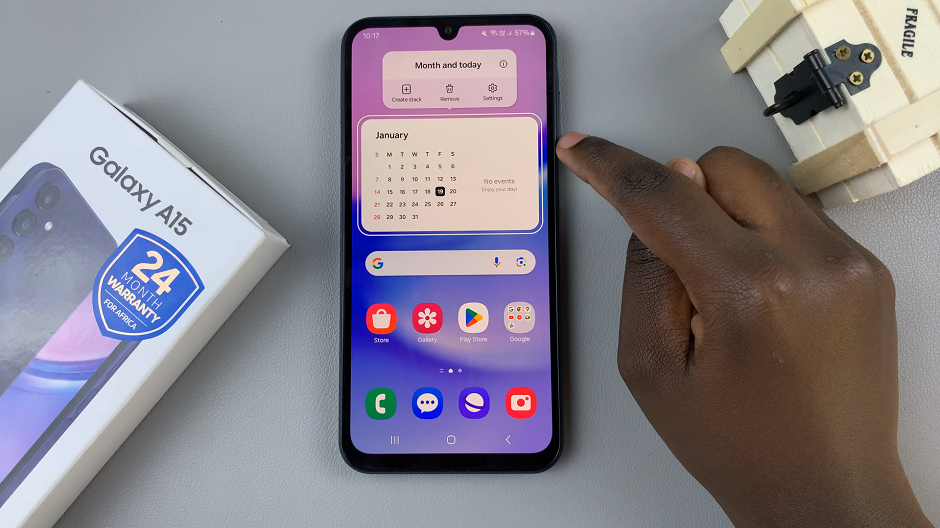
With the calendar widget added to your home screen, you can now easily view upcoming events and appointments at a glance. Simply tap on the widget to open your calendar app for more detailed information or to add new events.
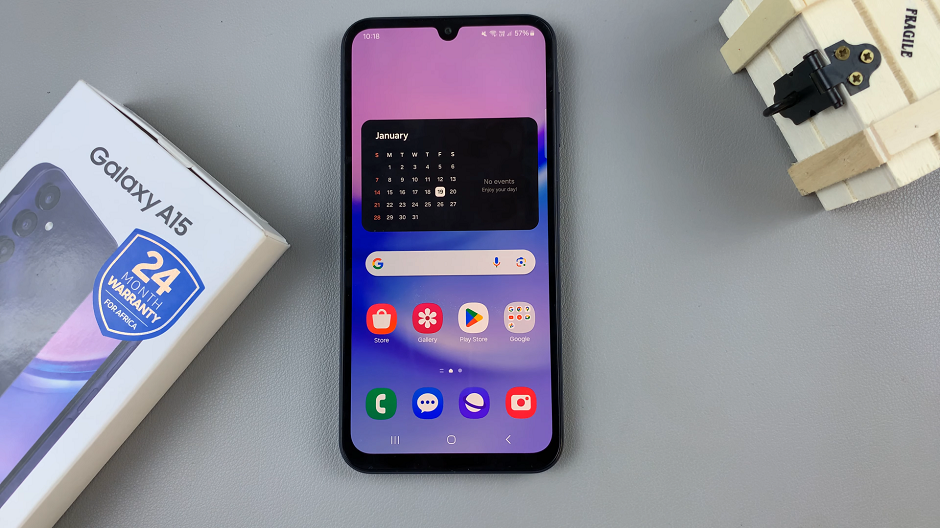
Adding a calendar widget to your Samsung Galaxy A15’s home screen is a simple yet effective way to stay organized and on top of your busy schedule. By following these easy steps, you can streamline your daily routine. Ensure that you never miss an important event again. Take advantage of this handy feature and make the most out of your Samsung Galaxy A15!
Read: How To Move Edge Panel From Right To Left On Samsung Galaxy A25 5G