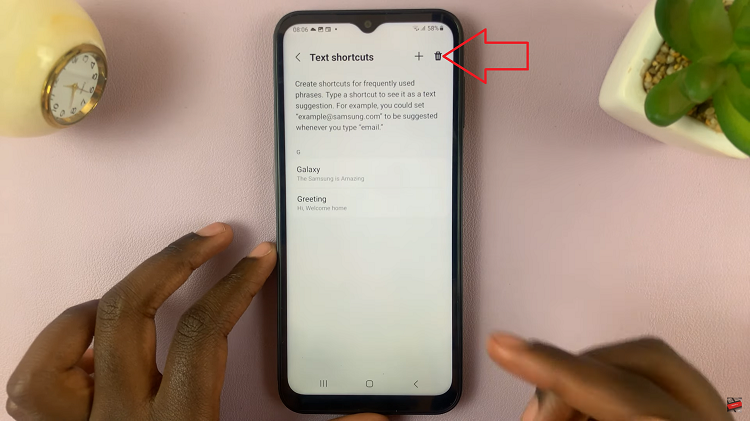The Samsung Galaxy A25 5G is renowned for its customizable features, offering users the ability to tailor their smartphone experience to suit their preferences. One such feature is the Edge Panel, a convenient sidebar that provides quick access to apps, contacts, and tools with a simple swipe gesture.
While the default setting places the Edge Panel on the right side of the screen, many users may prefer to have it on the left side for easier access, especially if they are left-handed.
Fortunately, Samsung allows for easy customization, and in this guide, we’ll walk you through the steps to move the Edge Panel on your Samsung Galaxy A25 5G.
Watch: How To Use Camera In Pro Manual Mode On Samsung Galaxy S24 / S24 Ultra
Move Edge Panel From Right To Left On Samsung Galaxy A25 5G
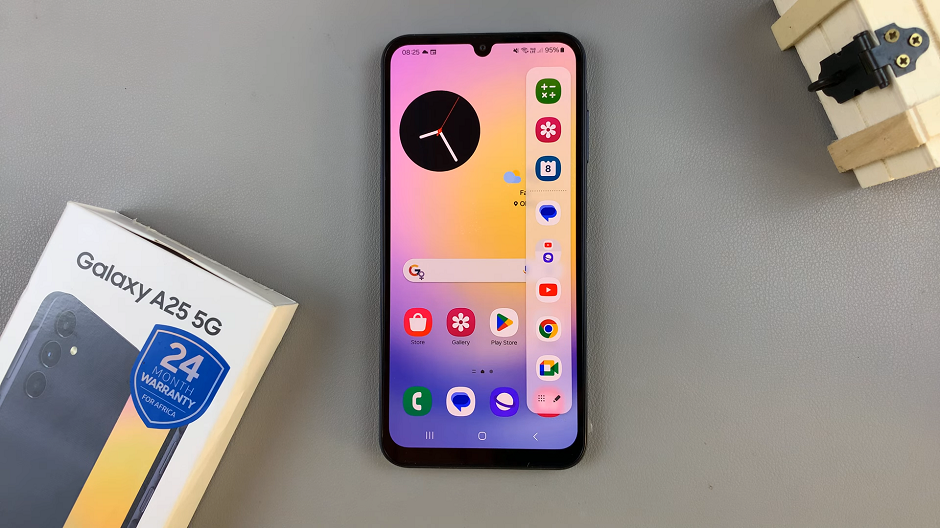
To start, go to Settings from the home screen or app drawer. Scroll down and tap on Display.
Scroll down through the display menu and tap on Edge Panels. Enable Edge Panel if it’s turned off.
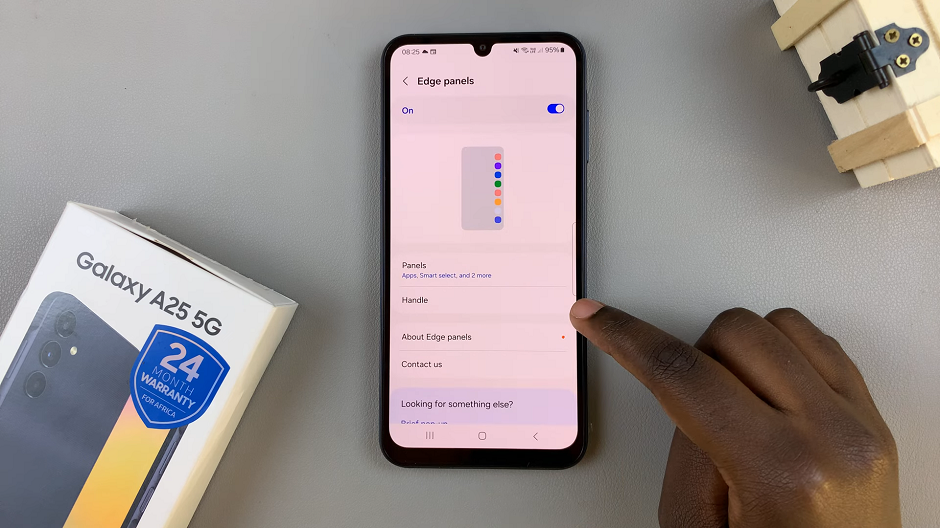
Tap on Handle and then on Position. Choose the position you’d like. Pick right if it’s on the left and left if it’s on the right.
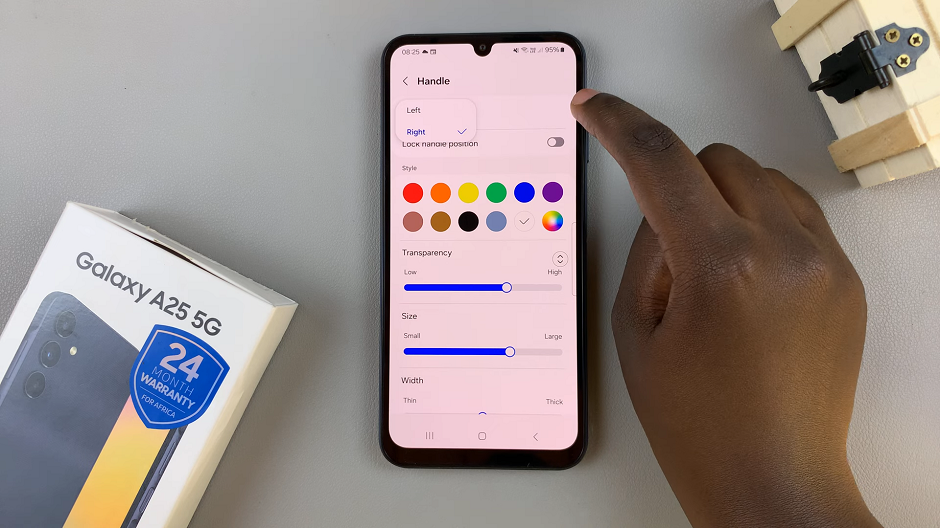
You can also adjust the size, width and transparency of the Edge Panel. Use the Size, Width and Transparency options.

The Edge Panel provides quick access to frequently used apps, contacts, and tools.
By moving the Edge Panel from the right to the left side of your screen, you can streamline access to your favorite apps, contacts, and tools with ease.
Whether you’re left-handed or simply prefer having the Edge Panel on the left side, the process is straightforward. It can be completed in just a few simple steps. Take control of your device’s layout and enjoy a more personalized user experience on your Samsung Galaxy A25 5G.
Read: How To Turn Off Charging Animation On Samsung Galaxy A25 5G