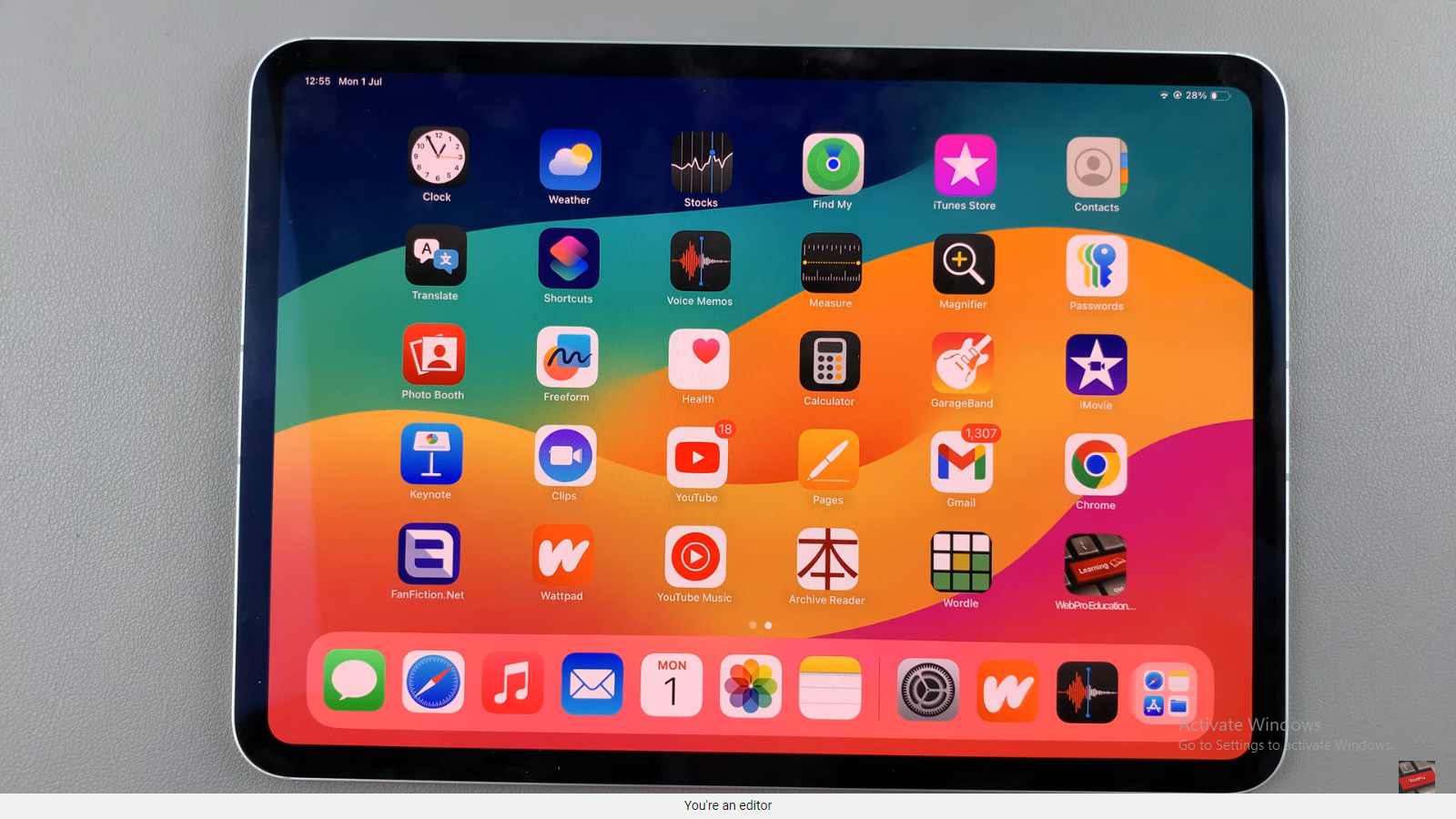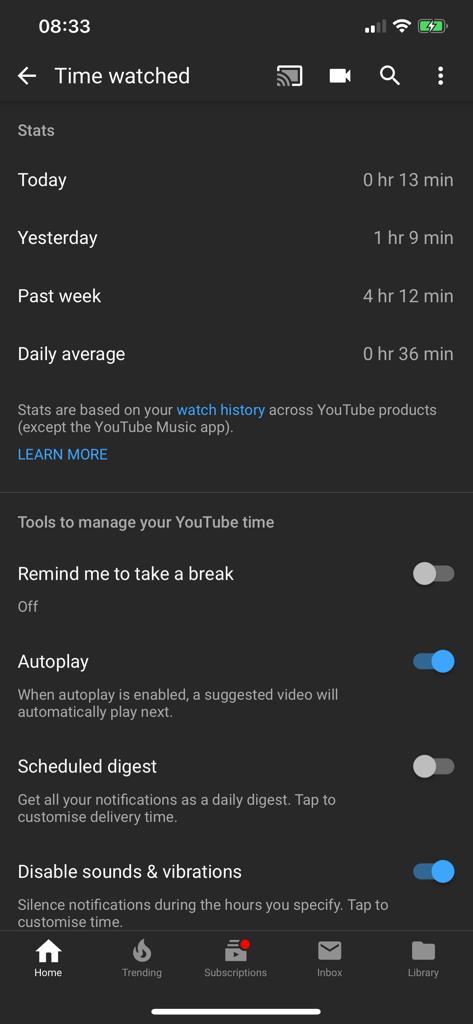The Samsung Galaxy A25 5G is a feature-packed smartphone designed to streamline your daily life, but what happens when a crucial feature suddenly goes missing?
One common issue that many users encounter is the disappearance of the camera icon from the lock screen.
This can be incredibly frustrating, especially if you rely on quick access to your camera to capture important moments on the go. Fortunately, resolving this issue is simpler than you might think.
Read: How To Switch Between Standard & Compact S Pen Menu On Samsung Galaxy S24 Ultra
Bring Back MISSING Camera Icon On Lock Screen Of Samsung Galaxy A25 5G
Follow these simple steps to restore the missing camera icon on the lock screen of your Samsung Galaxy A25 5G:
Access the Settings app on your Samsung Galaxy A25 5G. You can do this by tapping on the gear icon in the app drawer or by swiping down from the top of the screen and tapping on the gear icon in the notification shade.
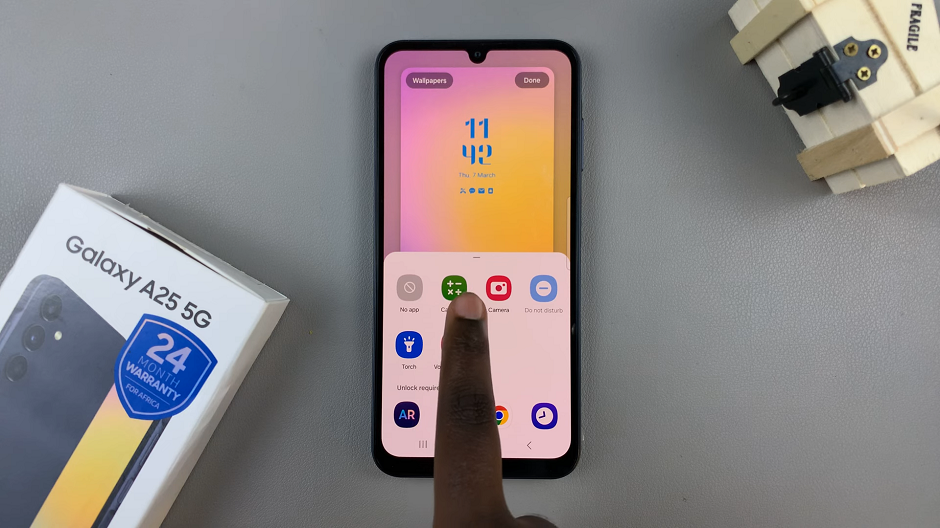
In the Lock screen editor, tap on the + option or the available shortcut option to access the lock screen shortcut settings. Here, you’ll see a list of available shortcuts that you can add to your lock screen.
Select Camera from the list and tap on Done.
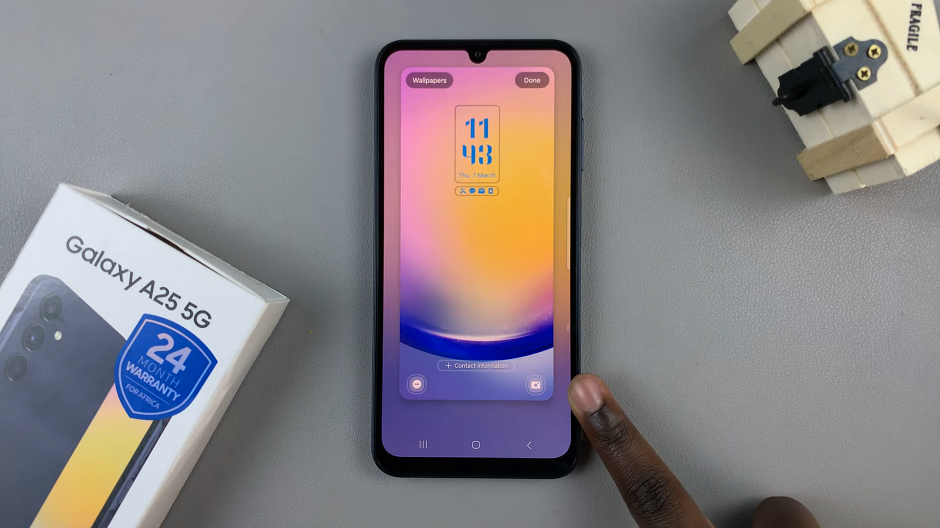
Now, lock your device to see if the camera icon reappears on the lock screen. If all steps were performed correctly, you should now be able to access the camera quickly. Simply swipe on the designated area on the lock screen.

With your camera shortcut restored, you can once again capture all of life’s moments, whether they’re spontaneous adventures or cherished memories with loved ones. Enjoy snapping away with ease on your Samsung Galaxy A25 5G!
Watch: How To Automatically Delete Screenshots After Sharing On Samsung Galaxy S24 / S24 Ultra