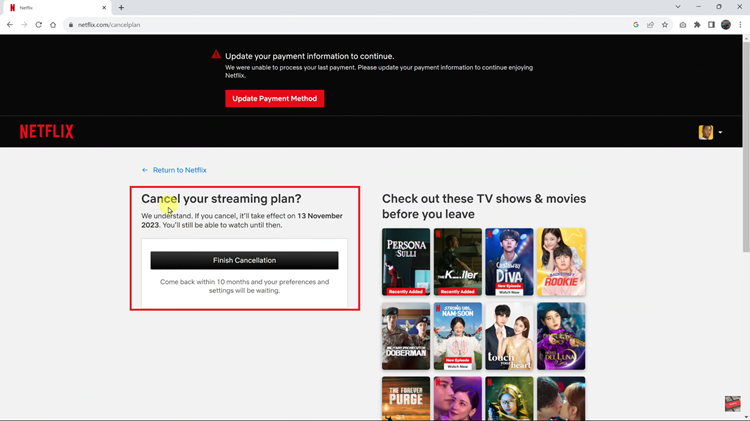If you have a laptop or a Mac book, you know the biggest advantage it has over a desktop is potability. With portability, comes the need to be able to use it for the longest possible period without the need for a power outlet; Battery life.

No matter how sparingly you use your laptop/mac book, it’s battery will wear out with increasing charging cycles. Making your battery last longer reduces the charging cycles which will eventually extends the battery life.
Some habits will drain your battery faster than others. Let’s go through some energy saving tips that will save energy and work towards making your battery life as long as possible.
Don’t Let Your Battery Fully Discharge:
This lies somewhere between fact and fiction but it has always shown positive correlation. Letting your battery drain completely will increase the number of full charging cycles which reduces your battery life. You should have your charger with you and charge the battery when it’s about to die out.
Avoid Heat:
Heating is battery life’s biggest enemy. Avoid using your laptop out in the sun or in extremely warm conditions. When the laptop over heats, it tries to run the cooling fan faster to maintain cool temperatures. This eventually drains your battery faster.
Reduce Screen Brightness:
When your screen is unnecessarily bright, it gobbles up your battery for no reason. You should make it a habit to reduce your screen brightness especially when you’re indoors. This will also help to reduce eye strain.
Turn Off Unused Hardware:
Features on your computer like Wifi and Bluetooth should be turned off when not in use. When you are working on a word document or presentation, your Wifi and bluetooth are left scanning for available networks. This contributes to faster battery drain. Find the buttons on your laptop to turn off these features when not in use.
Avoid Wall Papers and Other Unnecessary Visual Effects:
With modern user interfaces, you don’t need to have a wall paper using up your battery when you step away from your computer. You can just have the screen go blank. The same goes for desktop widgets. This will save some energy. Which bring me to my next point.
Have Your Display Automatically Turn Off:
When you step away from your computer or receive a long phone call, make your screen display turn off. In windows laptops, you can do this in the Power options. So when you take 15 minutes to brew a cup of coffee, your screen is not using up battery displaying to no one.
Avoid the CD/DVD Drive When You Can
The optical drive in your laptop uses up more of your battery than the hard drive. When you can avoid it, try to. If you need to access files in a CD or DVD for a while, you can copy it to the hard drive and use it from there. i.e. Copy a movie or music to the hard drive and watch it from there instead of the CD/DVD drive.
Don’t open too many Tabs In Your Browser:
Browsers are responsible for battery drain on most of our laptops. So you don’t need to have 37 tabs open at the same time. To be honest, you only read one at a time. If you are afraid of closing tabs with important info, you can use tools like Tab Snooze to help you remember them.
Close Unused Programs:
Our computers are best know for multi tasking capabilities. Where programs run side by side. While this is a good thing, it makes the hard disk and processor work more and demand more energy from the battery. Shut down all the programs you’re not using. You can use the task manager to shut down unnecessary background programs.
Clean Your Laptop:
Make it a habit of cleaning your laptop every now and then. Clean the battery terminals to avoid strain in moving power from the battery to the laptop. Accumulated dust in the air vents will also cause the laptop to over heat. To clean, use a dust blower and a cloth with spirit to clean the terminals.
Modify Your Power Plan:
Use different power plans for different situations. Each power plan’s settings can be modified individually. You’ll find power plans in the Control Panel’s Power Options window.
Hibernate Instead Of Sleep:
when you’re not using your laptop, it’s best to shut it down. If you want to return to where you were, you can either make it sleep or hibernate. While ‘sleep’ let’s the laptop wake up faster when you return, iy uses up some energy from the battery. ‘Hibernate’ option saves the current state to the hard drive and shuts down completely. Hence there is no power drain.