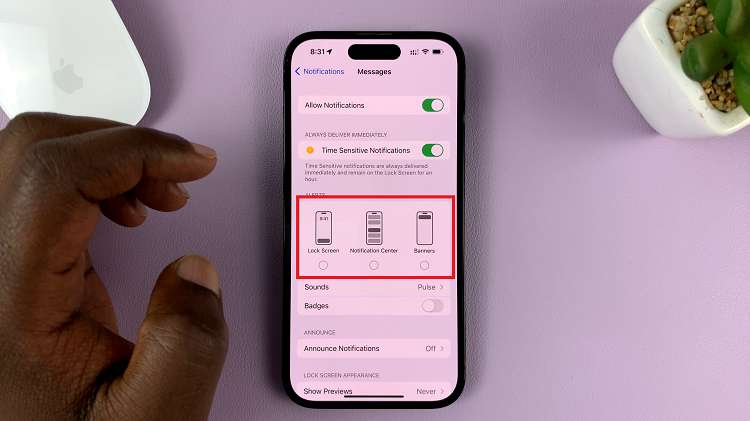Steam is a pretty large gaming platform with over 100 million users.
If you have your Steam profile set to public, this then means anyone in this gaming community can view your games library.
Due to this fact, at one point you may feel you would like to enjoy some privacy, let me show you how to achieve this.
How To Hide Games On Steam
Hide Games In The Steam Library
In your PC or Mac, open your Steam Client and click on the Library tab found at the top of the screen.
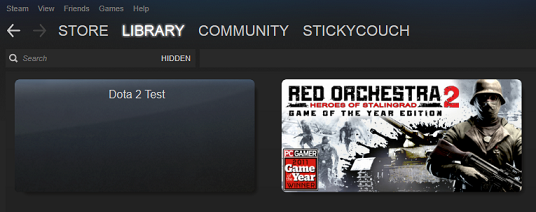
A list of games will be displayed, click on the one you want to hide then click on Manage. Next click on Hide this game and that’s it, it will get hidden.
Hide Games By Changing Privacy Settings
To activate Privacy, click on your Profile name in your Steam Client and then click the View my profile option.
From here, click on Edit profile. An Edit menu will pop up, click on the My Privacy settings option.
A Games details box will appear with a drop down menu. Here change your status to Private and that’s it.
With this setting, your friends on Steam can no longer view the games in your Steam account or anywhere else.
At some point however, you may want to restore the games hidden in your Steam library. To do this, click on the View option in your Steam client.
A drop down menu will appear, click on Hidden games and a list of any games you had hidden will be displayed.
To unhide a game, right click on it, select Manage and then opt for Remove from hidden. That’s all.
Read also: How To Change A Steam Password