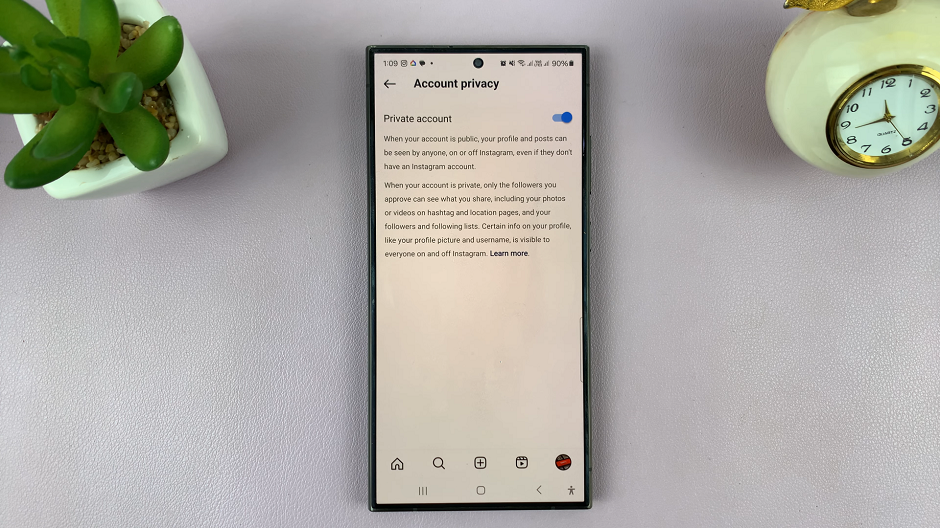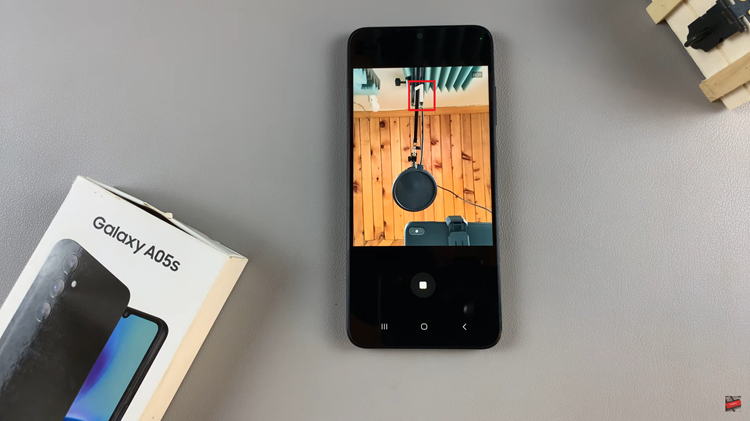This is most often than not a matter to do with anonymity or privacy.
There may be a person or people you do not want to access your phone number. Let me take you through how to hide it.
How To Hide Your Number When Making A Call
By Using *67
This method is applicable with both smart phones and landlines.
When making a call, go ahead and dial *67 then follow it up with the number you want to call. For example *6787865 e.t.c
In my home country, we dial #31# followed by the number to call and viola, Private Number.
On your call recipient’s screen, they will see the word Private or Blocked.
Block Your Number By Default On iOS And Android
Unlike the *67 option where you choose the recipient to hide your number from, this option will hide your number in each and every call you make.
In an iPhone, go to Settings and tap the Phone icon. Tap on the Show My Caller ID option and toggle the slide to hide your number.
In an Android phone, tap the Phone icon and then the Menu option. Select Call Settings and then scroll to Additional Settings.
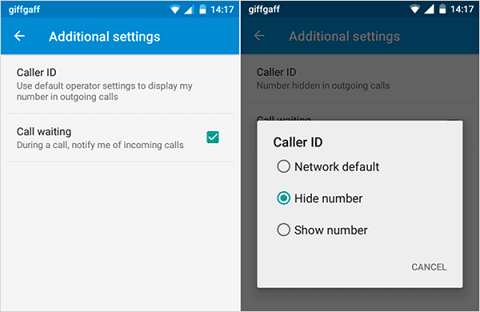
Under this, tap on Caller ID and choose the Hide Number option. Now for every call you make moving on forward, your number will not be displayed to your recipient.
To reverse the above steps, follow the same steps but in the last one, toggle the slide to undo the hide my number option for the iPhone and tap on Show number for the Android phone.