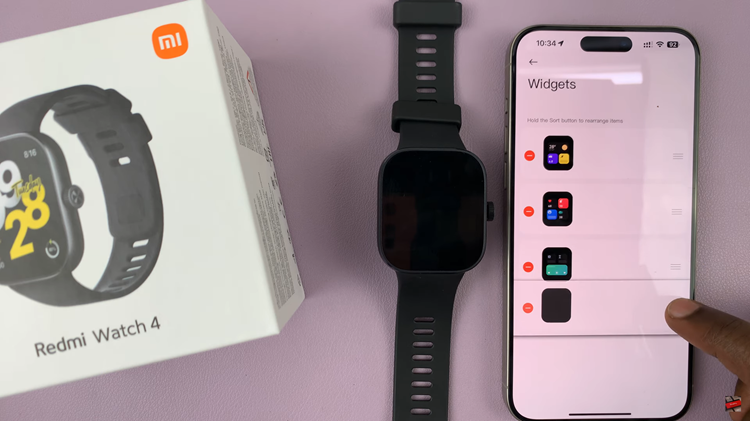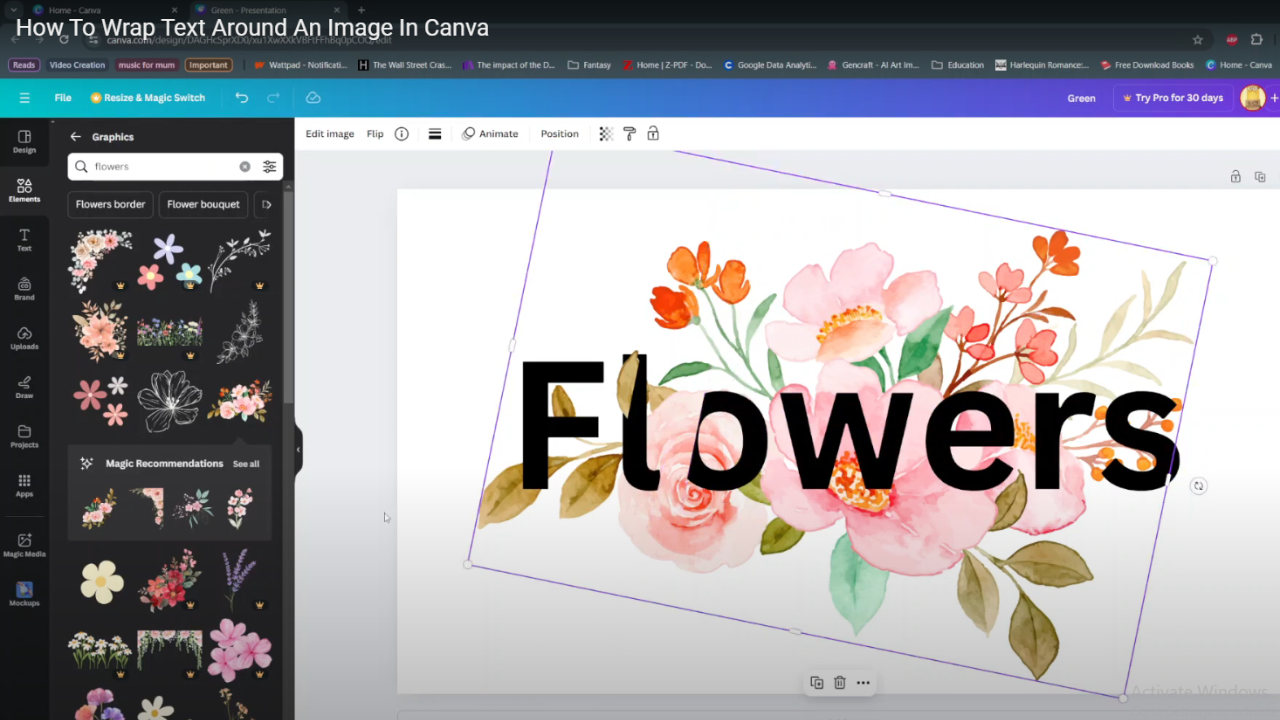Steam is considered to be paradise for gamers as it brings them together as a community and avails the opportunity to do so much more in the gaming world.
There are 2 reasons why you may want to change your Steam password. Either you have forgotten it or you need to make it more secure.
How To Change A Steam Password
If you need to get a more secure password, first log in to your Steam account as usual and open Steam Client.
From here, open Settings and click on Change Password. You will need to input your already existing password.
A 5 character code will have been sent to your email. Enter it now and then input your new password of choice.
Be sure to choose a secure password. This is considered to be one that contains no less than 14 characters and that has Uppercase and Lowercase letters, numbers and symbols too.
On entering the new password, click Finish.
If the reason why you are changing your password is because you had forgotten it, open the Password Reset page.
Input your Account name, email address or phone number. Choose the method you would like to use to reset your password then follow the directions provided.