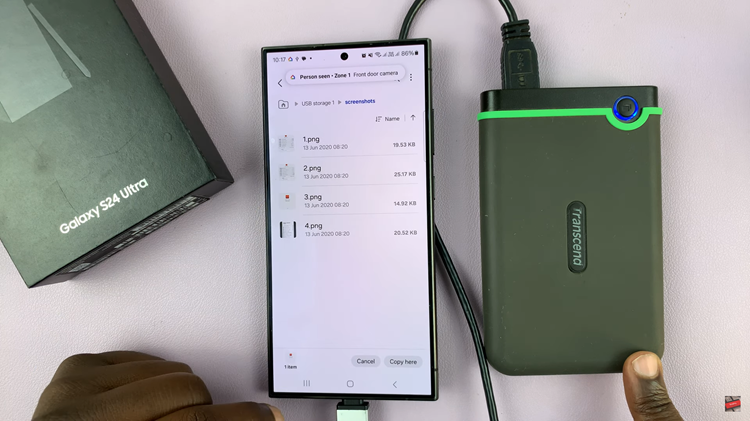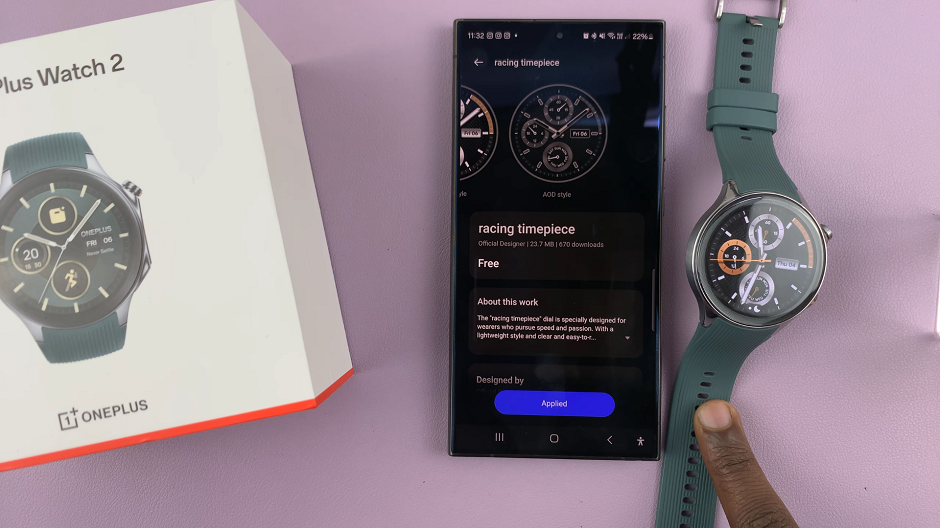Birthday parties were very interesting when you were young. It’s all you could look forward to and you couldn’t wait to tell all your friends when it was and how old you were turning.
As you grow older, you pay less attention to your birthday. In fact, you want less and less people to know your birthday especially your birth year. Also, having the year of your birth on your Facebook profile is risky due to identity theft issues.
When you signed up for your Facebook account, you had to give up your birthday (including the birth year). This information is there in your profile but you can choose whether to hide it or make it public.
By default, your birthday and date are public and Facebook will use that information to notify all your friends when it’s your birthday. You can choose to hide your birth year or the entire birthday from your friends on Facebook.
How To Hide Birthday On Facebook:
Sign in to your Facebook account and go to your profile page. Click on the ‘About’ tab then select ‘Contact and Basic Info’ from the left hand pane.
Or you can simply sign in and follow this link to the Contact and Basic Info page. Scroll down to the ‘Birth date’ and ‘Birth year’ section.
When you mouse over your birth date or birth year, the audience selector and Edit icons will appear. To hide only your birth year, set its privacy to ‘Only Me‘ and leave the Birth date to ‘Public‘. Your friends will see your birth date only and wish you Happy birthday every year but they’ll ever see the year you were born.
To hide the entire birthday, also set the Birth date to ‘Only Me‘. You will no longer receive Birthday wishes from your Facebook friends because Facebook will not notify them.
Also Read: How To Report Fake News On Facebook