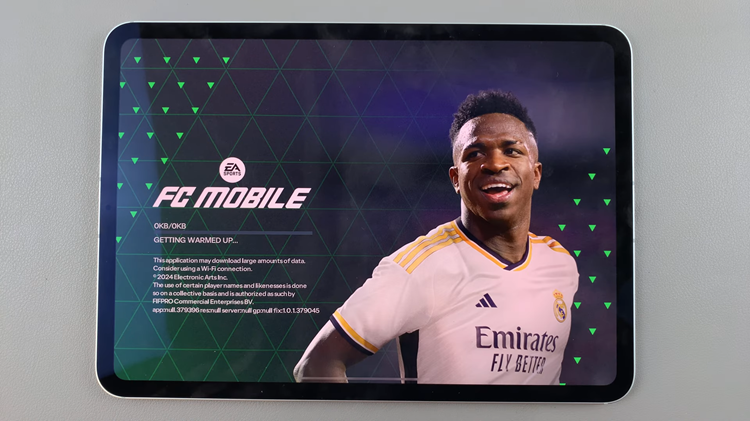The Google Pixel 8 and Pixel 8 Pro are powerful smartphones known for their impressive processing capabilities and vibrant displays.
If you’re a mobile gamer, you’ll be delighted to know that you can enhance your gaming experience by connecting an Xbox controller to your Pixel device. In this guide, we’ll walk you through the simple steps to get you gaming in no time.
Before you get to the pairing process, you’ll need a Google Pixel 8 or Pixel 8 Pro, an Xbox controller (Bluetooth compatible) and a stable Bluetooth connection.
Read this: How To Pair (Set Up) GoPro HERO12 With iPhone
Pair Xbox Controller To Google Pixel 8 & Pixel 8 Pro:
To begin, ensure that you enable Bluetooth on your Pixel device. Swipe down from the top of the screen twice to access the quick settings. Tap on the Bluetooth tile to turn it on.
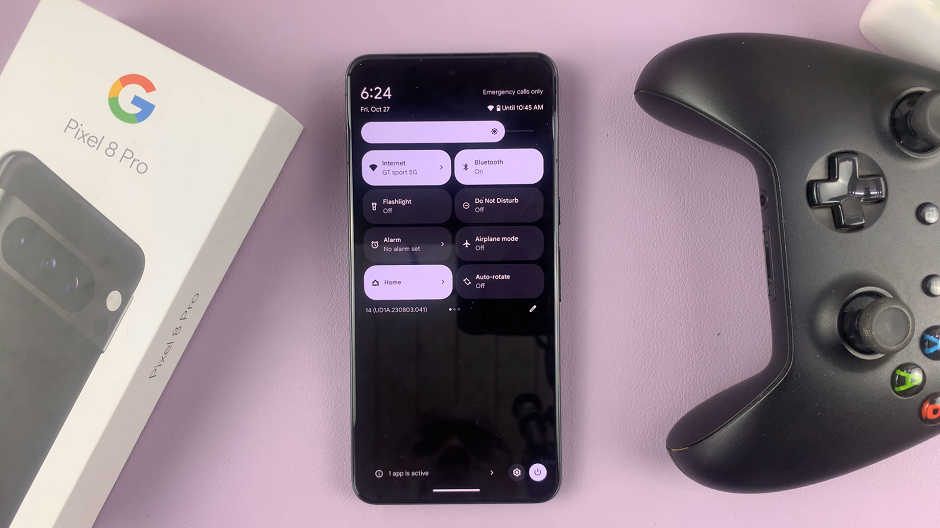
Next, you’ll need to put your Xbox controller into pairing mode. Turn on the Xbox controller by pressing the Xbox button in the center.
Press and hold the small circular (pairing) button on the top of the controller near the USB port. This will activate the controller’s Bluetooth pairing mode. The Xbox button should begin flashing.

Go back to your Pixel device’s settings app. Tap on Connected Devices and select Pair New Device. Your Pixel 8 will begin scanning for devices that are in Bluetooth pairing mode..
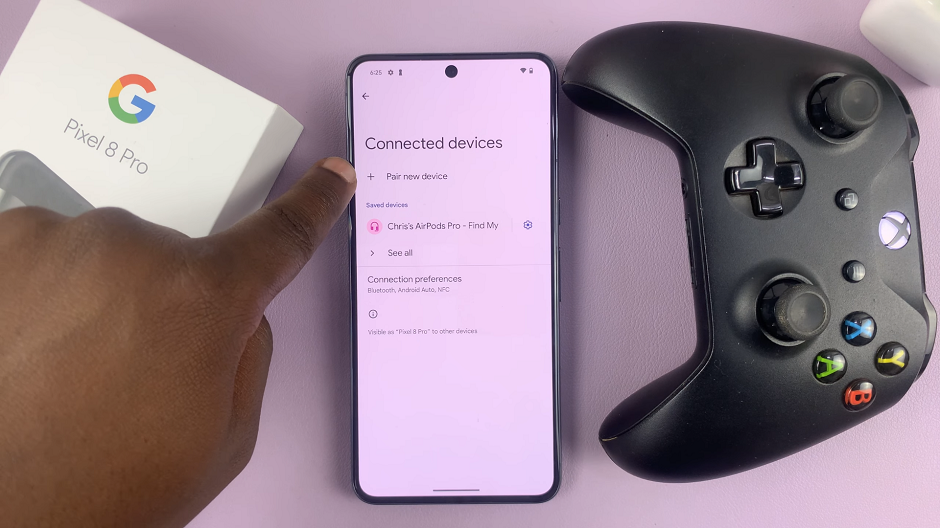
Under Available devices, you should see Xbox Wireless Controller or a similar name. Tap on it to initiate the pairing process.
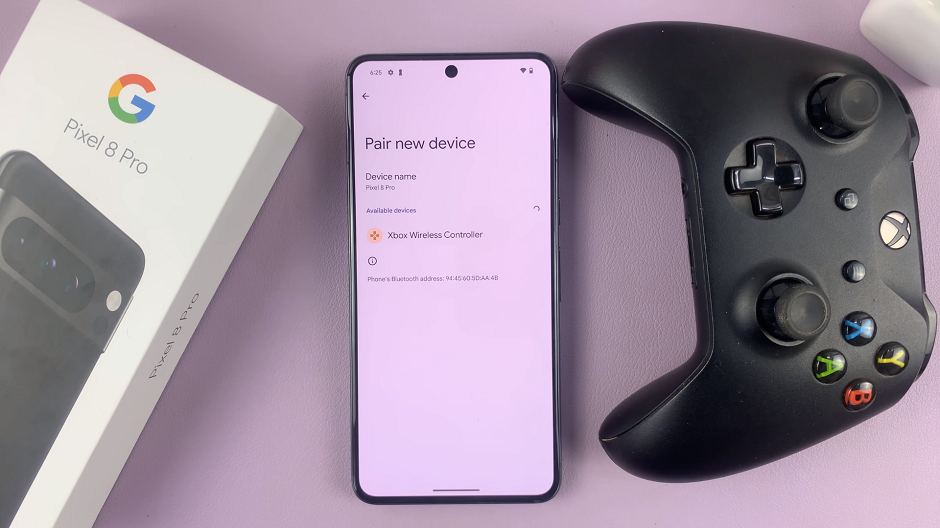
Tap on Pair to confirm. Once connected, the Xbox button on the controller should stop flashing and remain solid, indicating a successful connection.
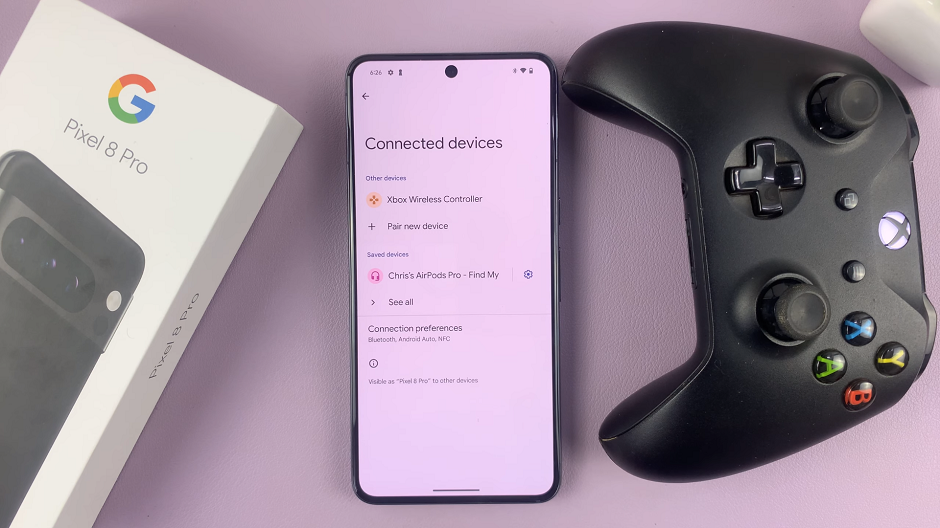
To ensure that the controller is properly connected, open a game or application that supports controller input. You should be able to navigate and control the game using your Xbox controller.
Tips for a Seamless Gaming Experience
Ensure your Xbox controller has sufficient battery charge.
Keep the controller and Pixel device relatively close for a stable Bluetooth connection.
Some games may require specific controller settings, so check the in-game options if needed.
Troubleshooting Common Issues
If you encounter any issues during the pairing process, try the following steps:
Restart both your Pixel device and the Xbox controller.
Make sure you enable Bluetooth on your Pixel and that it’s not connected to any other device.
Double-check that the controller is in pairing mode (flashing Xbox button).
Congratulations! You’ve successfully connected your Xbox controller to your Google Pixel 8 or Pixel 8 Pro. Now you can enjoy an enhanced gaming experience on your mobile device. If you have any questions or encounter any difficulties, don’t hesitate to consult the troubleshooting section or visit the respective support pages.
Watch this: Google Pixel 8 / Pixel 8 Pro: How To Turn OFF Google Assistant