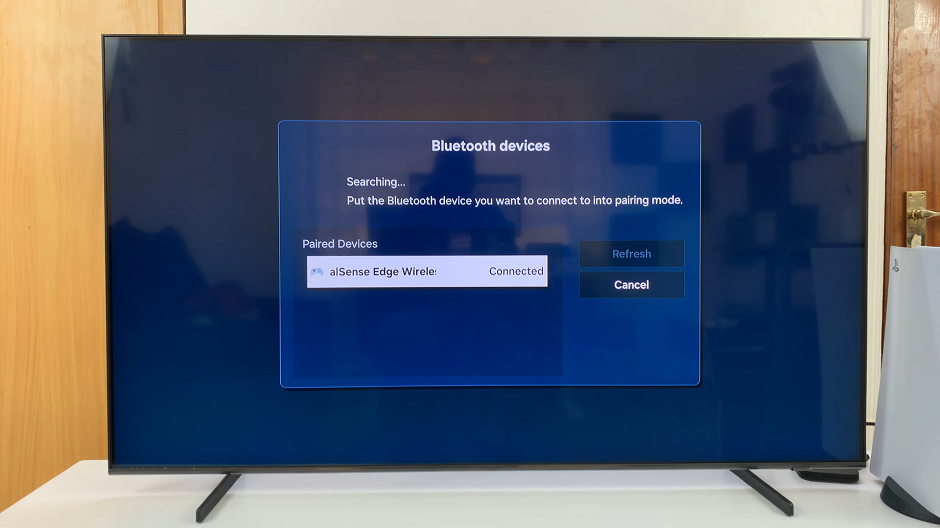Script error messages in your internet explorer browser can be caused by a ton of different reasons either from within your computer or from the web pages you are trying to visit. Script error messages often appear when you are trying to open a web page and sometimes it appears even without launching internet explorer.
The most common reason for a script error message is when the browser encounters a problem trying to load a webpage. This may be caused by an error in the page you are trying to load or an error in the browser.
To make sure, try to refresh the page. If the page loads without a problem, then you can ignore the message. If the problem persists on a second and third attempt, then it only means you have to do something about it.
Try loading other webpages and other websites to see if the error messages are consistent. If they occur in only one or two web pages, more often than not, the websites continue working properly despite the script error messages. You can decide to ignore and disable script debugging.
Turn off script debugging and notifications in Internet Explorer
- Launch Internet explorer
- Click the Tools button, and then click Internet Options.
- Click the Advanced tab.
- Select the Disable (script debugging Internet Explorer) and Disable script debugging (Other) check boxes.
- Uncheck the Display a notification about every script error check box.
- Click OK.
That usually stops script error messages. If the problem persists, there are more fixes you can try.
You can reset your Internet Explorer security setting back to default. This makes sure Active scripting, ActiveX, and Java are not blocked by internet explorer. All these features help in displaying a web page on internet explorer.
Clearing temporary internet files may also help stop these script error messages. History and cookies saved by your browser may be causing script error messages. Try to clear internet explorer temporary internet files and see what happens.
Update Internet Explorer. The latest service pack or software upgrades for Internet Explorer may contain updates that can help resolve the problem.
If everything does not work, resetting internet explorer should fix all problems.