The Samsung Galaxy Z Flip 5 is a cutting-edge smartphone that combines a sleek design with powerful features. For users who want to take their experience to the next level, enabling Developer Options and USB Debugging can provide advanced control and customization.
Developer Options is a hidden settings menu in Android devices that offers a wide range of advanced features and tools. USB Debugging, one of the options within Developer Options, allows your phone to communicate with a computer through the Android Debug Bridge (ADB).
In this guide, you’ll learn how to enable developer options and USB debugging on your Samsung Galaxy Z Flip 5.
Watch: How To Hard Reset Samsung Galaxy Z Flip 5
Enable Developer Options On Samsung Z Flip 5
Firstly, unlock your Z Flip 5 and go to “Settings.” At this point, scroll to the bottom and tap on the “About Phone” option under the settings menu.
At this point, tap on “Software Information” under the About Phone section. Now, find the “Build Number” option and tap on it 7 times. You’ll now have access to developer options on your Z Flip 5.
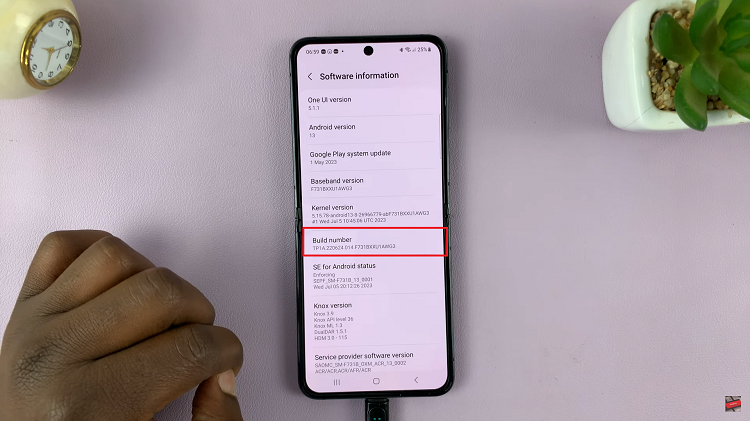
Enable USB Debugging
You need to have enabled developer options first. If not, follow the steps above to enable the developer options.
Once enabled, go to “Settings” and scroll down to the bottom of the screen. From here, tap on “Developer Options.” Scroll through the menu and find the “USB Debugging” option. Once you find it, tap on the toggle switch to the ON position to enable it.
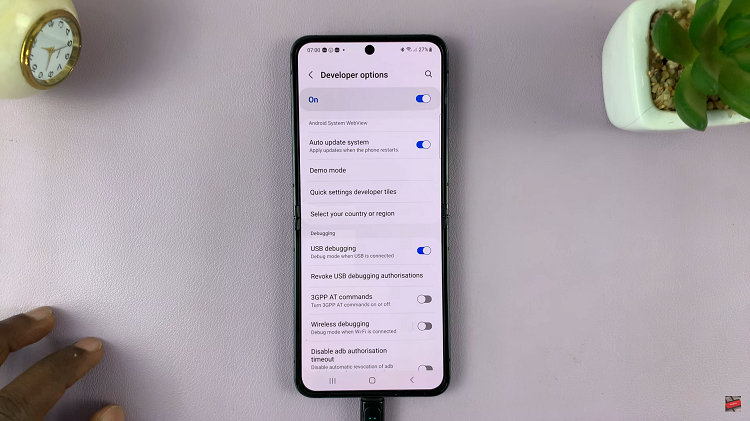
Keep in mind that enabling Developer Options and USB Debugging can expose your device to potential security risks if not used carefully. Only enable these options if you have a specific reason, such as app development or advanced troubleshooting.
And that’s how to enable developer options and USB debugging on the Samsung Galaxy Z Flip 5. Let us know in the comment section if you have any questions or suggestions. If you found the article helpful, consider sharing it with your friends.
Read: How To Enable Always ON Display On Cover Screen Of Samsung Galaxy Z Flip 5

