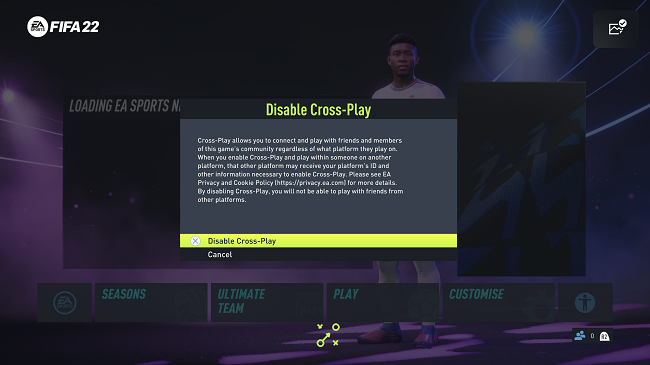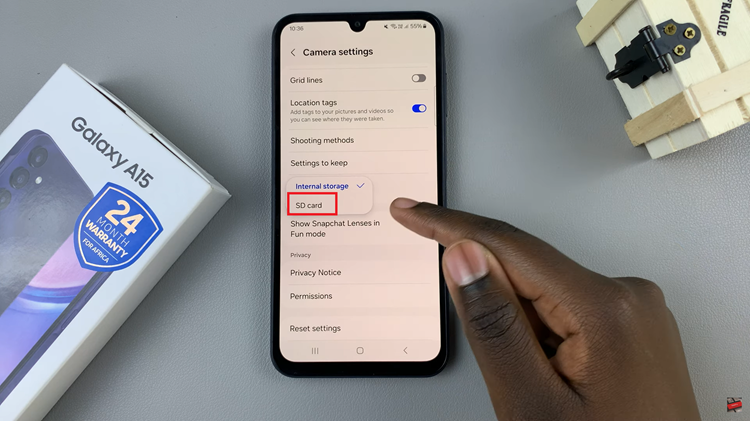If you have made the decision to get rid of your Spotify account, then you must have a good reason for it. Maybe you want to concentrate on one of the alternatives. Fortunately the service allows you to completely delete your account without too much effort.
If you’re deleting your account because it’s charging you monthly subscriptions, then you can easily cancel your Spotify subscription and continue to use the free version of Spotify.
It’s important to note that once you delete your account, you will loose access to your username, your playlists, your followers and anything in your account. You will never be able to recover these.
Still want to Delete? One last thing; If you have any subscription, remember to cancel before deleting your account just to be sure you don’t leave your billing cycle on the service. Ok Let’s delete now!
How To Delete Spotify Account:
Go to this Delete Spotify account page and sign in with your account.
Select ‘Account’
Then select ‘I want to close my Spotify account’.
Click on the ‘I STILL NEED HELP’ green button. Follow the on screen instructions and just tell them you want to close your Spotify account in the text box provided.
You’ll get an Email from Spotify directing you to their community page. Reply to that Email and tell them you want your account closed. You might have to answer some follow up Emails to verify your identity.
Then wait for a response from them. Spotify will notify you via email once they delete your account.
It’s obviously not the easiest process and we know why. They hate to see you leave especially because they have a completely free package that’s actually usable. But that’s how to delete Spotify account.
Also Read: How To Use Spotify In Restricted Countries