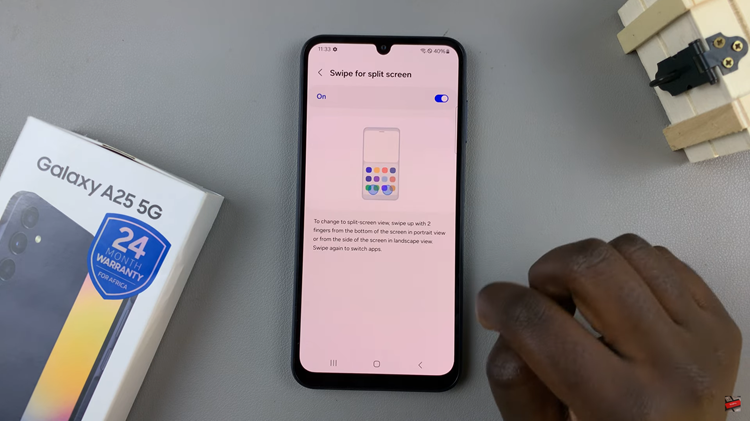In today’s digital landscape, managing multiple accounts across various platforms has become the norm. With Google services being an integral part of our online lives, it’s common to have multiple Google accounts for different purposes.
However, setting a default Google account on an iPhone can sometimes be confusing, especially when you want to switch between accounts seamlessly. Fortunately, mastering this process is simpler than you might think.
Your iPhone’s settings are usually synced with a default Google account. This means that when you access Google services such as Gmail, Google Drive, or Google Calendar through your iPhone, they’re connected to this primary account by default. Changing this default account involves a few steps, but it’s essential for those who wish to prioritize another Google account for their activities.
Watch: How To Set Up GoPro HERO 12 For Beginners With Android Phone
Change Default Google Account On iPhone
You can change the default Google accounts for Gmail, YouTube, Drive, Play Store, Chrome, Maps, Calendar, Photos, News, Google One, the Google App and other services Google offers.
YouTube
Open the YouTube app on your iPhone and tap on the profile icon in the top-right corner of the page.
In the profile page, tap on the Switch Account option. Here, you should see the different Google accounts listed, with their different channels, if they’re available.
Select the account you want to use on YouTube as the default. Once you select it, this is the Google account that will be displayed any time you open YouTube.
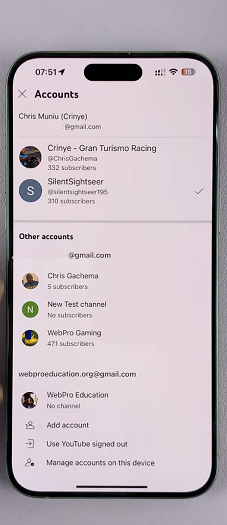
Gmail
Open the Gmail app on your iPhone and tap on the profile icon in the bottom-right corner of the page.
From the list of Google accounts you have on your profile, select the one you want to use on Gmail as the default.
Once you select it, this is the Google account that will be displayed any time you open Gmail.
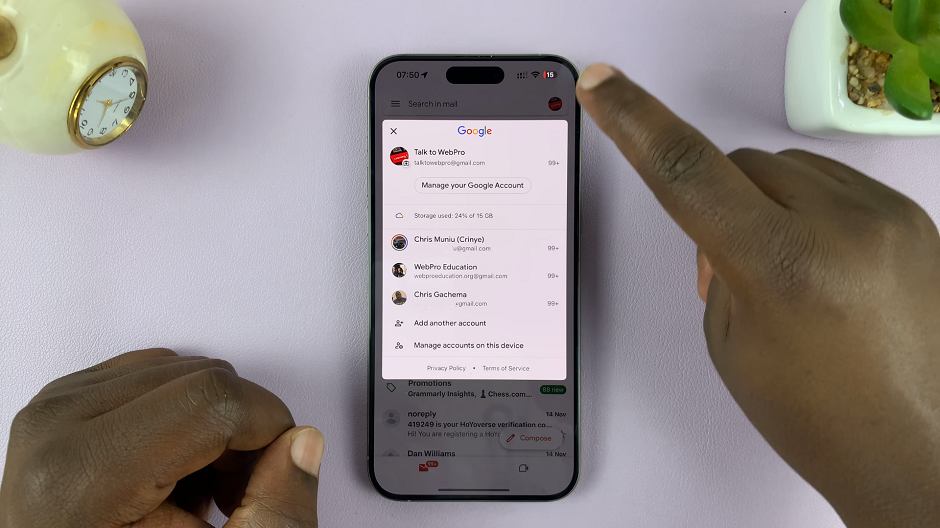
Other Google Products
To change the default Google account for any other Google product, simply open the product of choice.
Next, navigate to the profile settings on the product and find the list of Google accounts. Select the Google account you want to use on that particular product.
Once you select it, this is the Google account that will be displayed any time you open that Google product.
Tips for Managing Multiple Google Accounts
Clear Identification: Give your accounts distinctive names to easily recognize them.
Separate Usage: Allocate specific purposes to each account (personal, work, school, etc.) to avoid confusion.
Use Google’s Multiple Account Feature: Google allows simultaneous login to multiple accounts within its apps. Utilize this feature to switch between accounts effortlessly.
Troubleshoot Common Issues
Sync Problems: If you encounter sync issues after changing the default account, try signing out of all Google accounts and signing back in.
App-Specific Defaults: Some Google apps have their default account settings within their individual settings menus. Check these if the change doesn’t reflect across all services.
Managing Google accounts on an iPhone doesn’t have to be overwhelming. By understanding how to change the default Google account and employing smart management strategies, you can navigate between multiple accounts seamlessly. This level of control ensures that your iPhone aligns perfectly with your diverse Google services, whether for work, personal use, or other activities.
Remember, the key lies in the settings, and once you’ve mastered them, you’ll have the flexibility to switch between your Google accounts effortlessly, optimizing your iPhone experience according to your preferences.
By following these steps and staying organized, you can efficiently manage your Google accounts on your iPhone, streamlining your digital life with ease.
So, why wait? Take charge of your default Google account settings on your iPhone today. Enjoy a more personalized and efficient digital experience.
Read: How To Turn Bluetooth & Wireless Connections ON/OFF On GoPro HERO12