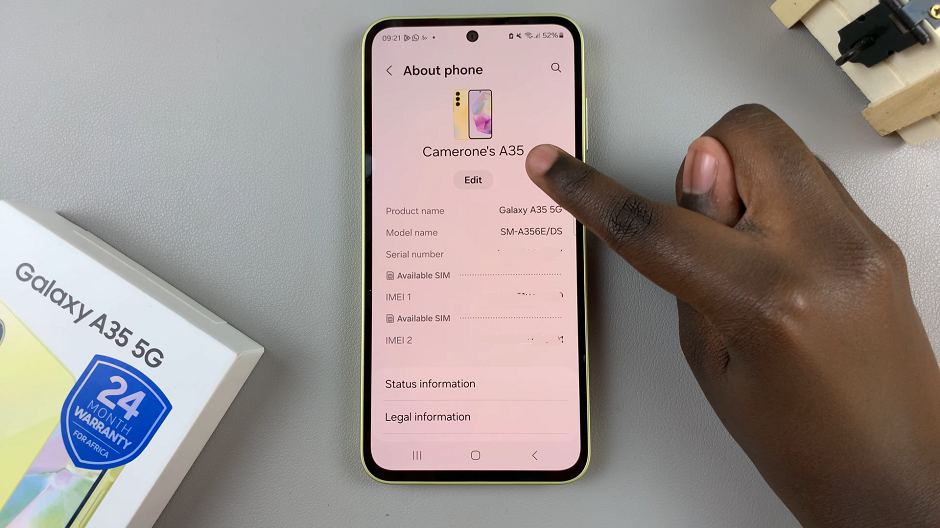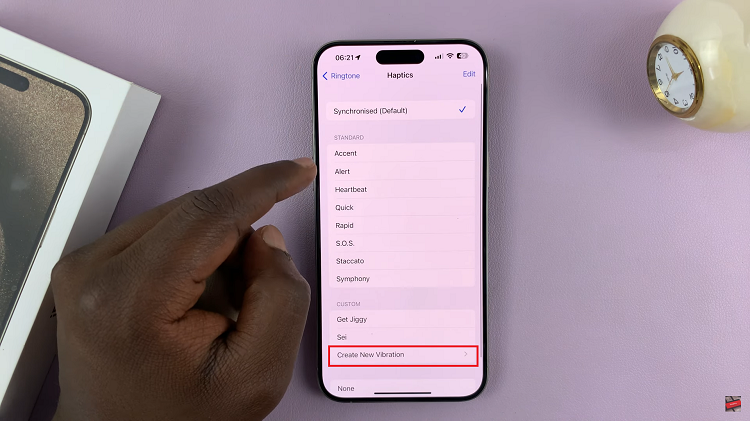In today’s era of smartphone innovation, users are constantly seeking ways to optimize their device’s functionality to suit their individual preferences and needs. Among the plethora of features offered by the Samsung Galaxy S24, S24+ and S24 Ultra, one particularly noteworthy customization option is the ability to add an Extra Dim button directly onto the home screen. This feature is especially beneficial for users who often find themselves using their smartphones in low-light environments or prefer a dimmer screen for nighttime viewing.
Why is this feature significant? Well, traditional brightness settings on smartphones often don’t provide adequate dimness for comfortable nighttime use. Even the lowest brightness setting can sometimes be too bright, causing strain on the eyes and disrupting sleep patterns.
The Extra Dim button addresses this issue by allowing users to further reduce the screen brightness beyond the default minimum setting, providing a more comfortable viewing experience in dark environments.
Read: How To Turn Off Notification & Alarm Sounds During Phone Call On Samsung Galaxy S24’s
Add ‘Extra Dim’ Button On Home Screen Of Samsung Galaxy S24’s
Begin by unlocking your device and navigating to the Settings app. Once in the Settings menu, scroll down and select Accessibility to access the accessibility settings.
Within the accessibility settings, locate and tap on Advanced settings. Here, tap on the Accessibility button option.
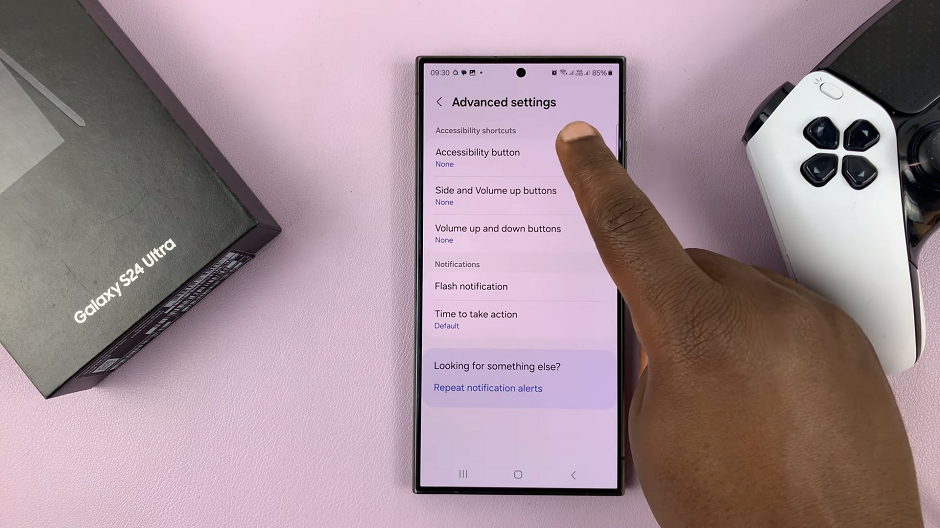
Tap on Select Actions, which is set to none by default.
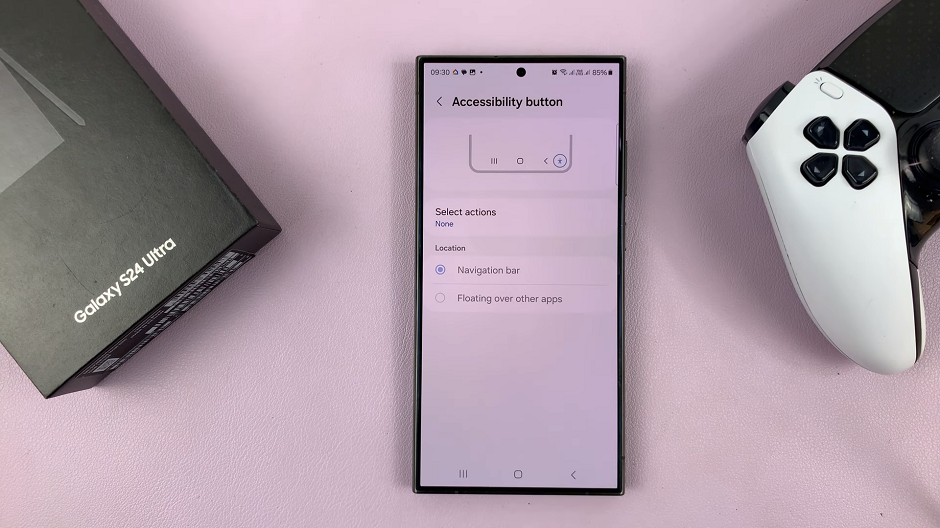
Under Select actions, find an option labeled Extra Dim. Tap on it to select. The accessibility button will now appear in the bottom-right corner of the screen.
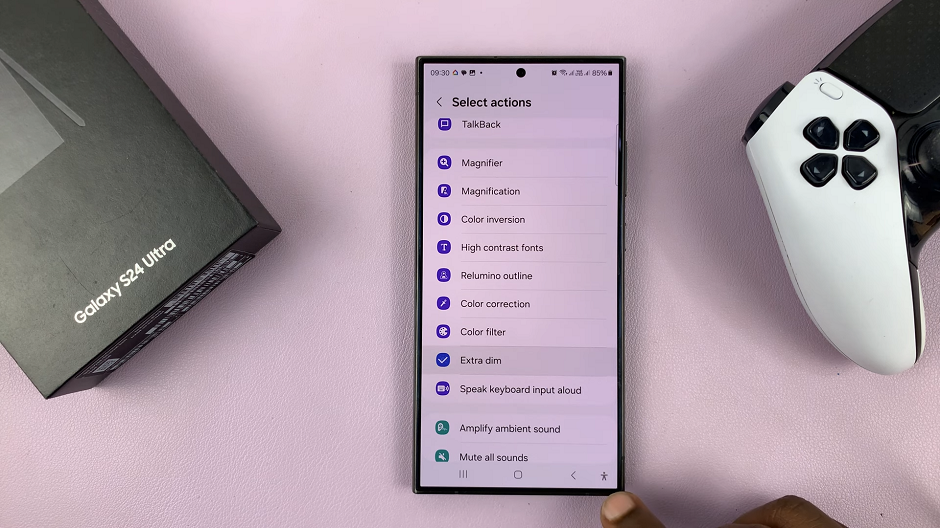
After enabling the Extra Dim option, exit the settings menu and return to the home screen of your device.
Finally, to activate and deactivate the Extra Dim option, simply tap once on the accessibility button, depending on what you want to do.
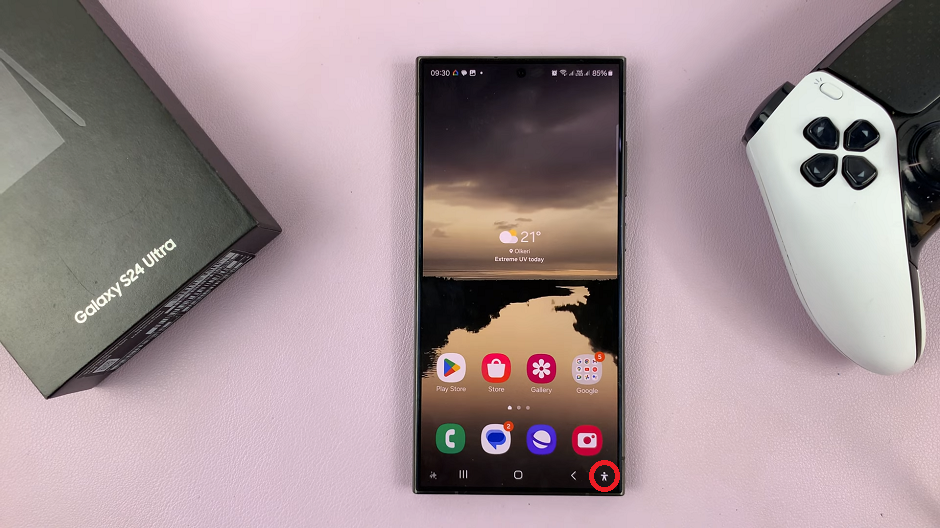
By following these simple steps, you can easily customize your Samsung Galaxy S24, S24+ or S24 Ultra to suit your nighttime viewing preferences. Whether you’re reading an e-book, browsing the web, or simply checking messages before bedtime, the Extra Dim button provides added convenience and comfort for your smartphone usage.
In conclusion, the ability to add an Extra Dim button on the home screen of the Samsung Galaxy S24, S24+ and S24 Ultra exemplifies the user-centric approach of modern smartphone design. By incorporating features that prioritize user comfort and convenience, Samsung continues to set the standard for customizable smartphone experiences. So, why settle for standard brightness settings when you can effortlessly enhance your nighttime viewing with the ‘Extra Dim’ button? Give it a try today and experience the difference for yourself!
Watch: How To Fix ‘Devices Can’t Find My Hotspot’ On Samsung Galaxy S24 / S24 Ultra