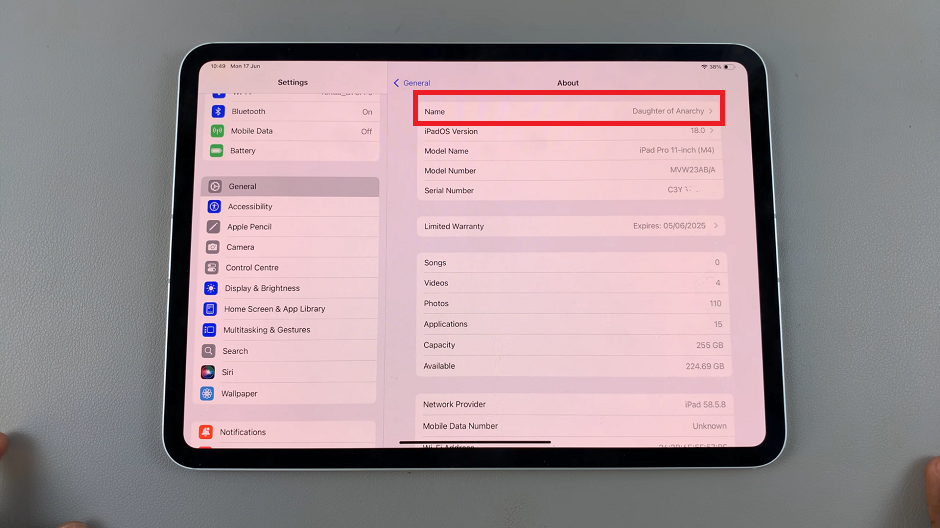Did you know you can enable/disable the ‘Speak Keyboard Input Aloud’ on your Samsung Galaxy S24’s. The Samsung Galaxy S24, S24+ and S24 Ultra are packed with a plethora of features designed to enhance user experience and accessibility.
One such feature is the Speak Keyboard Input Aloud option, which audibly announces the letters and words you type on the keyboard.
Whether you’re looking to customize your device’s settings or enhance accessibility, enabling or disabling this feature is a straightforward process.
Watch: How To Make Any Video a Slow-motion Video On Samsung Galaxy S24 / S24 Ultra
Enable ‘Speak Keyboard Input Aloud’
Begin by unlocking your Samsung Galaxy S24, S24+ or S24 Ultra and navigating to the home screen. Swipe down from the top of the screen to access the Quick Settings panel, then tap the gear icon to open the Settings menu. You can also use the app drawer.
Within the Settings menu, scroll down and tap on the General Management option. Select Samsung Keyboard Settings.
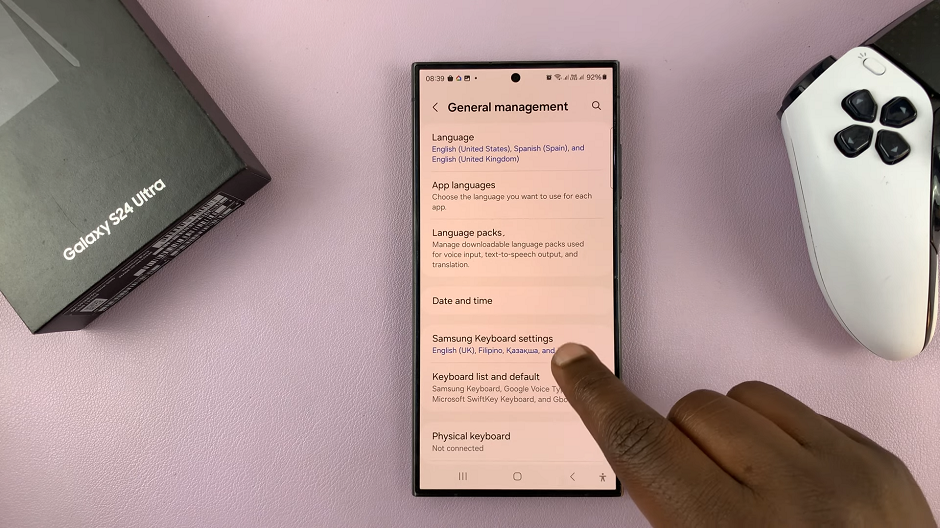
Within the Samsung Keyboard Settings, locate the Swipe, Touch, and Feedback section and tap on it.
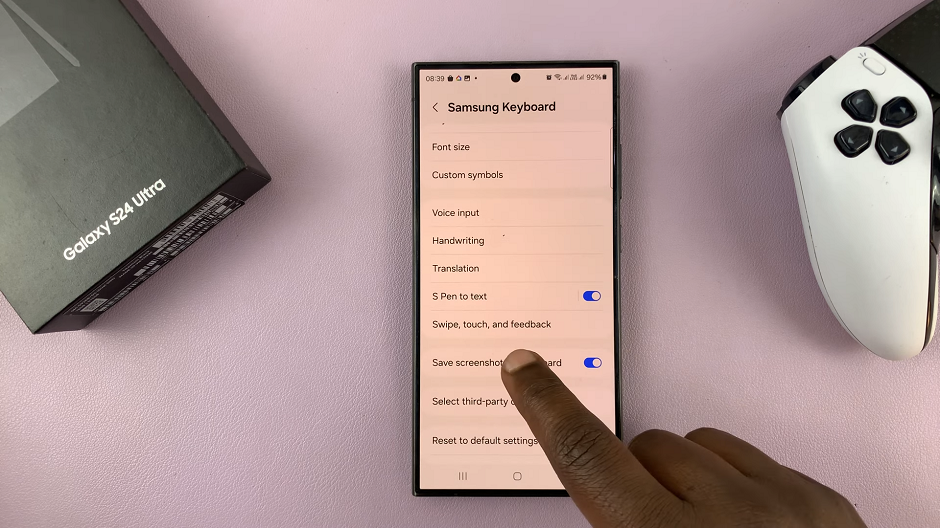
Here, you’ll find the option labeled Speak keyboard input aloud. Tap on the toggle switch next to this option to enable it.
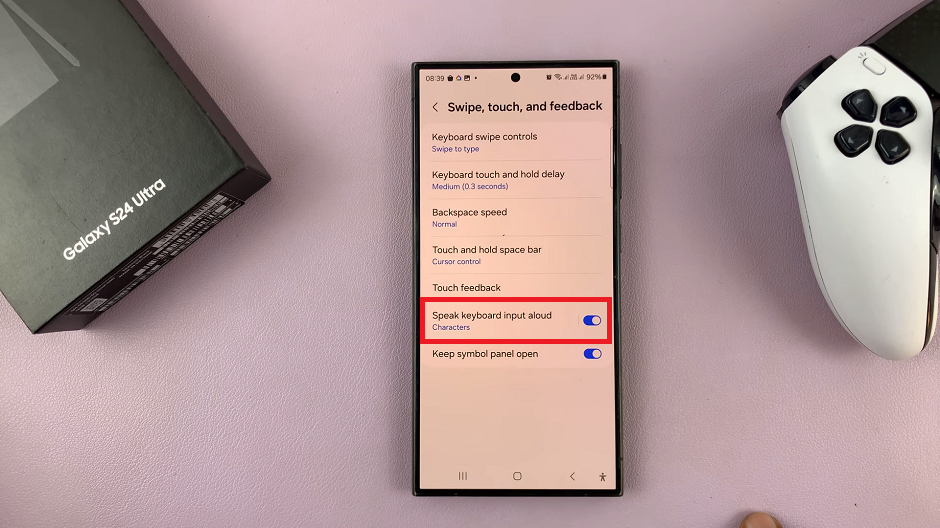
Once enabled, your device will audibly announce the letters and words you type on the keyboard. From here, you can customize more options when you open the Speak keyboard input aloud menu.
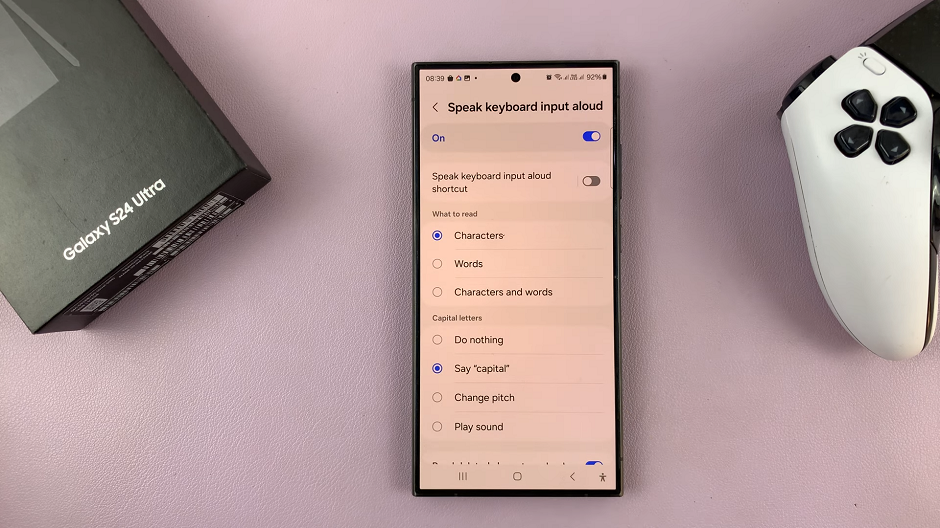
Disable ‘Speak Keyboard Input Aloud’ On Samsung Galaxy S24’s
Within the Samsung Keyboard Settings, locate the Swipe, Touch, and Feedback section and tap on it.
Here, you’ll find the option labeled Speak keyboard input aloud. Tap on the toggle switch next to this option to disable it. Once disabled, your device will no longer audibly announce the letters and words you type on the keyboard.
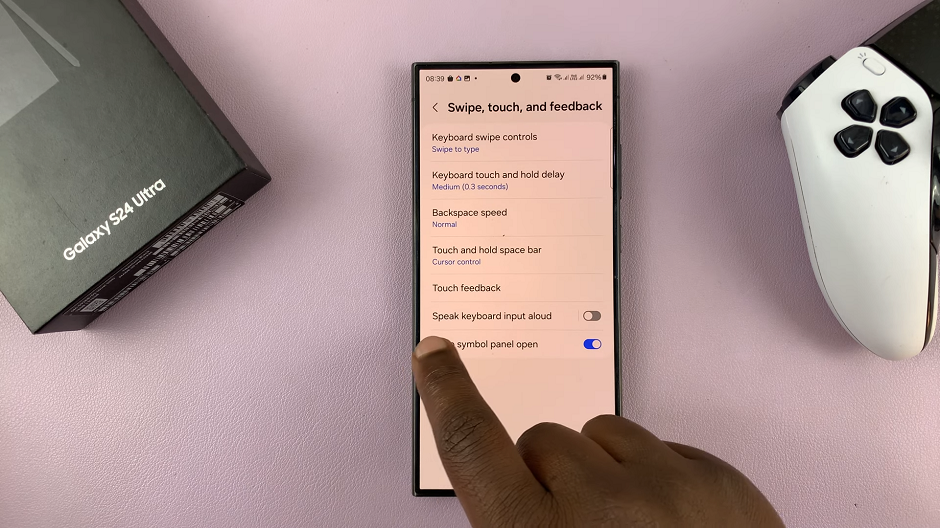
Customize Your Device Experience
The Speak Keyboard Input Aloud feature is a useful tool for those who prefer auditory feedback while typing or require additional assistance with accessibility. By enabling or disabling this feature according to your preference, you can customize your Samsung Galaxy S24, S24+ or S24 Ultra to suit your needs.
Whether you’re new to the Samsung Galaxy S24 series or a seasoned user looking to explore its features further, the ability to customize settings such as Speak Keyboard Input Aloud empowers you to tailor your device experience to your liking.
Enabling or disabling the Speak Keyboard Input Aloud feature on your Samsung Galaxy S24, S24+ or S24 Ultra is a simple process that can enhance accessibility and user experience. By following the steps outlined above, you can easily customize this feature according to your preference and make the most out of your device. Whether you require auditory feedback while typing or prefer a silent keyboard experience, the choice is yours to make.
Read: How To Use Any Video as Ringtone On Samsung Galaxy S24’s