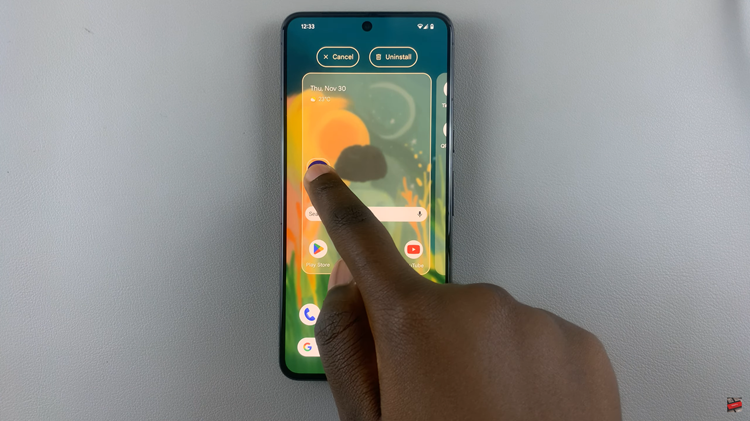Playing games on PC is becoming more and more popular especially with gaming PCs delivering more than the game consoles can in terms of flexibility, graphics and multitasking options.
When playing games on your PC, the keyboard can be used but it does not offer the same comfort and reliability that a controller does. Therefore you need a controller to be a proper PC gamer. And since Xbox is a Microsoft company, it’s not a surprise that the Xbox one controller is the most ideal controller to use with your PC.
How To Connect Xbox Controller To PC
There are two generations of Xbox one controllers and your success in pairing it to a PC largely depends on whether you get the right controller. The new generation Xbox one controller is the one you should get.
It differs slightly in appearance from the previous controller. The new Gen controllers have a uni-body face while the older ones have the face of the controller separated around the power button area.
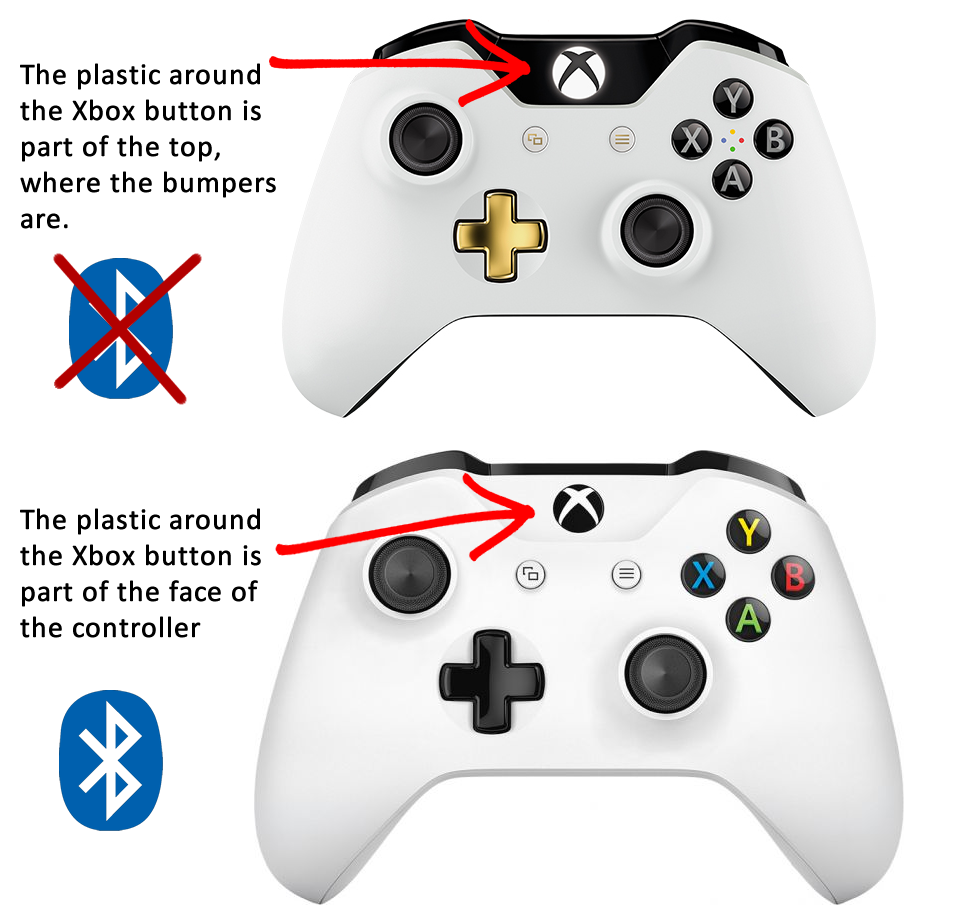
You need to make sure you get the New Wireless Xbox one controller (See On amazon) because it’s the one that has Bluetooth and will allow you to connect to your PC wirelessly.
Then you also need to make sure your PC has Bluetooth hardware in it. Most recent laptops already have Bluetooth and you can check by going to the Bluetooth settings page in Windows 10.
If your PC does not have Bluetooth, you can solve that problem easily by acquiring a dongle on Amazon. I bought this ASUS Bluetooth USB Adapter (See On Amazon) over one year ago for my PC and it works great! I connect my two controllers, my wireless headphones.

Now to connect your wireless Xbox controller to PC, turn on the controller by pressing the power button, and then press the pairing button at the back of the controller as demonstrated in the video. When the power button blinks fast, it means the controller is in pairing mode.
Now go to your PC Bluetooth settings and pair the controller to your computer. As soon as it’s paired, you’re ready to play your games. The Xbox controller in my experience, is the best controller to use on a PC.