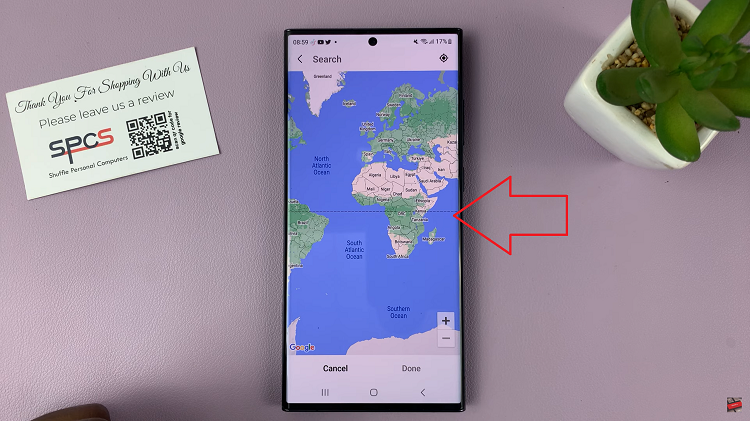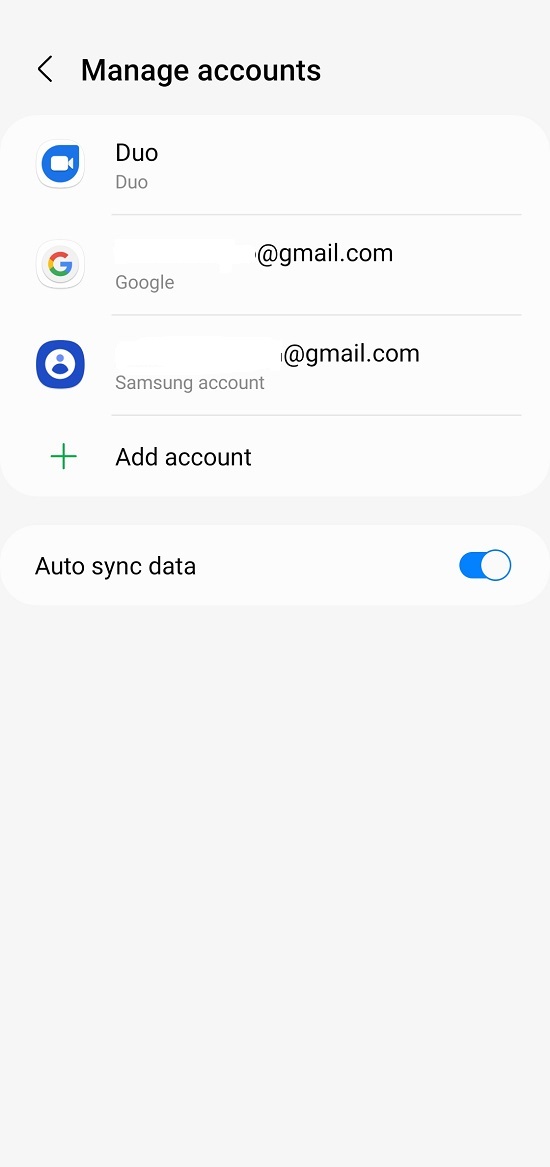You can use voice commands to take photos & videos on the Samsung Galaxy S24’s. In a world where technology continues to redefine convenience, the Samsung Galaxy S24, S24+ and S24 Ultra stand out as epitomes of innovation, particularly in the realm of mobile photography and videography.
With a plethora of features designed to elevate your shooting experience, these devices offer a seamless integration of cutting-edge technology and user-friendly functionalities. Among these features, the ability to use voice commands for capturing photos and videos emerges as a game-changer, enabling users to effortlessly immortalize moments with a simple vocal prompt.
Gone are the days of fumbling with on-screen buttons or struggling to find the perfect angle while holding your phone. With voice commands, the process becomes streamlined, allowing you to focus on what matters most – capturing the perfect shot.
Watch: How To Use Auto Hotspot On Samsung Galaxy S24 / S24 Ultra
Use Voice Commands To Take Photos
To start, open the camera app and locate the settings icon in the top-left corner.
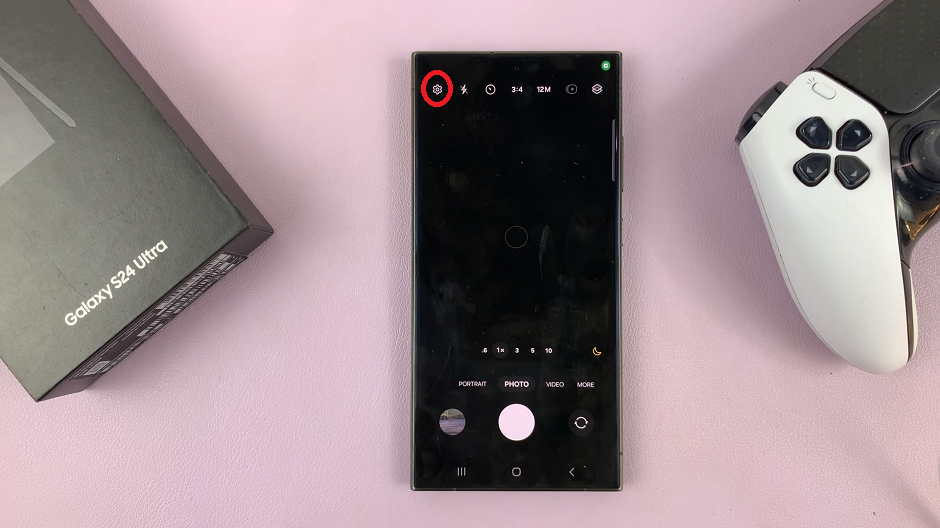
Scroll down to the General section and tap on Shooting Methods. From the resulting options, tap on the toggle next to Voice Commands to enable it.
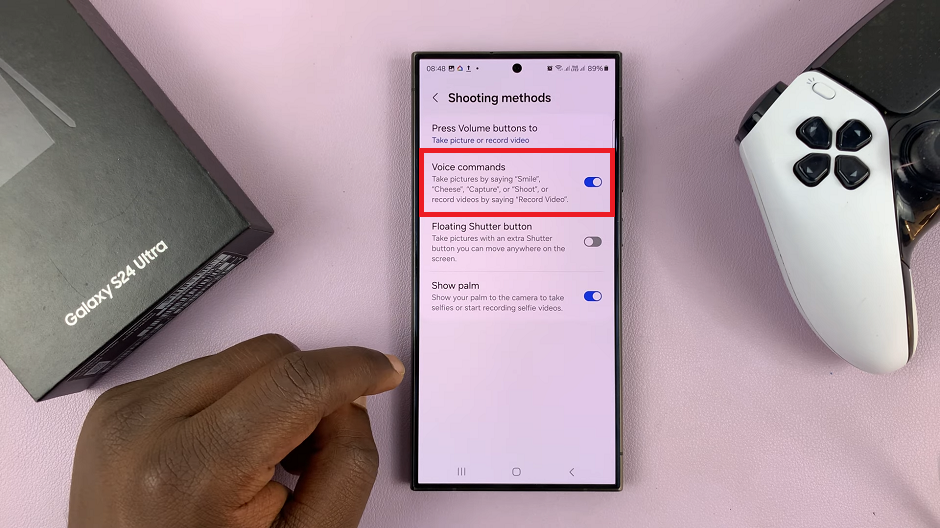
You should now be able to take photos by saying Smile, Cheese, Capture or Shoot. To record videos, say Record Video.
Finally, go back to the camera viewfinder and say the trigger phrase. Common trigger phrases include Smile, Cheese, Shoot or Capture.
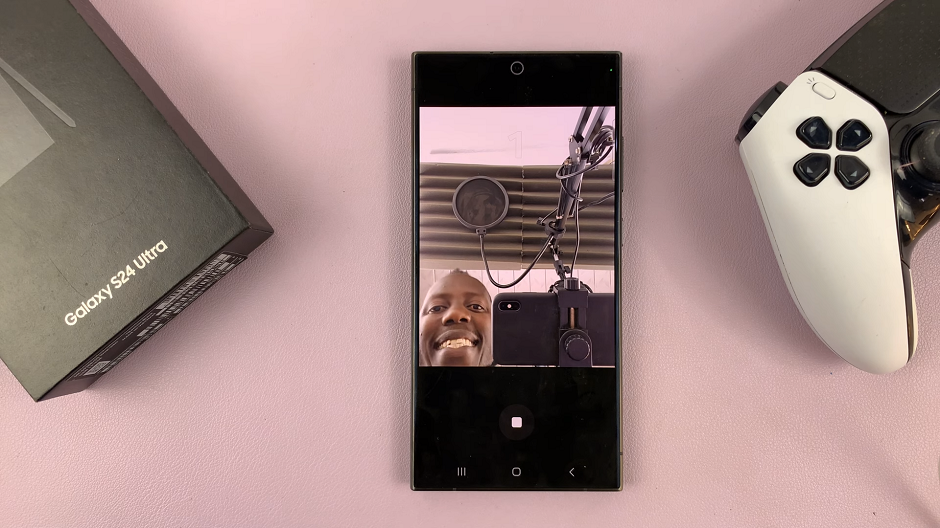
Once you’ve said the trigger phrase, the camera will automatically start a countdown timer, then capture the photo, giving you a visual and/or auditory confirmation.
Use Voice Commands To Take Videos On Samsung Galaxy S24’s
In addition to photos, you can also use voice commands to record videos on your Samsung Galaxy S24, S24+ and S24 Ultra. Here’s how:
Similar to capturing photos, say the trigger phrase (Record video) to begin recording. The recording will start automatically.
To stop recording, simply say the designated phrase (e.g., Stop recording or End video).
Tips for Optimal Results
While using voice commands for capturing photos and videos offers unparalleled convenience, there are a few tips to keep in mind to ensure optimal results:
Speak Clearly: Ensure that you speak clearly and enunciate the trigger phrase to avoid any misinterpretation by the device.
Practice Timing: Familiarize yourself with the timing between saying the trigger phrase and the device’s response to capture the perfect moment.
Experiment with Settings: Explore the camera settings to customize your shooting experience and adjust parameters such as resolution, exposure, and focus to suit your preferences.
In conclusion, voice commands revolutionize the way we interact with our devices, offering a hands-free and intuitive approach to capturing photos and videos on the Samsung Galaxy S24, S24+ and S24 Ultra. By following the simple steps outlined in this guide, you can unlock the full potential of your device’s camera and effortlessly capture every moment with precision and ease.
So, the next time you’re out and about, let your voice do the talking and watch as your Samsung Galaxy S24, S24+ and S24 Ultra transforms into the ultimate tool for capturing memories.
Read: How To Enable Vibration When Call Is Answered/Ended On Samsung Galaxy S24’s