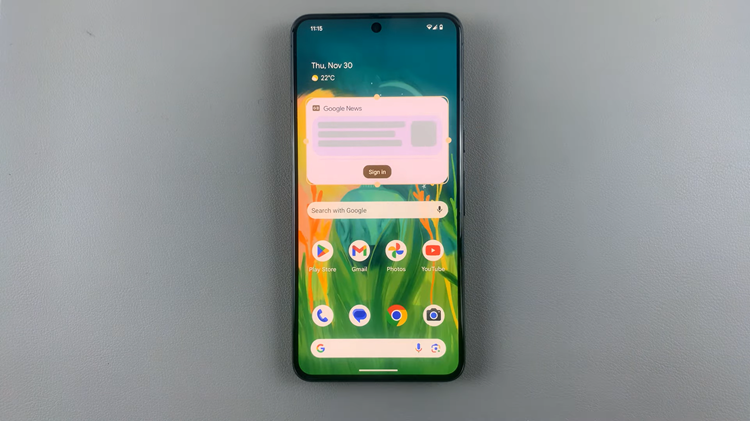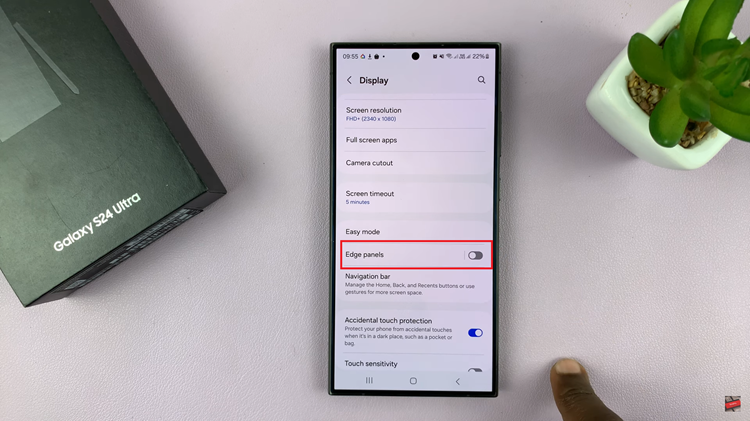Like many recent smartphones, the Samsung Galaxy A06 also supports Dual SIM, which means users can handle two SIM cards simultaneously. One of the major features that must be included in dual-SIM phones is Data Switching, which will allow your mobile data connection to switch smoothly between the SIM cards whenever one of them loses network coverage.
When Data Switching is on, your device automatically switches to the other SIM for mobile data when it needs to. On the other hand, you may want this off because you may want control over which SIM is used for data or you will not want unnecessary data charges from a secondary SIM.
This tutorial will take you through how to turn on/off data switching on your Samsung Galaxy A06 to keep you in full control of your data connectivity based on your needs.
Watch: How To Reset Network Settings On Samsung Galaxy A06
Turn ON/OFF Data Switching On Samsung Galaxy A06
Firstly, begin by unlocking your Galaxy A06 and accessing the home page. Locate the Settings app from the home screen or app drawer (denoted by a cogwheel icon). Tap on it to proceed. Then, scroll down and select “Connections.”
Following this, scroll down and find the “SIM Manager” option. Tap on it to proceed. Within the SIM manager options, locate the “Data Switching” option. You’ll notice a toggle switch next to it. Toggle ON the switch to enable this feature, or toggle it OFF to disable it.
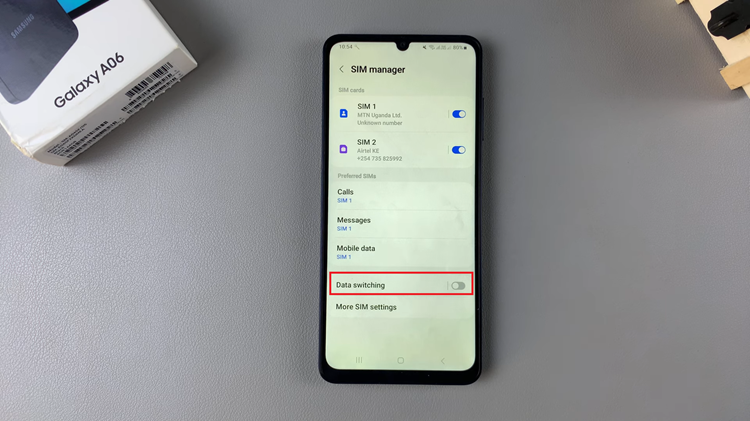
That’s it! You’ve successfully turned ON or OFF Data Switching on your Samsung Galaxy A06. This feature helps you stay connected while traveling or in areas with poor network coverage.