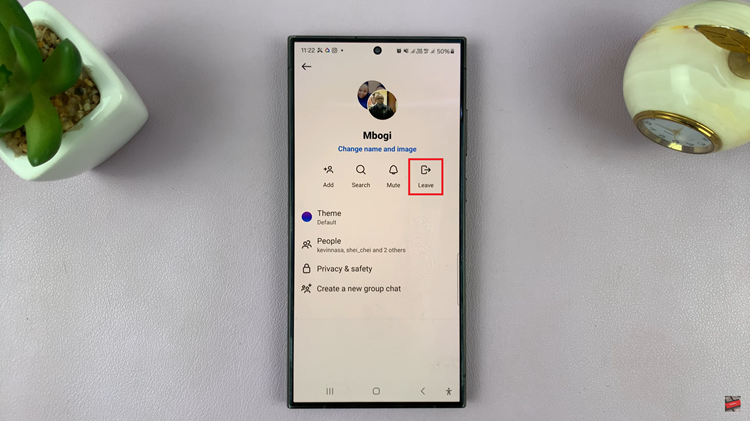In this comprehensive guide, we’ll walk you through the process used to enable/disable the Block Offensive Words for Google Voice Typing on Samsung Galaxy A14 and A14 5G.
The Samsung Galaxy A14 comes equipped with a range of features designed to enhance user experience. One such feature is the ‘Block Offensive Words’ option for Google Voice Typing.
This functionality allows users to filter out explicit content while using voice recognition. This is one of the settings can help you to tailor your device to your preferences.
Watch This: How To Set Clock To 24 HR / AM-PM System On Samsung Galaxy A14
Enable ‘Block Offensive Words’ For Google Voice Typing On Samsung Galaxy A14
To start, open the Settings app and locate General Management. Next, scroll down and go to the Keyboard List and Defaults.
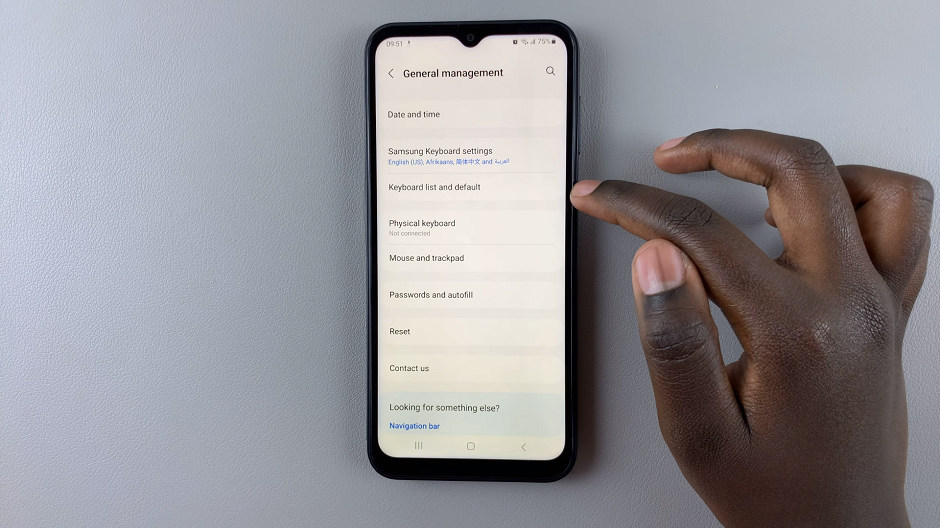
Look for Google Voice Typing and tap on it.
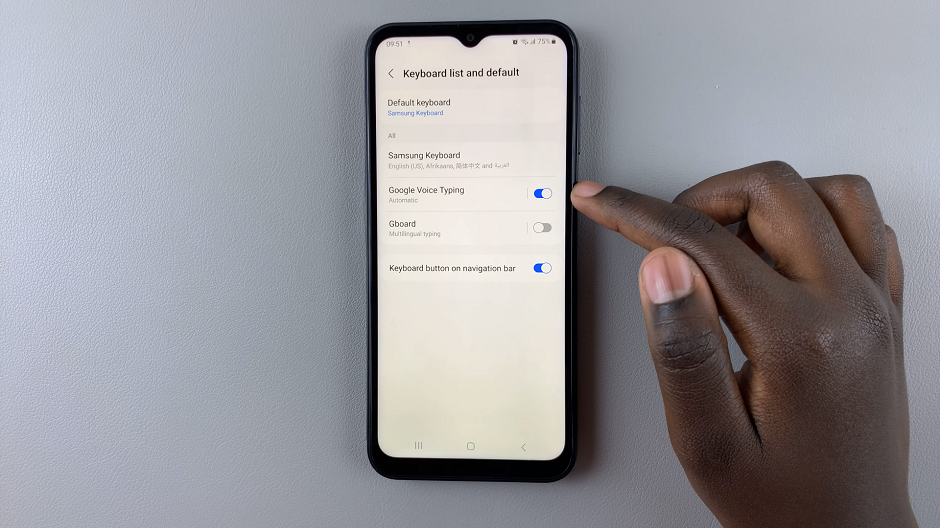
Tap on the toggle next to Block Offensive Words to turn it on, if it was off before.
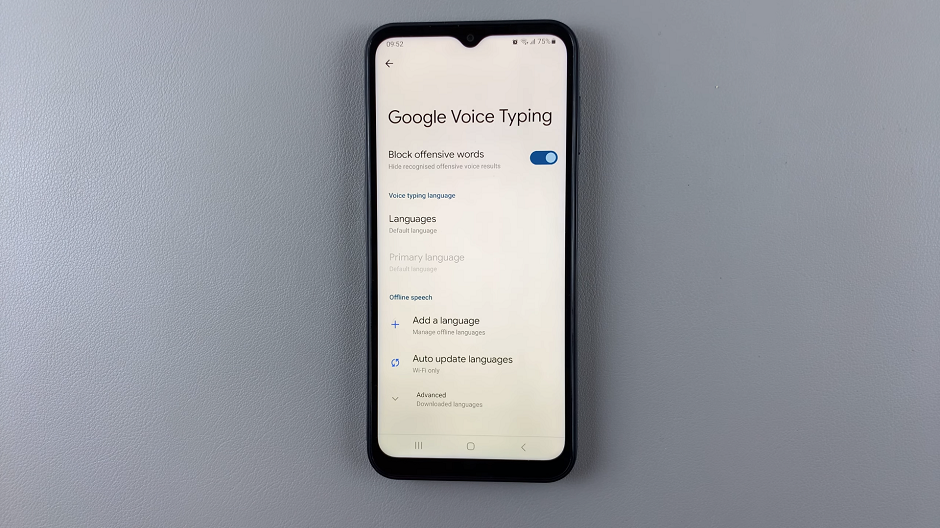
Disable ‘Block Offensive Words’
Open the Settings app and locate General Management. Scroll down and go to the Keyboard List and Defaults.
Look for Google Voice Typing and tap on it. Tap on the toggle next to Block Offensive Words to turn it off, if it was on before.
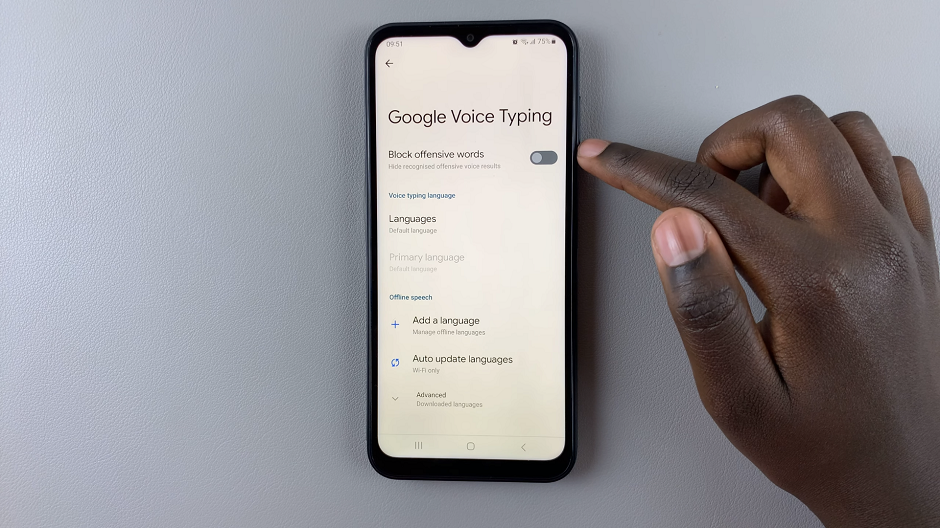
You have successfully learned how to enable or disable the Block Offensive Words setting for Google Voice Typing on your Samsung Galaxy A14. This customization allows you to tailor your device’s voice recognition capabilities to suit your preferences and needs.
It is important to note that it is entirely optional, what you want to do with your settings. Whether you choose to turn an option on or off, is entirely up to you.
Also Read: How To Disable Swipe Down To Open Notifications Panel On Samsung Galaxy A14