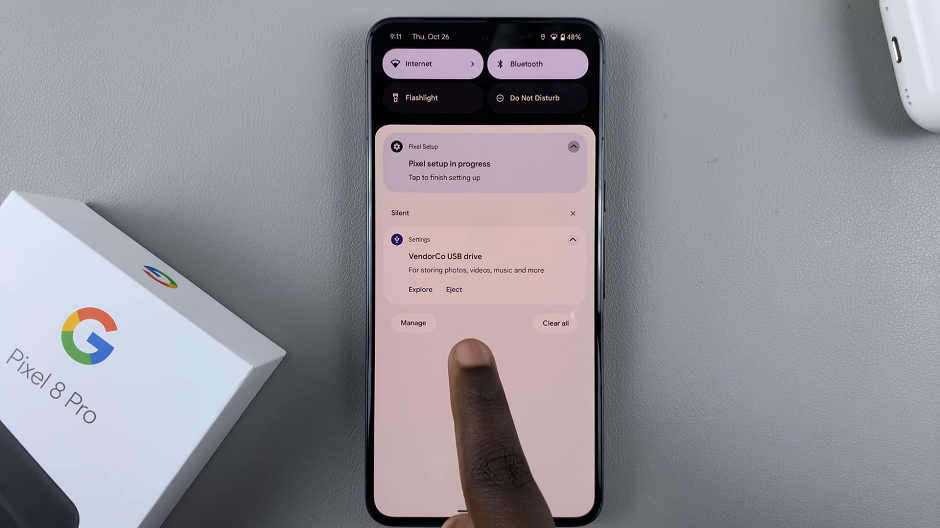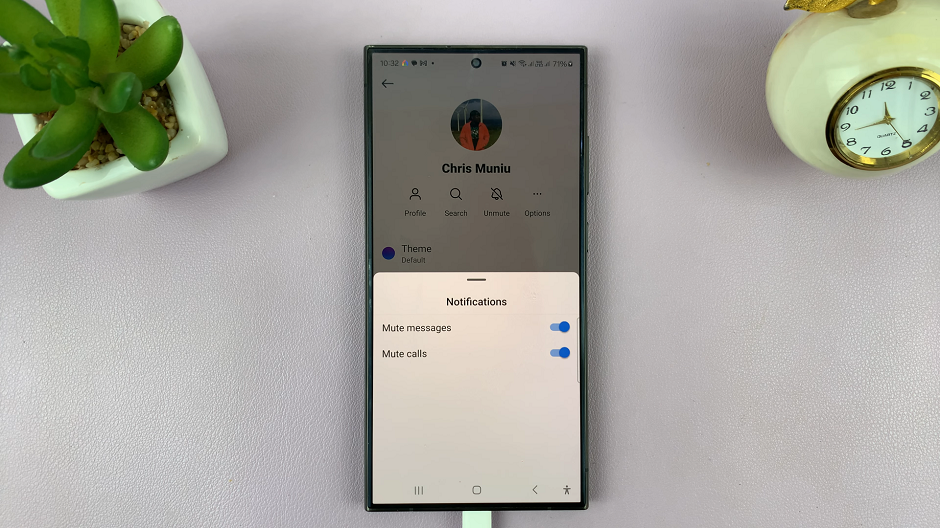The Samsung Galaxy A06 is a feature-rich smartphone that will serve you for a seamless user experience; however, like any other mobile phone, it will have its problems when it relates to network issues. Problems ranging from not connecting to Wi-Fi to slow mobile data speed and not being able to pair with Bluetooth devices can really make it difficult for one to stay online.
These issues may be best resolved through a network settings reset. This will return all network settings-the Wi-Fi, Bluetooth, and mobile data settings-to their default state, thereby erasing any possible conflicts or misconfigurations that may trigger connectivity issues.
Here, we show you how you can reset network settings on the Samsung Galaxy A06 to restore its optimal connectivity without going all the way to doing a full factory reset.
Watch: How To Create Secure Folder On Samsung Galaxy A06
Reset Network Settings On Samsung Galaxy A06
Firstly, begin by unlocking your Galaxy A06 and accessing the home page. Locate the Settings app from the home screen or app drawer (denoted by a cogwheel icon). Tap on it to proceed. Then, scroll down and select “General Management.”
Following this, scroll down and find the “Reset” option. Tap on it to proceed. Within the Reset option, you’ll find several reset options i.e. “Reset Mobile Network settings” & “Reset WiFi & Bluetooth Settings.”
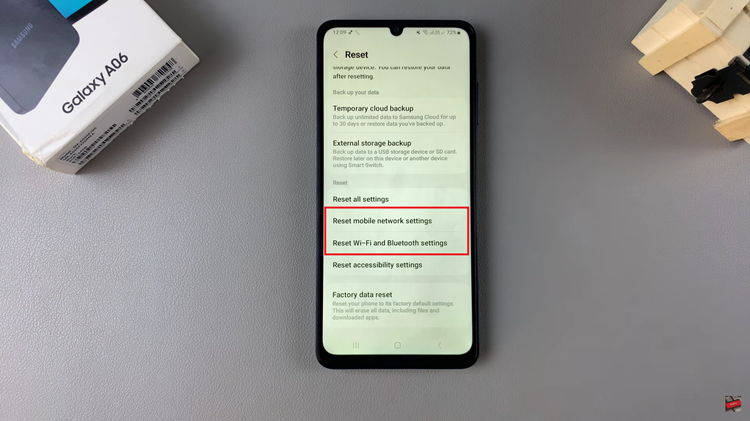
Then, choose the desired option and tap on “Reset Settings.” Once confirmed, a message will appear confirming the reset has been completed. Repeat the same with the other options. Once done, you’ll need to reconfigure Wi-Fi networks, Bluetooth devices, and any other network-related settings according to your preferences.
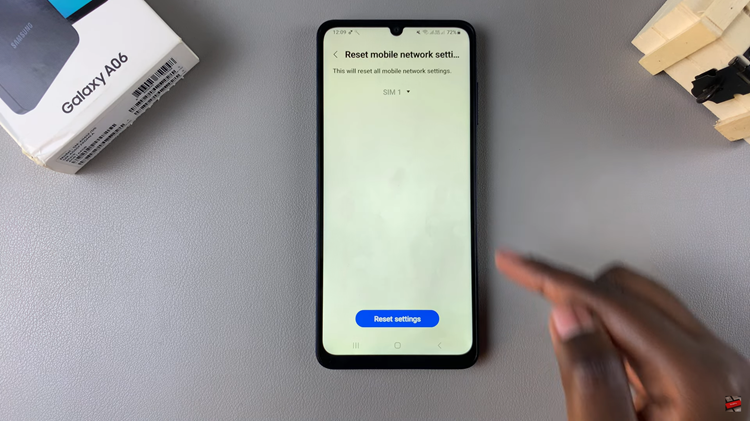
By following these steps, you should be able to resolve most network-related issues on your Samsung Galaxy A06.