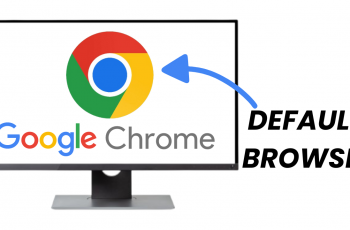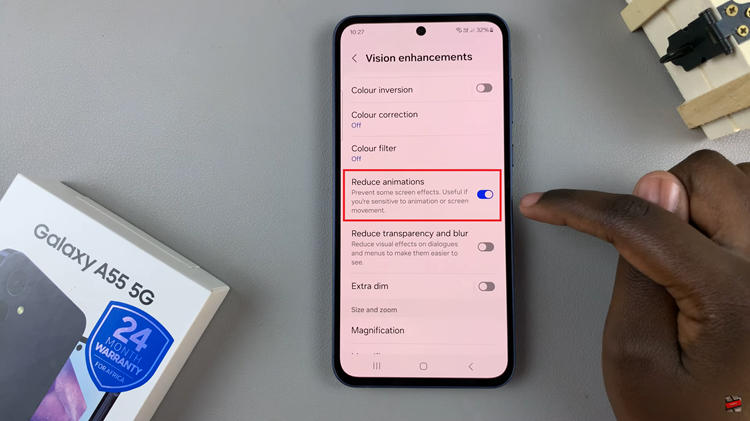Setting an alarm sound on your Samsung Galaxy A06 is one of the ways to greet the coming of each new day with style and in tune with your mood. You may want it soft-playing music to slide you softly into morning, or maybe it can blast loudly and get you out of bed.
Without a doubt, it would make rising less objectionable if you could set an alarm to suit your preference. The Samsung Galaxy A06 makes it so easy to personalize your wake-up calls-so you can begin your day just right.
We provide a step-by-step process below, so you can change the alarm sound on your Samsung Galaxy A06 and make it a bit more personalized.
Watch: How To Set Alarm On Samsung Galaxy A06
Change Alarm Sound On Samsung Galaxy A06
Begin by unlocking your Galaxy A06 and accessing the home page. Locate the Clock app from the home screen or app drawer (denoted by a cogwheel icon). Tap on it to proceed. Then, find the alarm you’d like and tap on it.
Following this, scroll down within the alarm settings and select “Alarm Sound.” From here, tap on “Ringtone” and find the desired tone. Tap on it and head back to the alarm settings.
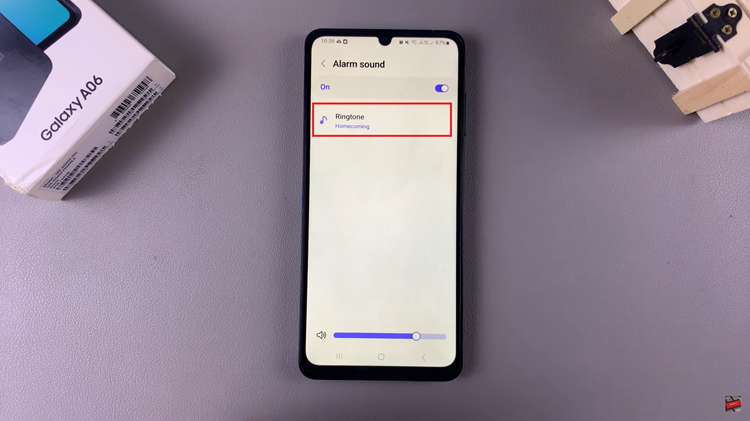
At this point, tap on “Save” and the changes will be applied. Whenever the alarm rings, a new sound will be heard.
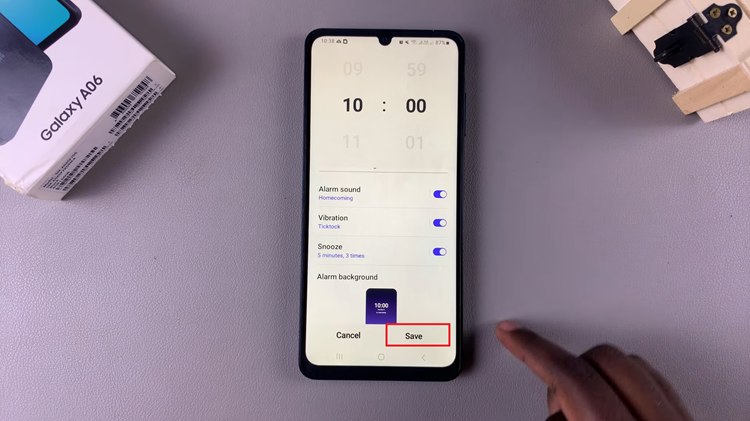
In conclusion, changing the alarm sound on your Samsung Galaxy A06 is a simple yet effective way to personalize your morning routine. By following the steps outlined in this guide, you can easily select a tone that suits your preferences, whether it’s a soothing melody, an energizing song, or a classic ringtone.