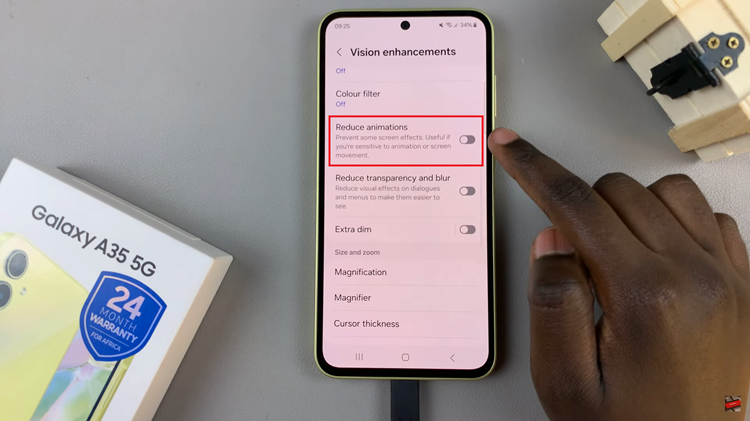In the ever-evolving world of smartphones, the iPhone 15 and 15 Pro have emerged as remarkable devices, equipped with impressive camera capabilities. These cutting-edge iPhones empower users to capture vivid photos and high-definition videos like never before.
However, as our media libraries expand, the perennial challenge of managing storage space rears its head. Fortunately, with the right tools and knowledge, you can seamlessly preserve your precious memories and free up storage by transferring photos and videos to a USB flash drive.
In this comprehensive guide, we will walk you through how to transfer media from an iPhone 15 to a flash drive.
Watch: How To Disable Mobile Data For YouTube On iPhone 15
To Transfer Media From iPhone 15 To Flash Drive
First, connect the flash drive to your iPhone 15. To do so, you’ll need a USB 3.1 to Type C OTG Adapter. Connect the adapter to your iPhone then plug your USB Flash Drive into the female connector of the OTG adapter. When connected, open the Files app on your device.
At this point, navigate to the location where your photos and videos are stored. Now, select the photos and videos you want to transfer to your USB flash drive. To select multiple items, tap and hold one item, then tap additional items to select them.
Next, tap on the “Share” icon at the bottom left of the screen. From the options that appear, tap on “Save To Files.” At this point, select the flash drive and tap on “Save” at the top right corner. This will copy the selected photos and videos from your iPhone to the flash drive. Once done, safely eject the flash drive.
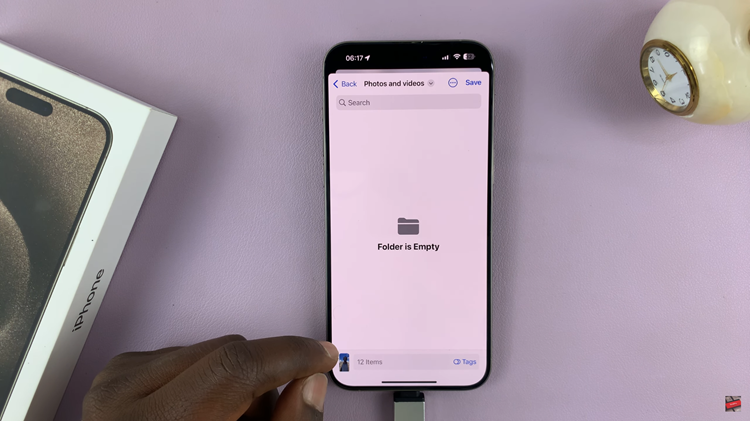
And that’s how to go about it. Let us know in the comment section below if you have any questions or suggestions.
Read: How To Reset Mobile Network Settings On Google Pixel 8