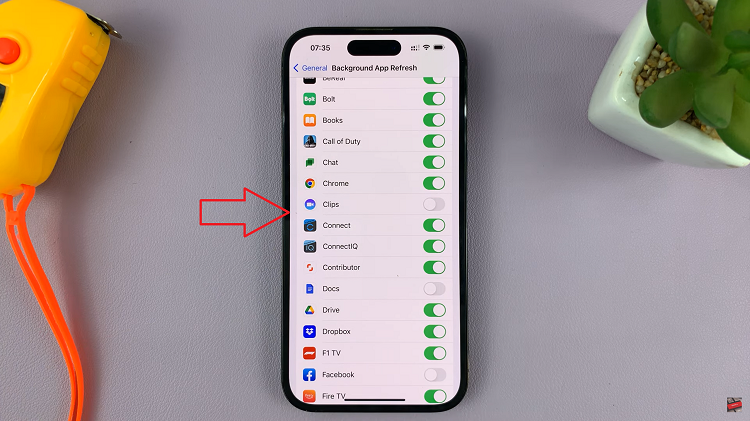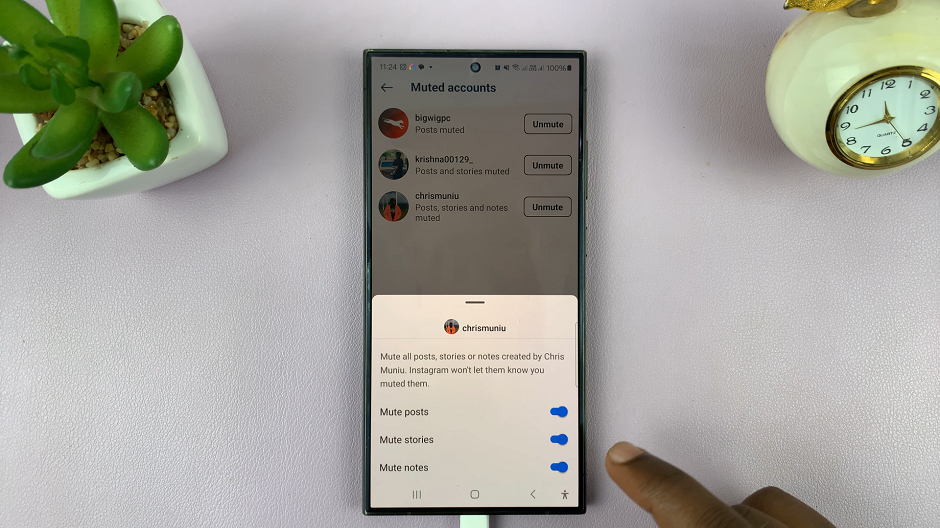Staring at a bright white screen can be harmful to your eyes. It can even cause headaches in some cases. The dark mode dulls the screen and provides a black background so that it doesn’t affect your eyes. Turning on dark mode helps save on battery life also.
All phones usually come with light mode set as default. One needs to enable the dark mode manually from the settings. In the guide, we will show you how to enable or disable dark mode on Samsung Galaxy A73 5G.
Watch: Samsung Galaxy S22 S22+ and S22 Ultra – How To Connect Airpods
How To Enable/Disable Dark Mode on Samsung Galaxy A73 5G
First head to Settings on your Samsung Galaxy A73 5G. Then, on the settings page, select the Display. This will show you different display options. To enable dark mode, simply tap on Dark. The changes will occur instantly and your phone will be in dark mode.
You can also decide to schedule your dark mode settings. Simply tap on Dark mode settings on the Display page, then tap the slider icon on Turn on as scheduled to set your time. You can choose either from Sunset to sunrise or a Custom schedule. In the custom schedule, you choose the time when the dark mode will start and when it will end.
And that’s all about the dark mode in Samsung Galaxy A73 5G. If you have any questions, please feel free to type them in the comment section below.
Also read: Samsung Galaxy A13 5G – User Tips And Tricks You Should Know About