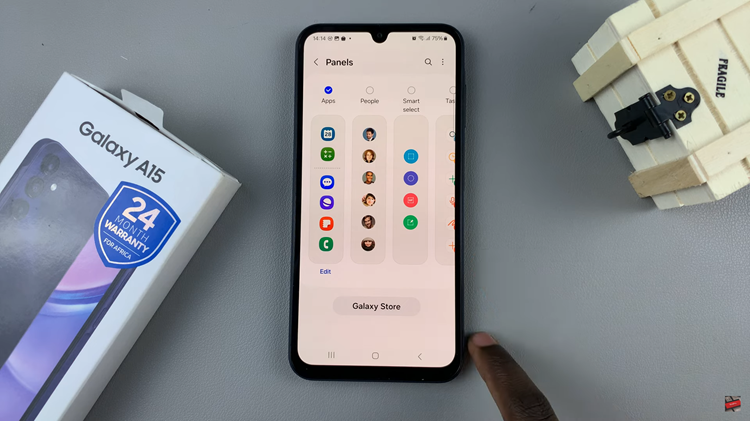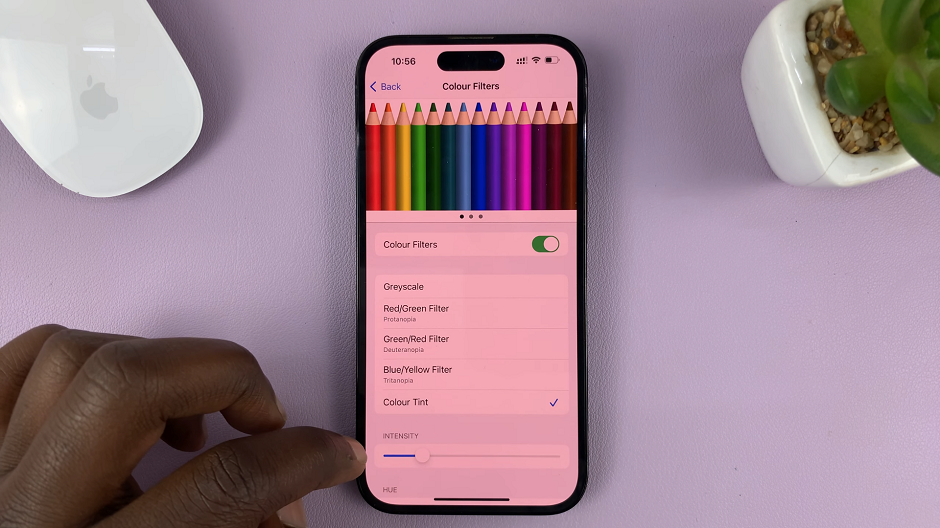The Samsung Galaxy A13 is the most affordable 5G phone in the Samsung A series portfolio. The manufacturer is committed to providing powerful phones to customers at an affordable price.
With innovative features like accessible price and 5G connectivity, it’s packed with a long-lasting battery, a triple-lens camera, and a nice edge-to-edge display. It has an adaptive refresh rate making it a good performance phone.
Following are tips and tricks for users to make the most of your Galaxy A13. I have compiled them in the video below to show all the informative tips and tricks about the Samsung Galaxy A13.
Hiding Apps On Galaxy A13
If you have apps on your Samsung Galaxy A13 that you want to keep away from prying eyes, it has been made easier to hide them from the home screen and app drawer. Hidden apps will not be deleted from the phone but one can still search for them. How To Hide Apps On Samsung Galaxy A13
Screen Recording
With the Galaxy A13, there is no built in screen recorder. However, there are a couple of third-party applications that can be used for screen recording. I recommend Xrecorder from the Google Play Store. In the video, I have explained more about it. How to Screen Record on Samsung Galaxy A13
Scrolling Screenshots.
The Galaxy A13 offers only one way of taking a screenshot i.e. the Power + Volume Down button. However, you can take scrolling screenshots if you’re on a scrollable page on the phone’s interface or browser pages. Scrolling Screenshots On Samsung

Edge Panels
This feature is commonly found on Samsung phones. The feature is useful to create shortcuts to apps that you can access easily and quickly. With the Galaxy A13, it’s usually turned off by default. The video How to Enable Edge Panel on Samsung Galaxy A13 will explain how to go about it.
Adaptive Auto-Brightness
This feature helps to adjust your phone brightness depending on the lighting conditions around your phone. It’s usually disabled by default and the user has to adjust the brightness level. Watch the video to learn how to enable adaptive auto-brightness.
Developer Options
You probably want to know more in-depth details of what your phone has/can do. With the developer feature, you can try out features that are locked away from the user. You need to enable the feature to gain access to them. Developer Options on Samsung Galaxy A13
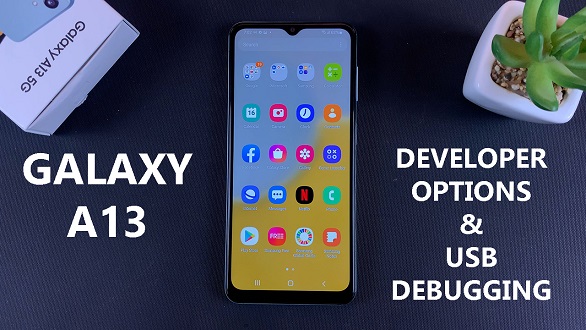
Default Apps
A user can have one or more apps that do the same thing, for example, you can have two or more browsers. The default app enables the user to choose an app that they will use by default when they try to access anything. In the video above, I have explained in-depth how to go about it.
Split Screen
The Samsung Galaxy A13 comes with a split-screen feature that enables a user to have two apps running on-screen at the same time. This is effective especially in multitasking to avoid going back and forth between different apps. In the video above, learn how to enable Split-screen on Galaxy A13
Pop-Up View
Enhance your productivity by running an additional app in pop-up view on your Samsung Galaxy A13. it allows the user to use apps in a window on top of other running apps on your mobile device. The video shows steps on how to use an app in the pop-up view.
Fast Charging
You just plugged in your phone to power and wondered why it’s taking longer to charge? Well, the Samsung Galaxy A13 comes with a fast-charging feature that enables you to have a faster charge time. It’s usually disabled by default but you can turn on this feature to enjoy quick charge time.
Customizing Side Key
The side key button on Samsung Galaxy A13 can be customized to suit a user’s preference. it’s used as a power button but you can customize it to do other functions. In the video, I have explained how to go about it. How to Customize Side Key On Samsung Galaxy A13
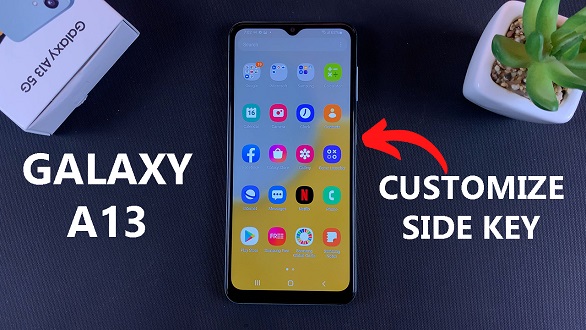
Dual Messenger
A user can have two or more of the same apps on the same phone. For example, you can have two WhatsApp Messenger apps at the same time. The phone comes with a Dual Messenger feature that allows you to have two or more apps at the same time.
Navigation Gestures
You are bored or tired of seeing the home button on-screen and you would like to disable it. With the gestures feature, you can replace the buttons and decide to use the gestures feature on your Samsung Galaxy A13. it has to be enabled so that you can enjoy this feature. Watch the video above to learn how.
Increasing Touch Sensitivity
You just purchased a screen protector for your phone and the sensitivity is becoming a problem. The Galaxy A13 has a feature to increase the touch sensitivity to enable smooth running on the screen. In the video above, I have explained on how to go about it.
There are more features I have not mentioned in the article. To learn about them, I have compiled the videos to show the rest of the features that I haven’t mentioned. Samsung Galaxy A13 5G