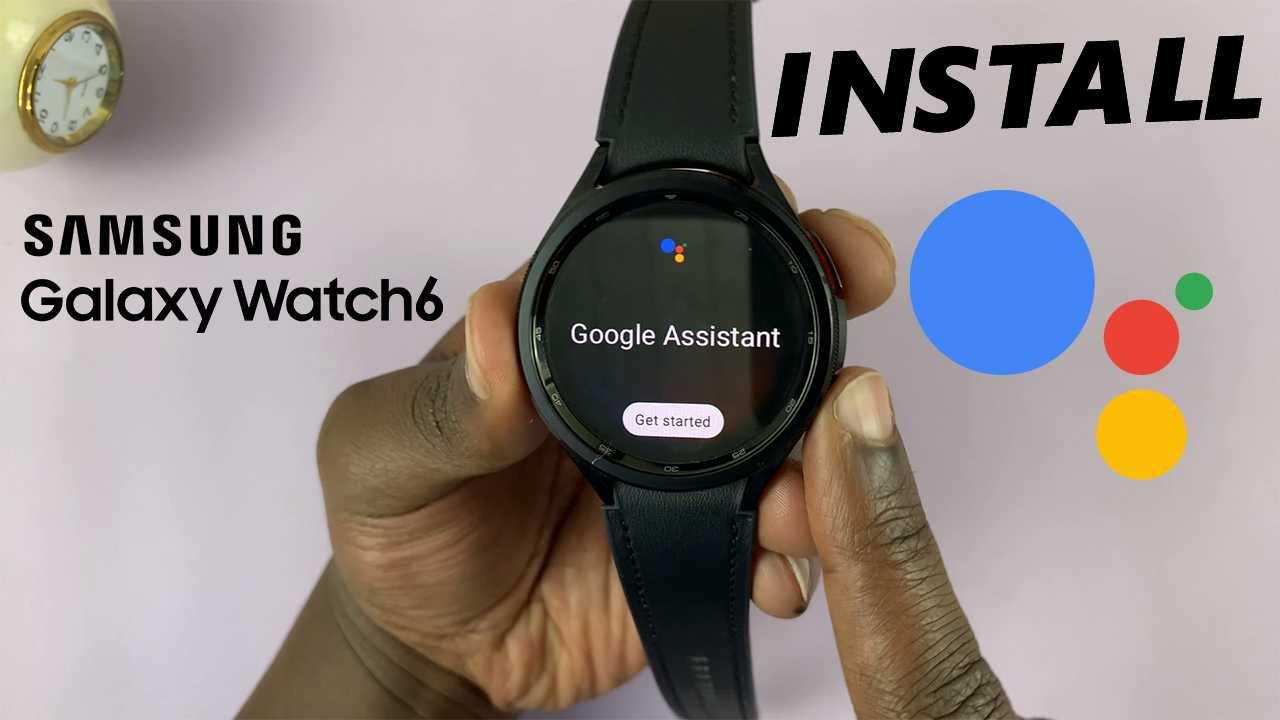If you have to share a document with people who speak a different language, you need not worry, Google Docs has an in-built translation tool that can translate documents.
In this guide, you will learn how to translate your document into over 100 different languages with just a few clicks.
Also read; How To Type Superscripts In Google Docs
Translating Documents in Google Docs
If the document is in Google Docs, open the document that you want to translate. On the menu at the top of your screen, click on Tools and then select Translate Document.

In the pop-up menu that appears, type the name for the translated file and choose the language that you want to translate to via the dropdown menu. Click on Translate and a new window of the translated document will appear.
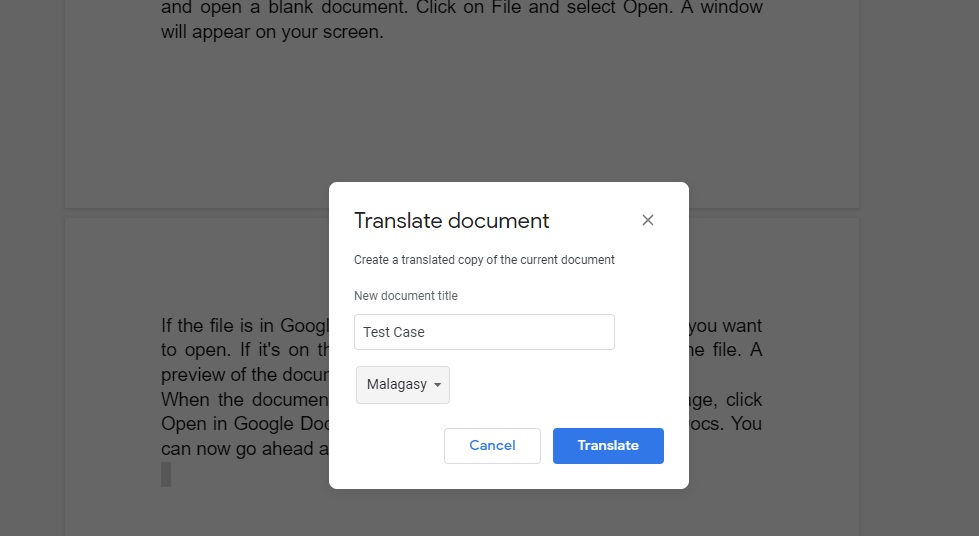
Translating PDF Documents in Google Docs
For this to work, you need first to upload your PDF document to Google Docs. Go to docs.google.com and create a blank document. Click on File at the top of the screen and select Open. A pop-up window will appear on your screen.
If the file is in Google Drive, click on My Drive and find the file you want to open. If it’s on the computer, click on Upload and add the PDF document.
You can just drag the file or you can select the file from your computer. Once it’s uploaded, a preview of the document will appear.
When the preview of the document is displayed, on the top center of the page, click Open in Google Docs. The PDF file will now be in Google Docs format. You can now translate the document to any language you’d like.
Also read: How To Insert PDF Into Google Docs
Translating Word Documents in Google Docs
Just like the PDF documents, you’ll also need to upload the Word document to Google Docs for you to translate it. Go to docs.google.com and open a blank document. Click on File and select Open. A window will appear on your screen.
If the file is in Google Drive, click on My Drive and find the file you want to open. If it’s on the computer, click on Upload and select the file. A preview of the document will appear.
When the document is displayed, on the top center of the page, click Open in Google Docs. The Word document will be in Google Docs. You can now go ahead and translate the document following the steps mentioned above on how to translate documents in Google Docs.