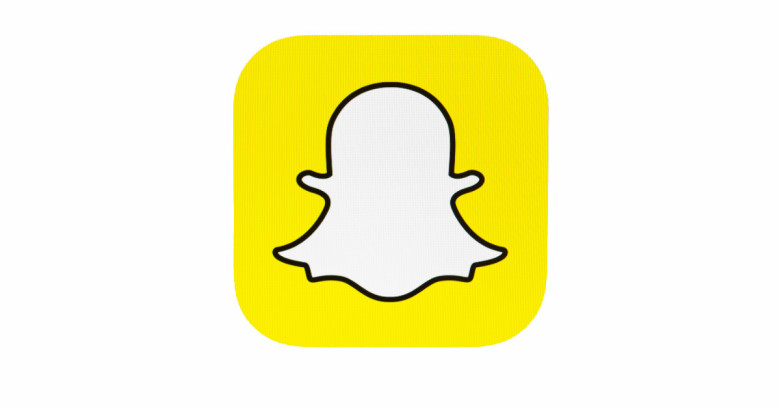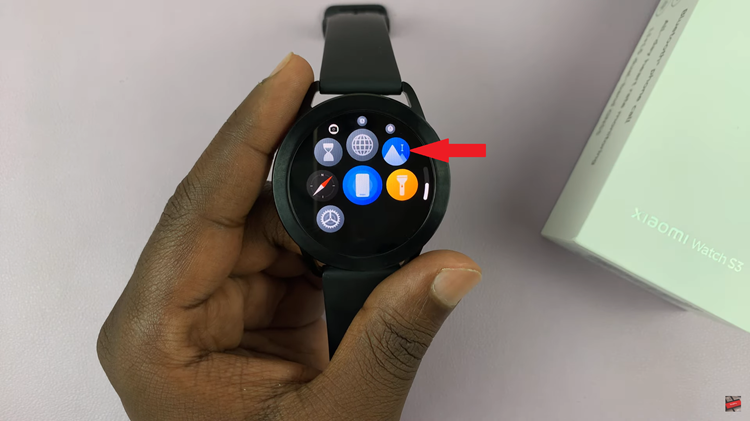In the age of constant connectivity, a smartphone’s ability to stay connected to mobile networks is crucial. However, even the most advanced devices like the Google Pixel 8 and 8 Pro can encounter network issues from time to time.
Whether you’re dealing with slow data speeds, dropped calls, or mobile data connectivity problems, a simple yet effective solution might be to reset your mobile network settings.
In this guide, we’ll walk you through the comprehensive step-by-step process on how to reset the mobile network settings on your Google Pixel 8.
Also Read: How To Customize Keyboard Theme On Google Pixel 8
How To Reset Mobile Network Settings On Google Pixel 8
To begin, navigate to the “Settings” app. Once you are in the Settings app, scroll down and look for the “System” option. Within the System menu, you will find various options related to your device’s settings and features. Scroll down until you see “Reset Options.” Tap on it.
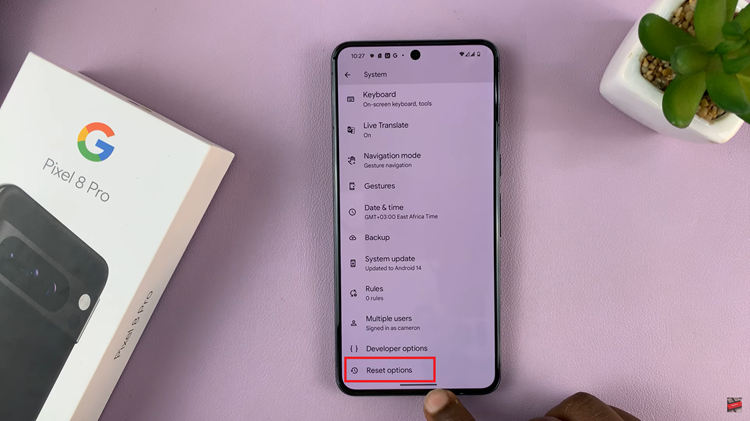
Under the Reset Options menu, you will be presented with several reset options for different aspects of your device. To reset your mobile network settings, select “Reset Mobile Network Settings.” This will initiate the process of resetting your network-related configurations.
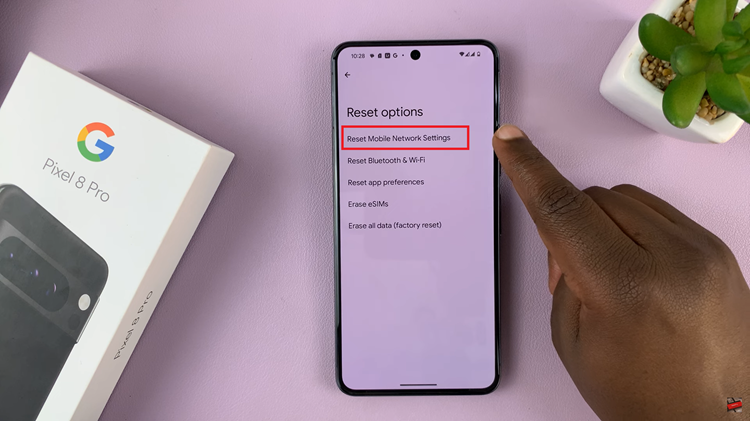
After selecting “Mobile Network Settings,” if you have a dual SIM, choose which SIM settings you would like to reset. Then tap on “Reset Settings.” Your device will ask you to confirm that you want to proceed with the reset. Confirm your choice to continue. You will be prompted to enter in your PIN, Password or Pattern.
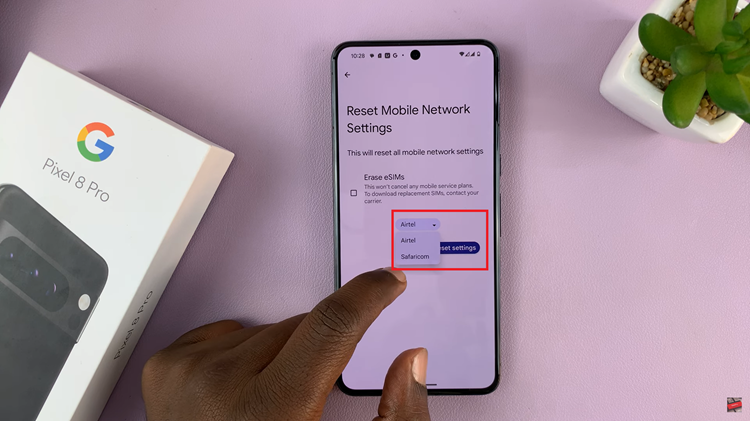
Once you’ve confirmed the security code, your Google Pixel 8/8 Pro will reset the mobile network settings to their default values. This process may take a few moments, and your device will notify you when it’s completed.
Watch: How To Enable / Disable Camera Flash Notifications On Google Pixel 8 /8 Pro