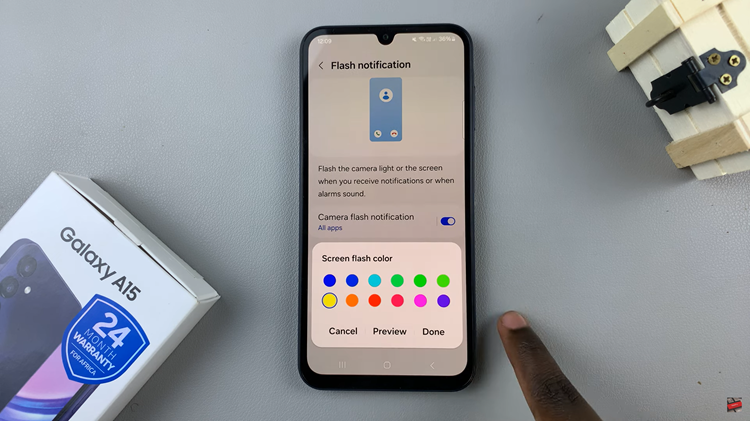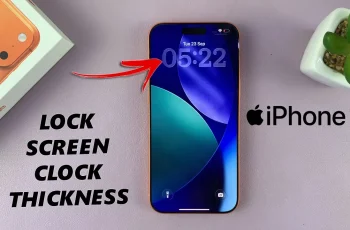While crafting original videos is undoubtedly thrilling, there’s another dimension to TikTok that allows users to amplify the reach of content they love—reposting.
Whether it’s a dance routine that caught your eye or a hilarious skit that left you in stitches, reposting videos on TikTok is a fantastic way to curate and share the best moments from the platform.
In this guide, we’ll walk you through the comprehensive step-by-step process on how you can repost videos on TikTok.
Also Read: How To Delete Drafts On TikTok
How To Repost Videos On TikTok
The first step is to find the content you wish to share. Once you’ve found the video you want to repost, tap on the share icon located on the right side of the screen. This icon typically looks like an arrow pointing to the right and is commonly used for sharing content on various social media platforms.
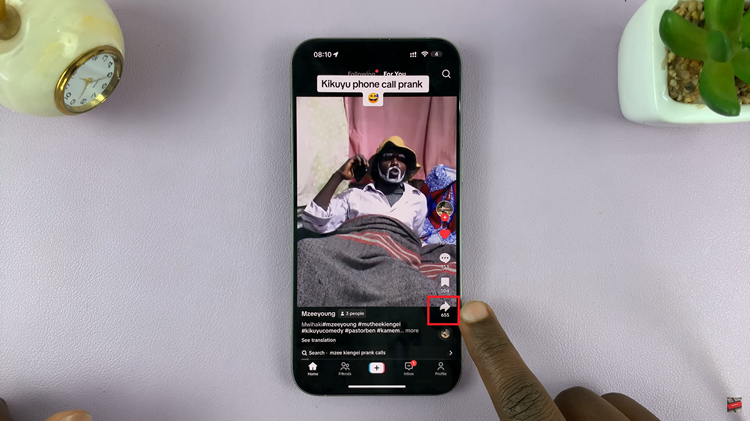
After tapping the share icon, a menu will appear with various options. Look for the “Repost” option, and select it. This action will prompt TikTok to repost the chosen video onto your profile. Before finalizing the repost, TikTok allows you to add a comment to the video if you desire others to know why you find the video so interesting.
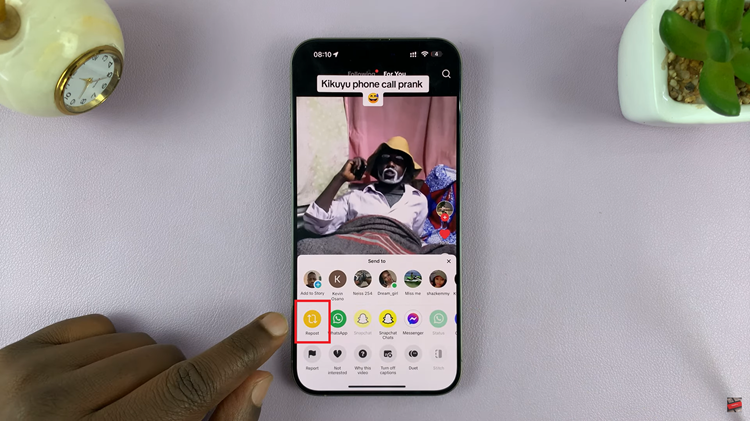
To access the videos you’ve reposted, navigate to your TikTok profile. In the Posts section, you’ll find a repost icon. Tap on this icon to see a collection of all the videos you’ve reposted. This makes it easy for your followers to explore the content you’ve shared from other creators.
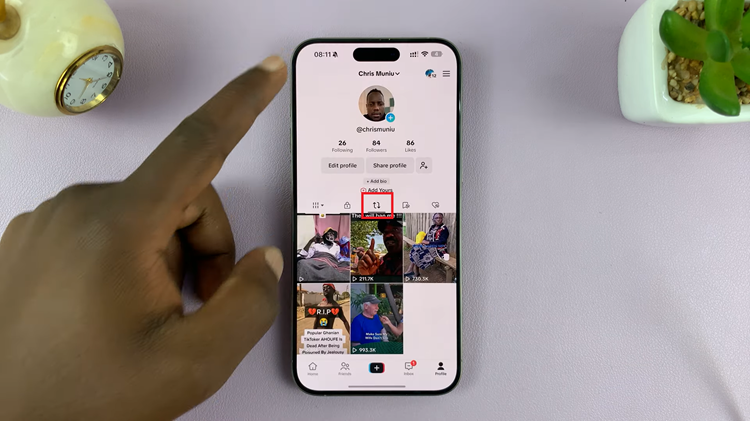
By following these steps, you can easily share your favorite TikTok videos with your followers, fostering a sense of community and appreciation for the diverse content that makes TikTok so captivating.
Watch: How To Save Drafts On TikTok