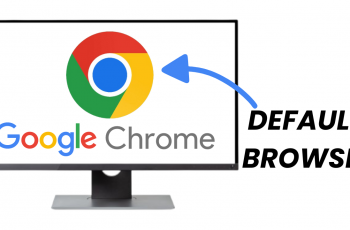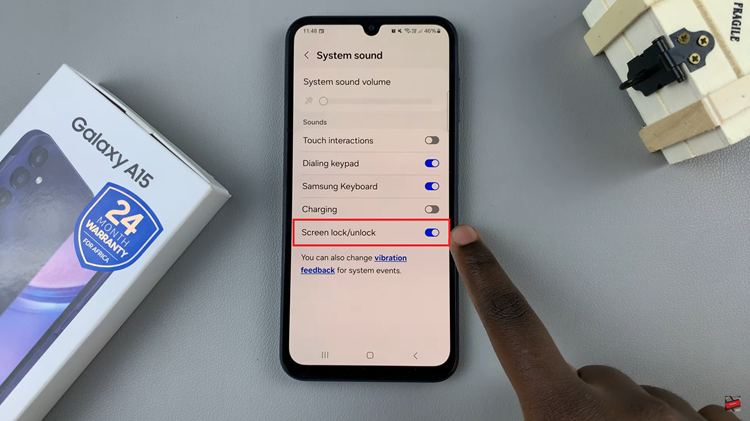Samsung Galaxy smartphones have always been at the forefront of innovation, pushing the boundaries of what’s possible in the world of mobile technology. One such feature that showcases this commitment to excellence is the RAM Plus functionality.
RAM Plus is a feature that allows certain Samsung Galaxy smartphones to utilize a portion of the device’s storage as additional virtual RAM. This ingenious solution comes into play when the device’s physical RAM is fully utilized, enabling a smoother multitasking experience. Essentially, it enhances the device’s ability to handle multiple applications simultaneously, reducing lag and improving overall performance.
Here’s a step-by-step guide on how to enable RAM Plus on your Samsung Galaxy A05s.
Watch: How To Transfer Data From Older Phone To Samsung Galaxy A05s
To Turn ON RAM Plus On Samsung Galaxy A05s
Begin by unlocking your device and navigating to the “Settings” app. At this point, scroll down through the settings menu until you locate the “Battery & Device Care” section. Tap on it to proceed.
Within the Battery section, tap on “Memory” then scroll down and locate the “RAM Plus” option. Tap on this option to proceed.
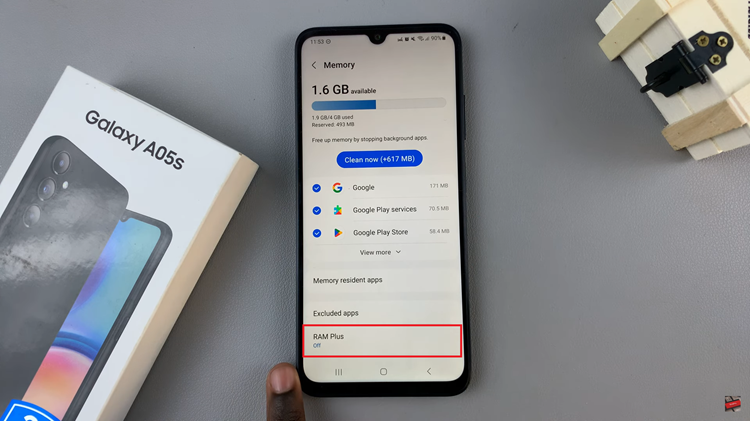
At this point, tap on the toggle icon to enable the feature. Then, choose the virtual RAM that you’ll need to allocate for this feature.
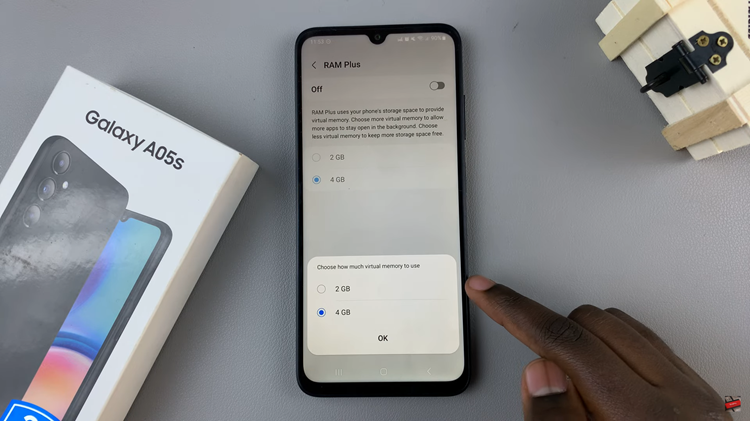
Once done, you’ll be prompted to restart your device. Tap on “Restart” and allow your phone to reboot.
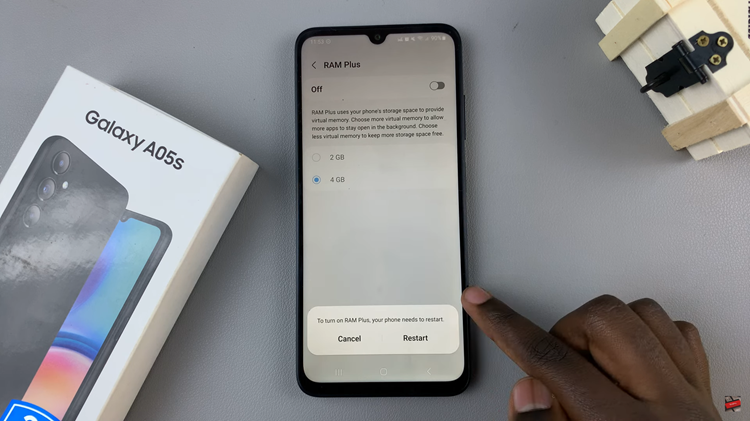
In conclusion, Samsung’s RAM Plus is a valuable feature for users seeking improved multitasking performance on their Galaxy devices. By following the steps outlined in this guide, you can easily enable RAM Plus on your Samsung Galaxy A05 and make the most of this innovative technology.
Read: How To Change Lock Screen Clock Style On Samsung Galaxy A05s