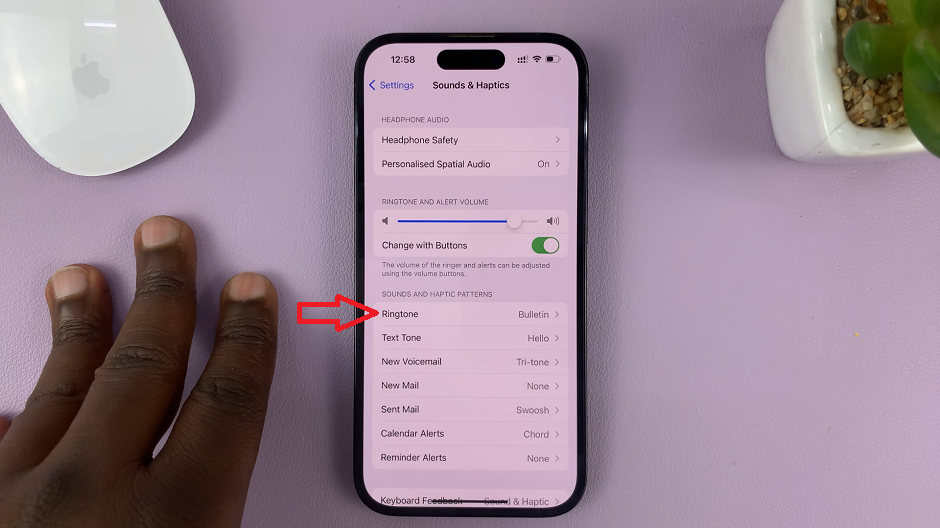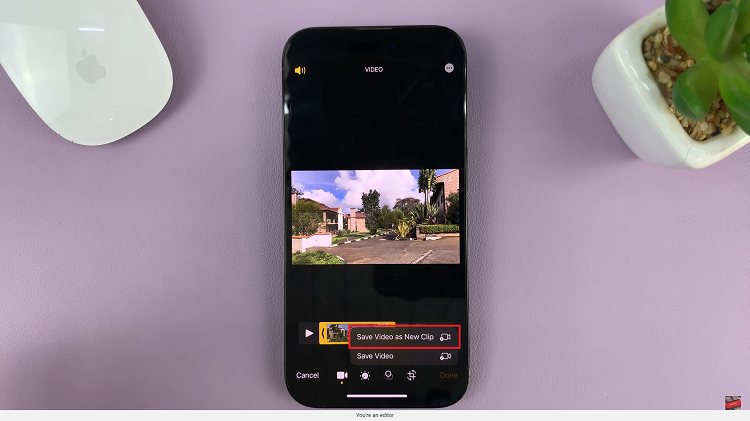In our dynamic and fast-paced lives, smartphones like the Samsung Galaxy A05s play a pivotal role in storing a myriad of essential data, from precious photos to vital contacts and personalized app settings. The need for a robust backup system is more critical than ever, ensuring that your valuable information remains secure in the face of unexpected challenges, such as device malfunctions, loss, or upgrades.
Enter Google Drive, Google’s cloud-based storage service, offering an actively involved and secure solution for safeguarding your Samsung Galaxy A05s data.
In this guide, we’ll guide you through the process to back up your Samsung Galaxy A05s to Google Drive.
Watch: How To Turn ON RAM Plus On Samsung Galaxy A05s
To Back Up Samsung Galaxy A05s To Google Drive
Begin by unlocking your device and navigating to the “Settings” app. At this point, scroll down through the settings menu until you locate the “Accounts and Backup” section. Tap on it to proceed.
At this point, find the ‘Google Drive‘ section and tap on the “Back Up Data” option. Here, you’ll see the linked account that you’ll use to back up your data to Google Drive.
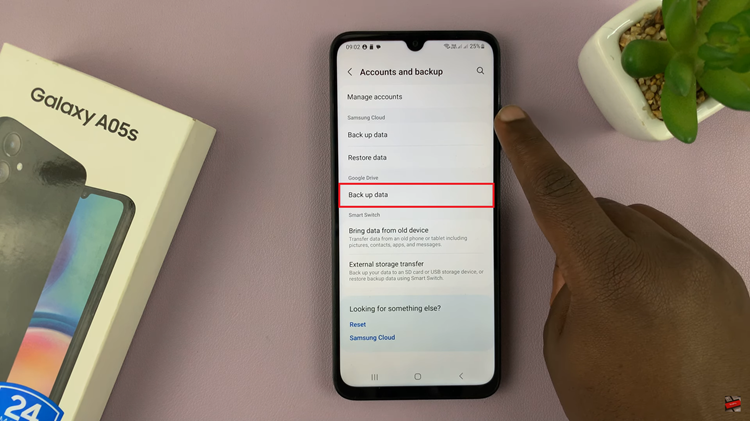
To back up your device instantly, tap on “Back Up Now.” Your data will be securely stored on your Account. You can exit this page and the backup will continue in the background. Alternatively, toggle the switch to the ON position next to “Backup by Google One” to allow automatic backups.
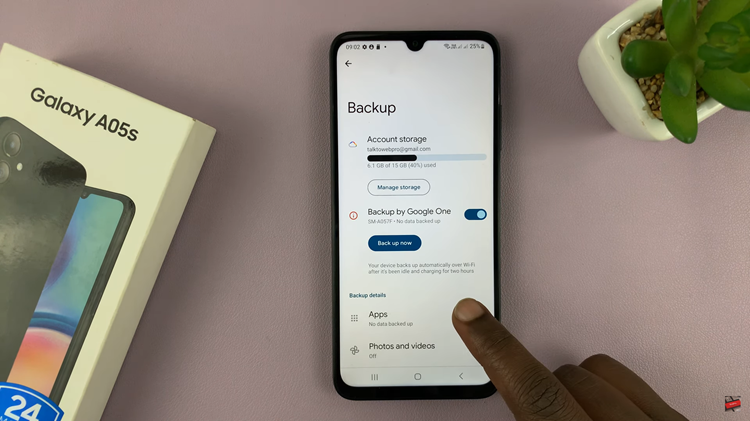
By following these steps, you can ensure that your Samsung Galaxy A05s data is securely backed up to drive. Regular backups are essential for safeguarding your valuable information and providing peace of mind in case of accidental loss, device malfunction, or when transitioning to a new device
Read: How To Change Default Browsing App On Samsung Galaxy A05s