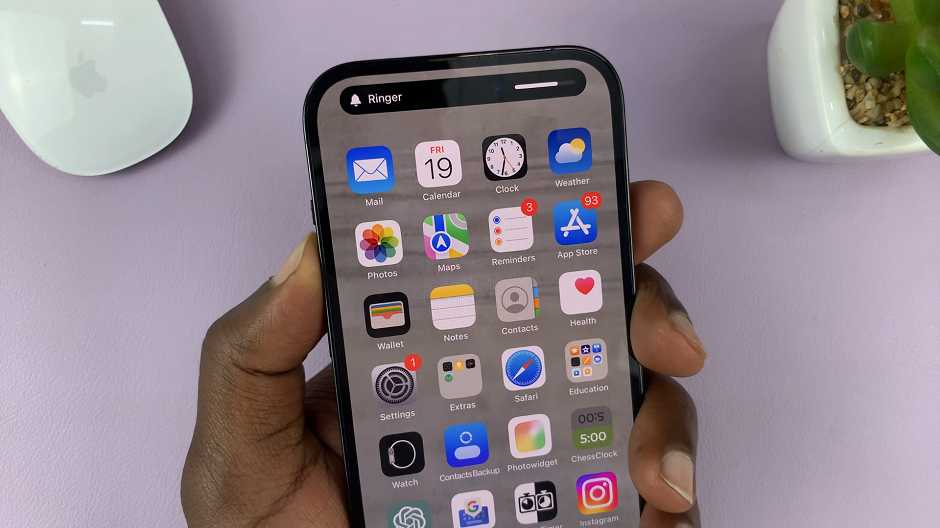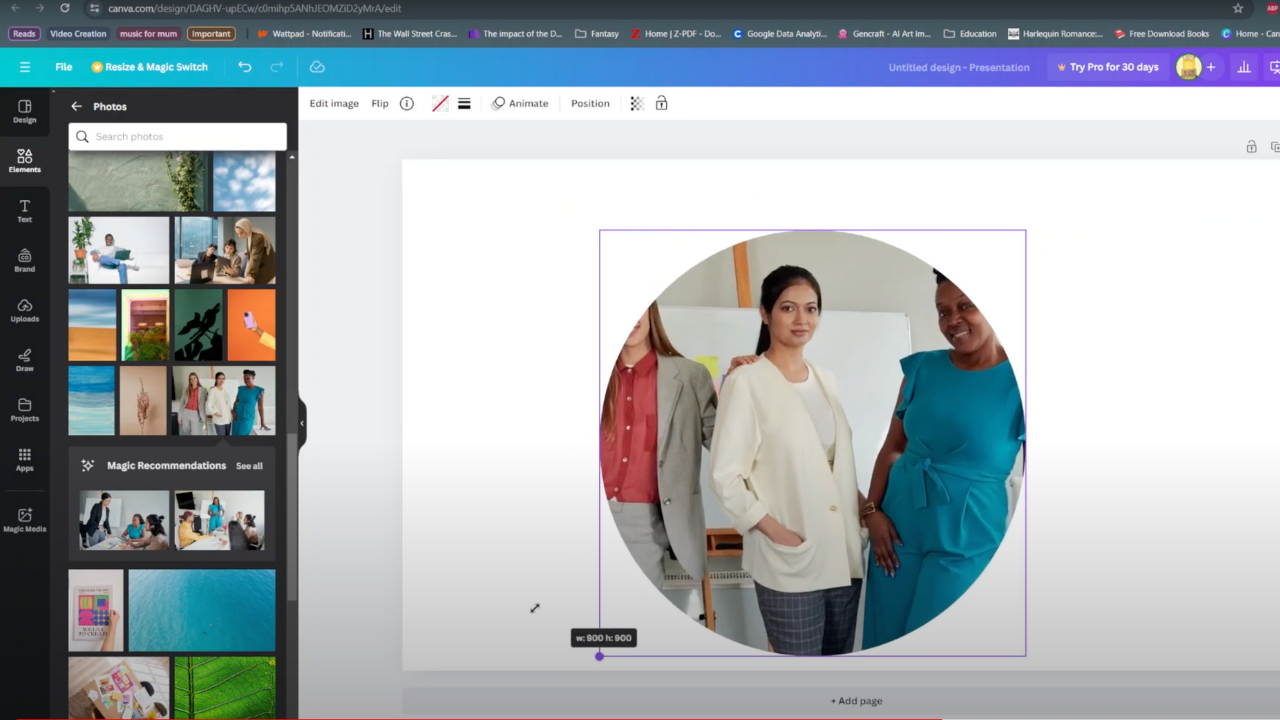The Samsung Galaxy A05s is a budget-friendly smartphone that caters to a diverse range of users. One of the fundamental aspects of a smartphone’s functionality is its web browsing capabilities. While the Galaxy A05s comes with a pre-installed default browser, users often prefer to personalize their experience by using a different browser of their choice.
Changing the default browsing app on the Samsung Galaxy A05s is a straightforward process that can enhance your browsing experience.
In this detailed guide, we’ll walk you through the step-by-step process to change the default browsing app on your Galaxy A05s.
Watch: How To Disable One-Handed Mode On Samsung Galaxy A05s
To Change Default Browsing App On Samsung Galaxy A05s
Start by unlocking your Galaxy A05s and navigating to the home screen. Then, locate and tap on the “Settings” app—usually found in the app drawer or by swiping down from the top of the screen.
Following this, scroll down within the Settings menu and select “Apps” to access the application settings. At this point, tap on “Choose Default Apps.” This is where you manage default applications on your device.
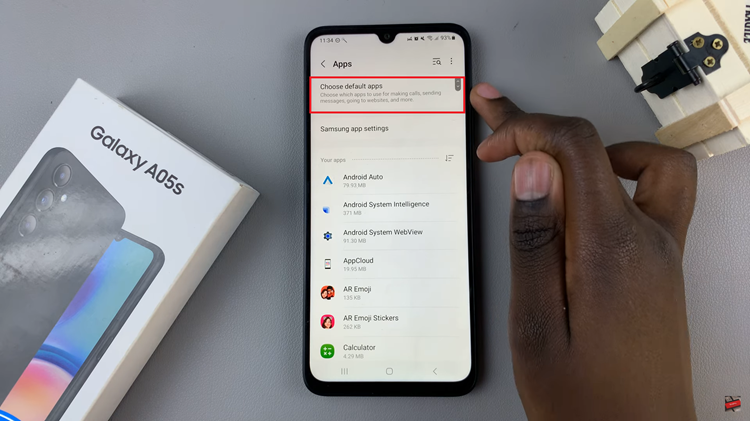
Within the Default Apps menu, find and select “Browsing App” to explore the available browsing apps. A list of installed browser apps will appear. Select the app you want to set as the default. Close the settings menu and open your chosen browser app to ensure the changes have taken effect.
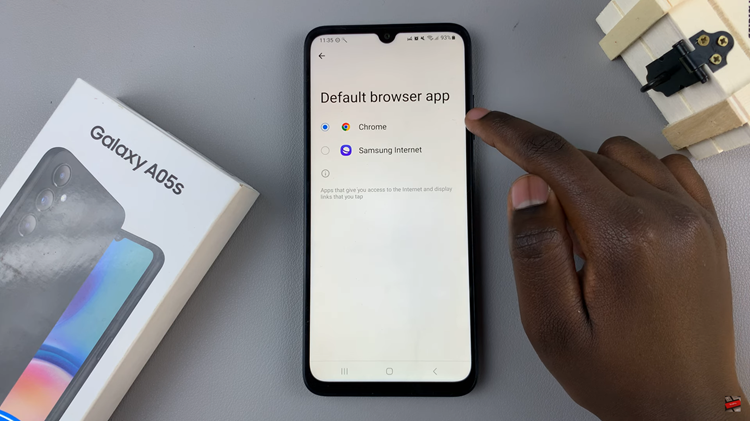
By following these detailed steps, you can easily change the default browsing app on your Samsung Galaxy A05s. This customization allows you to tailor your web browsing experience to your preferences and ensures that you make the most out of your smartphone’s capabilities.