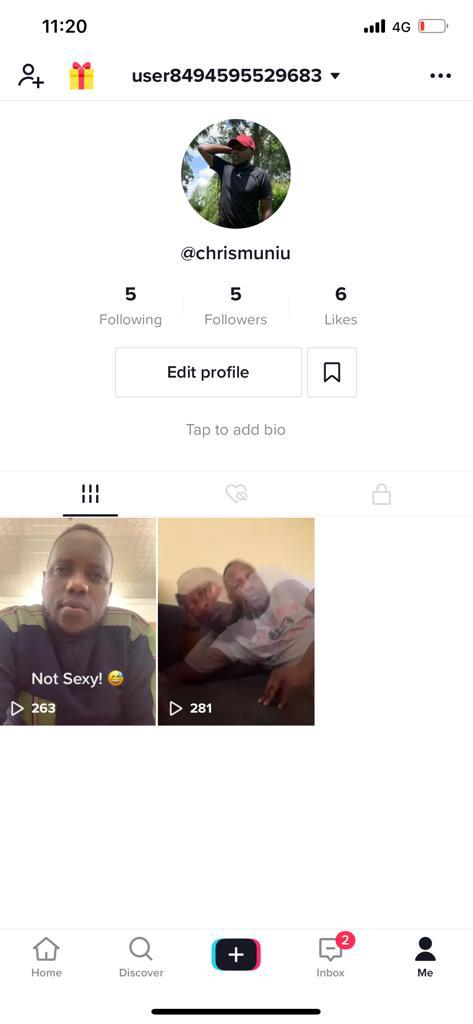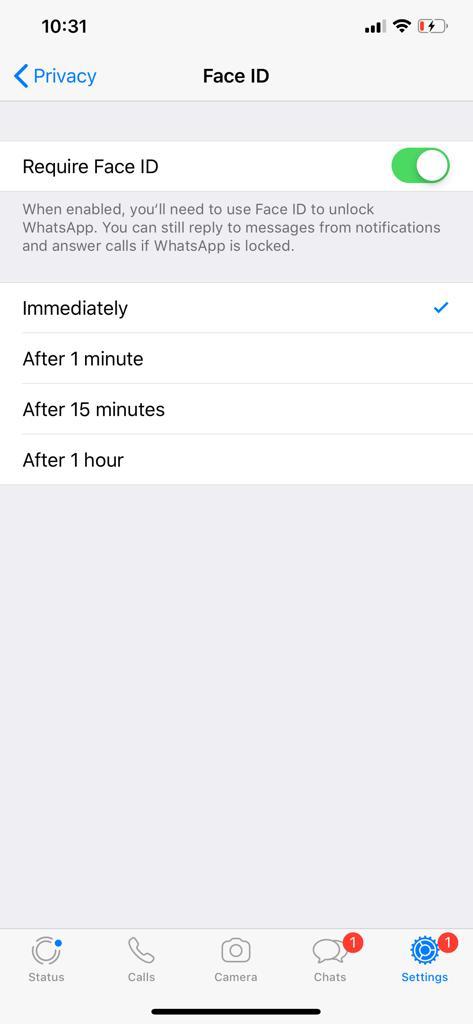In the era of smart TVs, TCL Google TV stands out as a versatile entertainment hub. With access to a myriad of apps, games, and content, it’s essential to know how to navigate its features seamlessly.
One key aspect is opening the Google Play Store on TCL Google TV.
In this article, we’ll guide you through the process, ensuring you make the most out of your TCL Google TV experience.
Read: How To Restart/Force Restart Samsung Galaxy A05s
Open Google Play Store On TCL Google TV
It’s totally unnecessary to open the Google Play Store on your TCL Google TV, since there is a Google search bar that enables you to search for anything you’d like.
Simply Go to your home screen and select Apps from the top most menu. Next, scroll down twice to access the search bar. Select it and type the name of the app you want to install, then hit enter. From the results, highlight your app of choice and press OK.
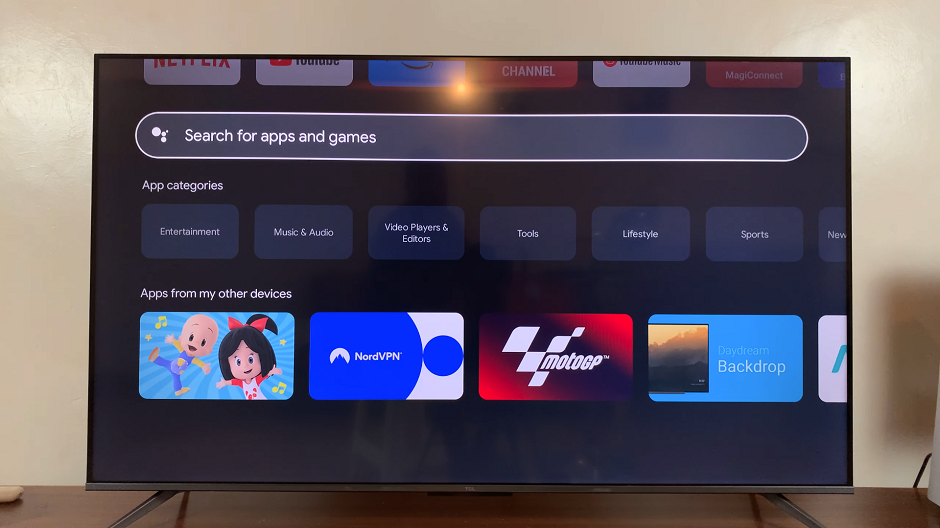
If, however, you’d like to know how to access the Google Play Store, the steps are a bit long:
To start, ensure your TCL Google TV is powered on and connected to the internet. This is a fundamental step to access the Google Play Store and explore its extensive library.
Press the Home button on your TCL remote to access the main interface. Scroll and select Settings using the directional buttons on your remote. You can also press the Settings button on your remote to access Settings.
Within the Settings menu, find and select Apps. Look for the See all apps option and click on it.
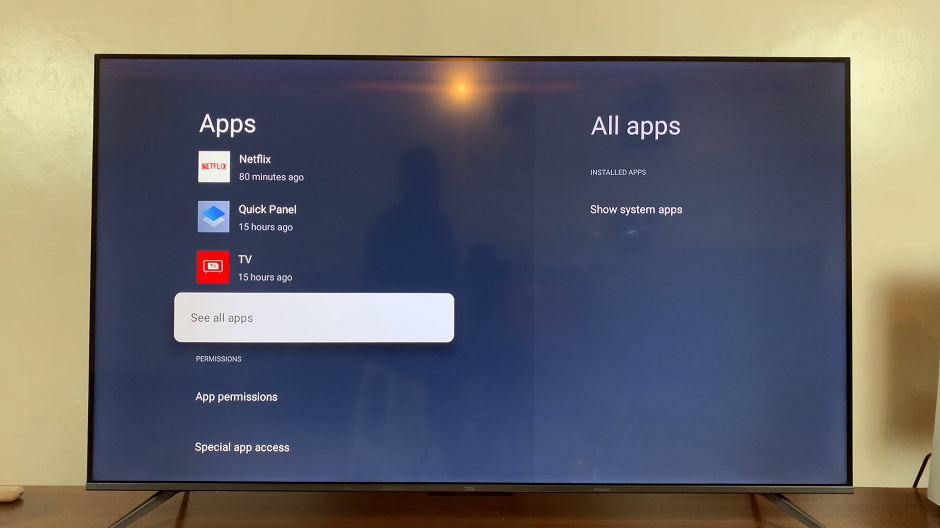
Browse through the list of apps, until you get to Show System Apps.
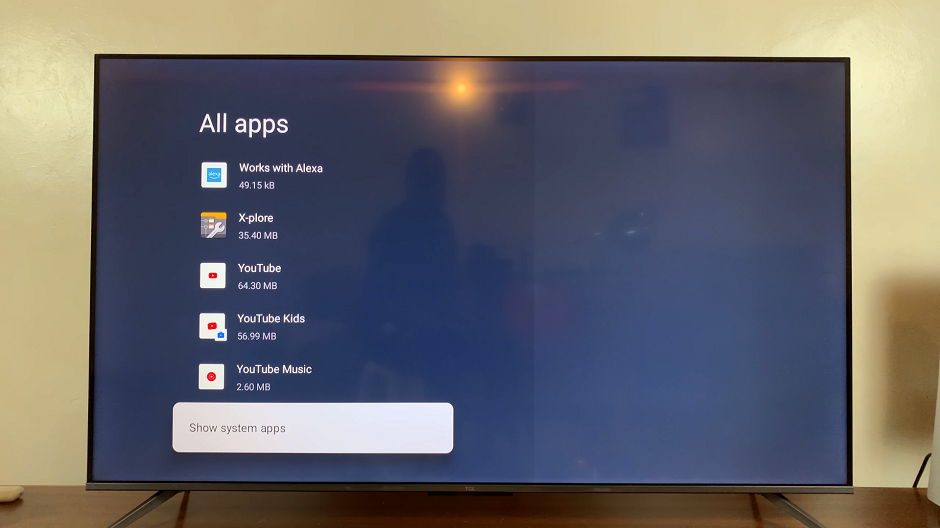
From here, find the Google Play Store icon. It typically features the recognizable multicolored triangle, symbolizing the vast array of content available through the store.
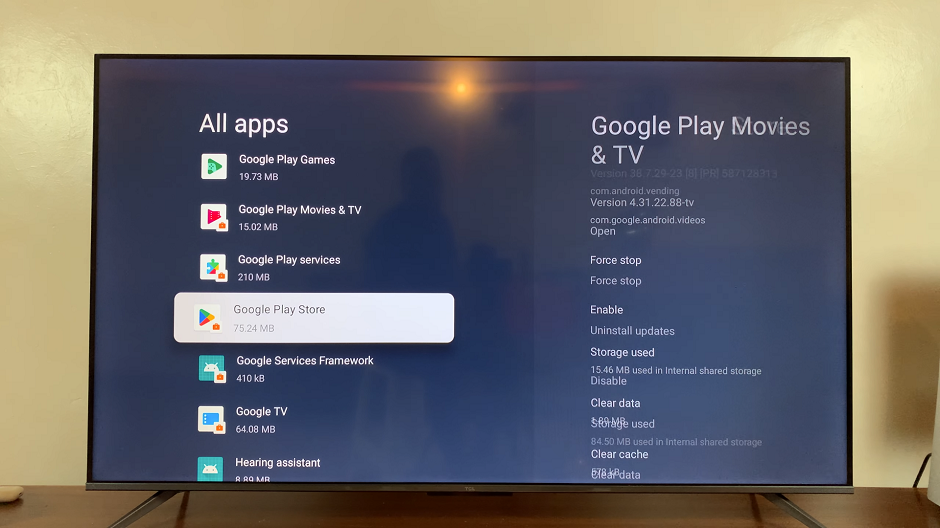
Highlight the Google Play Store icon using your remote and press the select or OK button to open it. This action will take you directly to the Google Play Store on your TCL Google TV.
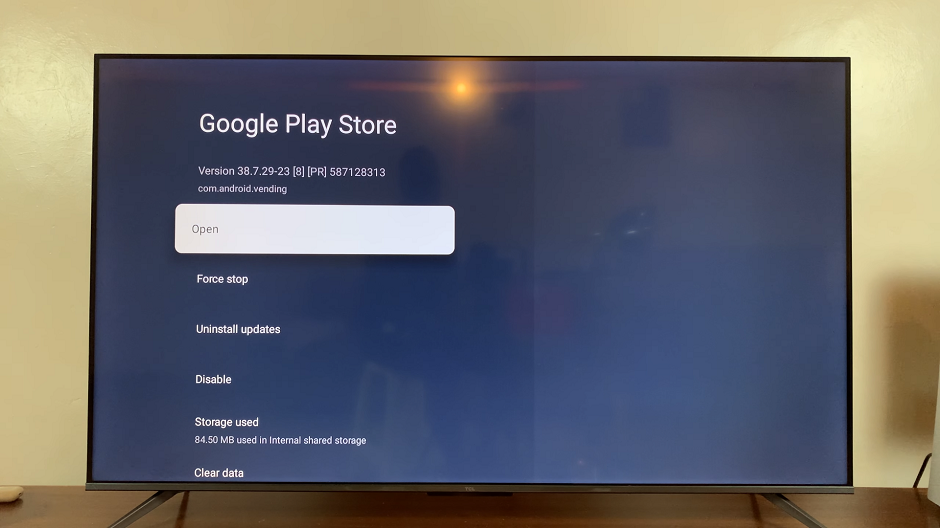
Access Play Store Apps
Once inside the Google Play Store, you have access to a treasure trove of apps, games, movies, and more. Explore different categories, use the search bar to find specific content, and download your favorites directly to your TCL Google TV.
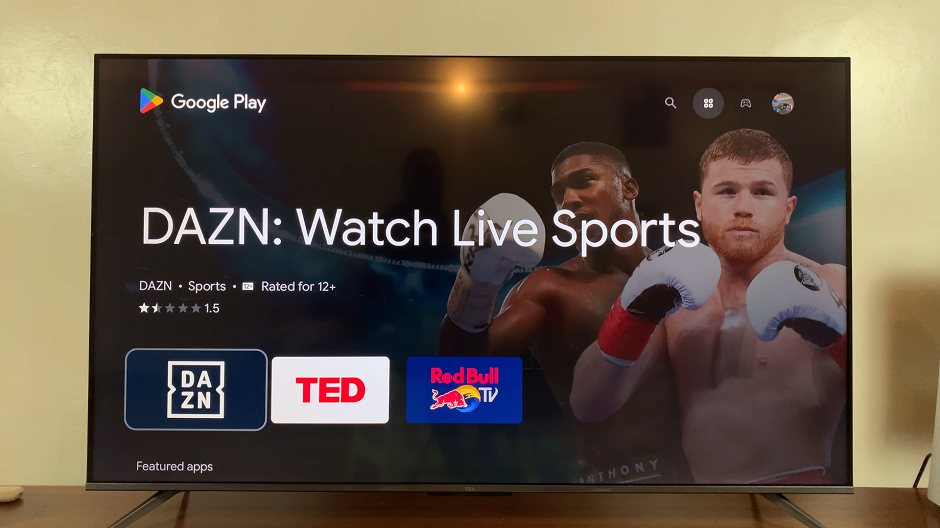
Opening the Google Play Store on your TCL Google TV is a simple yet crucial step to unlock its full potential. With an extensive library of content at your fingertips, you can personalize your entertainment experience and stay up-to-date with the latest apps and games. Follow these steps, and start exploring the diverse world of content available on TCL Google TV today. Enjoy the seamless integration of Google Play Store and elevate your TV viewing experience to new heights!