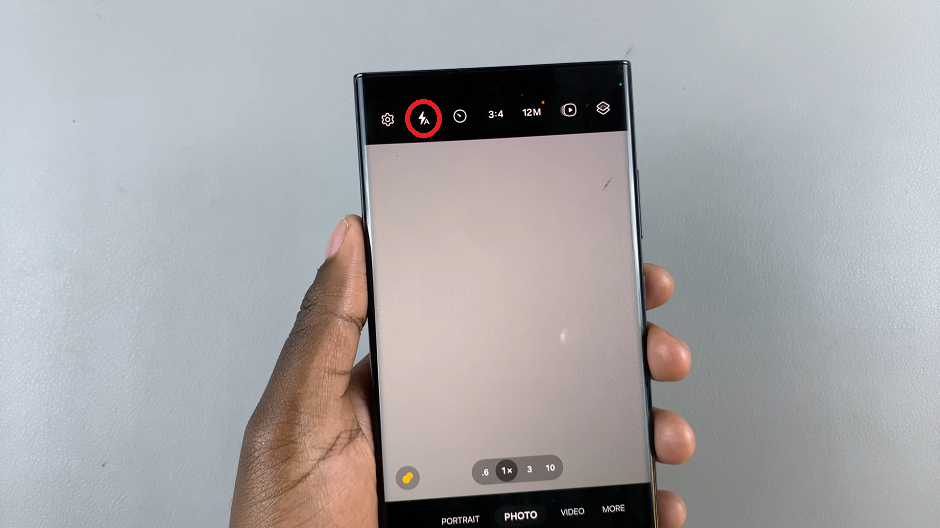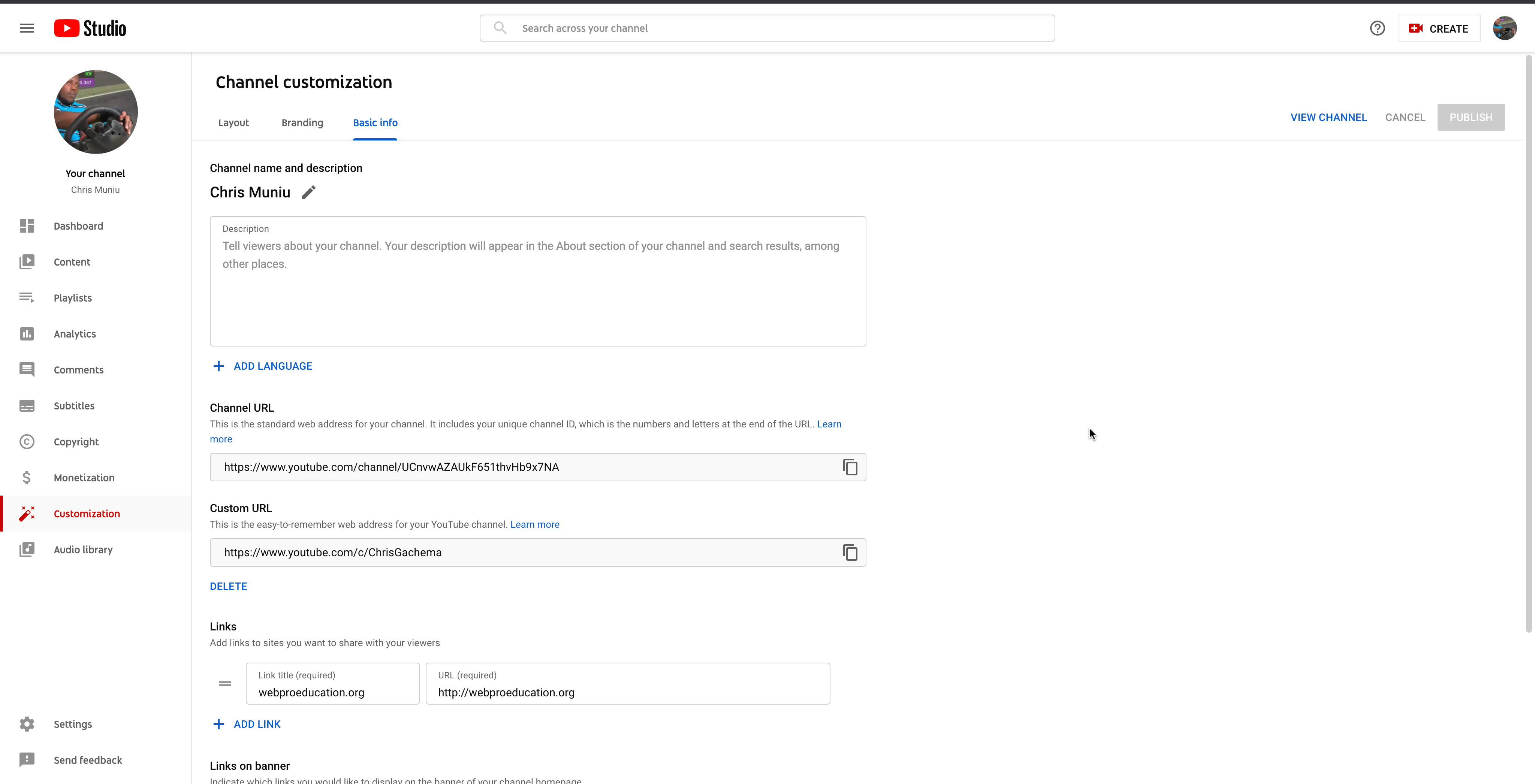This article serves as your comprehensive guide on how to restart or force restart the Samsung Galaxy A05s. In the fast-paced world of smartphones, occasional hiccups and glitches are inevitable.
If you’re a proud owner of the Samsung Galaxy A05s and find yourself in need of a quick solution to a frozen screen or unresponsive apps, fear not!
Before diving into the steps, it’s essential to understand the difference between a regular restart and a force restart.
Regular Restart: A regular restart is the standard procedure to power off and then turn on your device.
This is useful for routine maintenance and can help resolve minor performance issues.
Force Restart: A force restart, also known as a hard reset, is a more potent method that forcibly shuts down and restarts your device. It’s particularly handy in situations where your phone becomes unresponsive or freezes.
Read: How To Update Samsung Galaxy A15
Restart
Unlock your Samsung Galaxy A05s and swipe down twice from the top of the screen to reveal the quick settings.
At the top of the quick settings, you should see a touch screen power button. Tap on it to reveal the power menu.
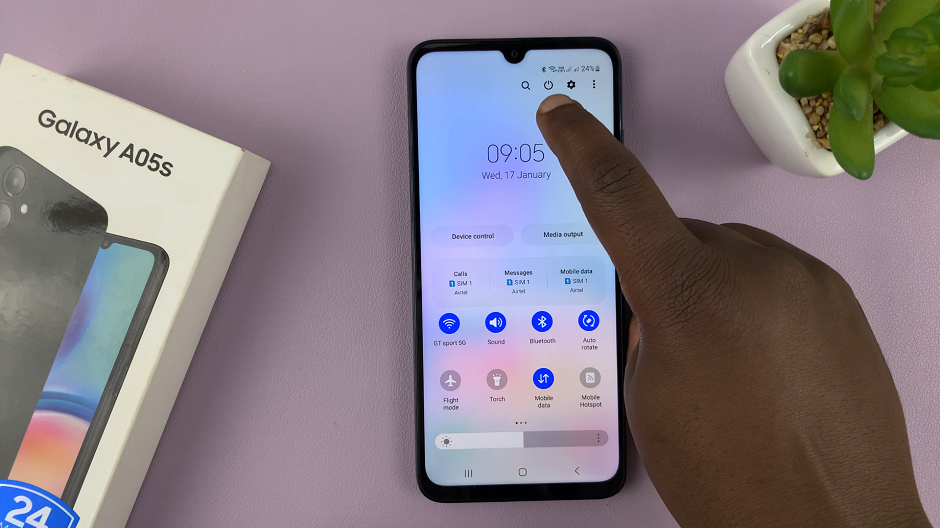
You can also locate the power button, then press and hold the power button until the power menu appears on the screen.
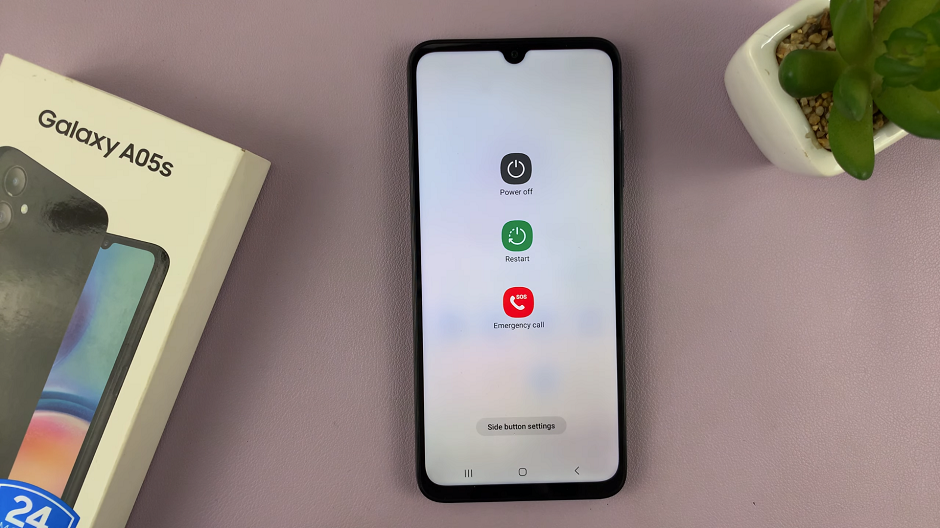
Select Restart to restart your Samsung Galaxy A05s. This will initiate the restart process.
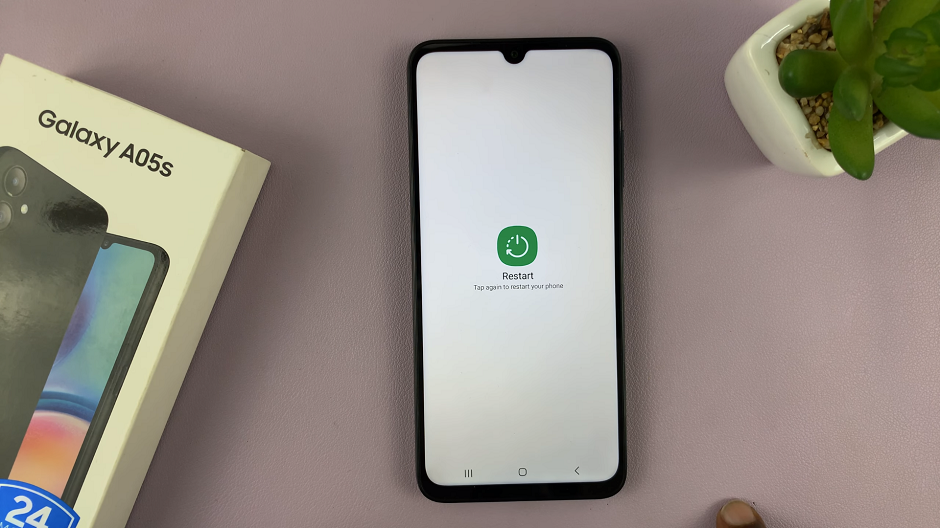
Force Restart Samsung Galaxy A05s
In some cases, you may encounter issues that require a forced restart. This includes a frozen phone, unresponsive touch screen or a deadlock. To force a restart:
Simultaneously press and hold the Power button and Volume down button for about 10-15 seconds. Ignore everything that happens on the screen, until the screen goes off. Once it does, release the buttons.

This will force a restart of your Samsung Galaxy A05s. Simply wait for the Samsung logo to appear and you should be good to go.
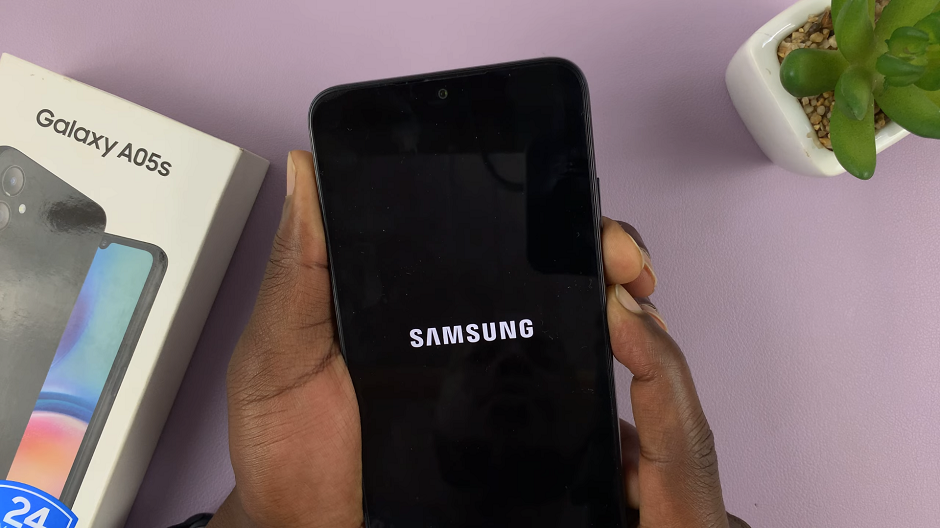
Common Scenarios for Force Restart
Phone becomes completely unresponsive.
Apps freeze and don’t respond to touch or input.
System glitches or crashes.
If you find yourself needing to force restart frequently, consider checking for software updates, clearing cache, or uninstalling problematic apps. These steps can contribute to a smoother overall performance.
Mastering the art of restarting or force restarting your Samsung Galaxy A05s is a valuable skill for any smartphone user. Whether you encounter a minor glitch or a more serious issue, this guide equips you with the knowledge to handle it efficiently.
Watch: How To Allow Installation From Unknown Sources On Android (Samsung Galaxy)