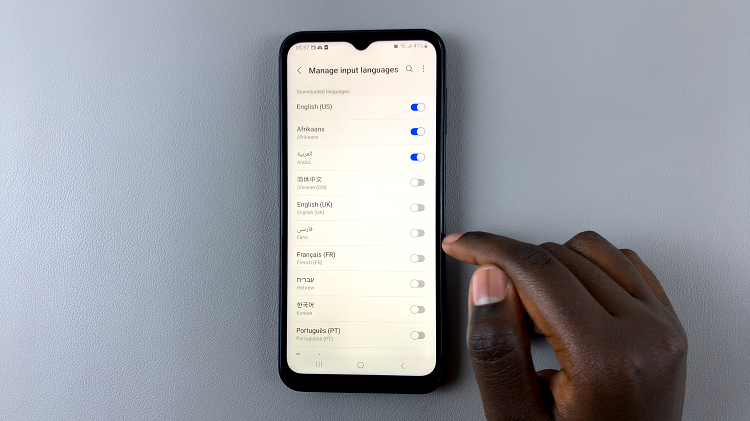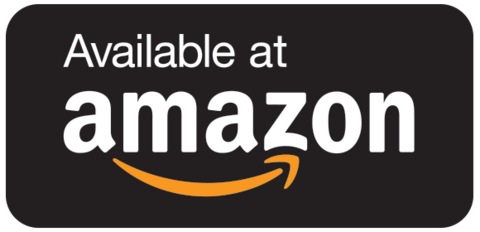In a world where digital privacy is paramount, Apple continues to enhance its security features, giving users more control over their data and personal information. With the release of the iPhone 15 and iPhone 15 Pro, Apple has introduced new capabilities to protect your apps and data.
You can now lock any app with Face ID or a passcode, adding an extra layer of security to your device. Whether you prefer using Face ID for convenience or a passcode for added security, these devices provide you with the flexibility to choose your preferred locking method.
This article will guide you through how to lock apps with face ID and passcode on iPhone 15 and iPhone 15 Pro.
Watch: How To Type Requests To Siri On iPhone 15
To Lock Apps With Face ID & Passcode On iPhone 15
Before you can begin locking your apps with Face ID or a passcode, make sure you’ve enabled Face ID or passcode on your iPhone 15. To do so, go to “Settings” > “Face ID & Passcode” > “Set Up Face ID” and follow any on-screen instructions.
Once you’ve enabled Face ID, go back to Settings then select Face ID & Passcode. At this point, tap on “Other Apps.” From here, find the app you’d like locked and toggle the switch next to it to the ON position. Once enabled, exit the Settings and the changes will be applied.
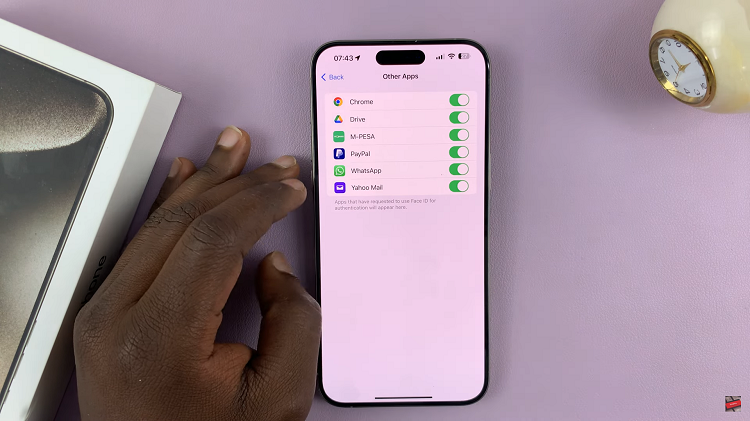
By following the simple steps outlined in this article, you can ensure that your sensitive information remains private and protected on your iPhone 15 or iPhone 15 Pro. Let us know in the comment section below if you have any questions or suggestions.