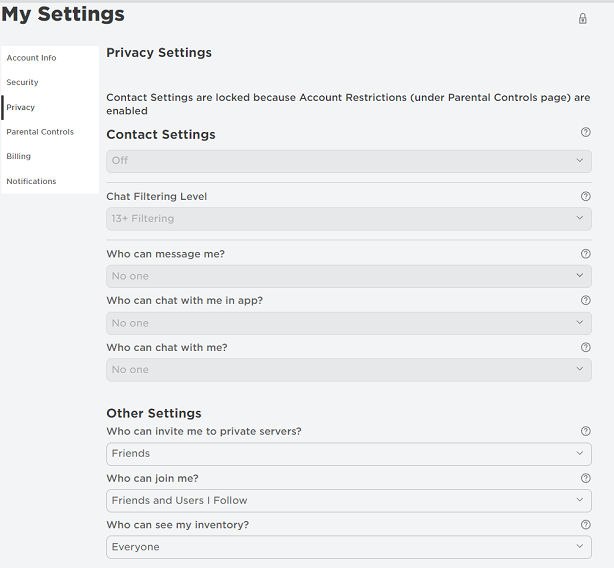Inserting a SIM card into your Google Pixel 6a is very easy, but it can seem a little bit complex if you’ve never done it before. Most recent smartphones come with SIM trays that can be used to insert or remove SIM cards.
To do this, you need to locate where the SIM tray is located on your phone. For some Android phones, it can be located at the top, left, or right side of the phone. The SIM tray is located on the left side of the Google Pixel 6a. Here’s how to insert a SIM card into Google Pixel 6a.
Watch: How To Add Battery Percentage To Google Pixel 6a Status Bar
How To Insert SIM Card Into Google Pixel 6a
First, you need to power off your phone, then locate where the SIM card tray is at. The SIM card tray has a small hole located in it that will be used to pop out the tray.
Next, pop out the tray by inserting a SIM removal tool into the SIM card tray hole. The removal tool usually comes with the phone, but if you misplaced it, you can use a paperclip or pushpin instead.
Then, pull the SIM card tray out of your phone. Make sure you take note of how the SIM card tray fits in the slot. This will be helpful when you’re reinserting the tray.
Place the SIM card into the SIM tray while the gold chip part facing up. Make sure the SIM card doesn’t pop out. Now, push the SIM tray back into the phone gently. Once done, power up your phone. If your phone is on, you can see the carrier information and you might be prompted to type in your SIM PIN.
That’s it on inserting a SIM card into Google Pixel 6a. I hope the article helps. Let me know in the comment section below if you have any questions.
Also read: How To Disable SIM PIN On Samsung Phones or Tablet