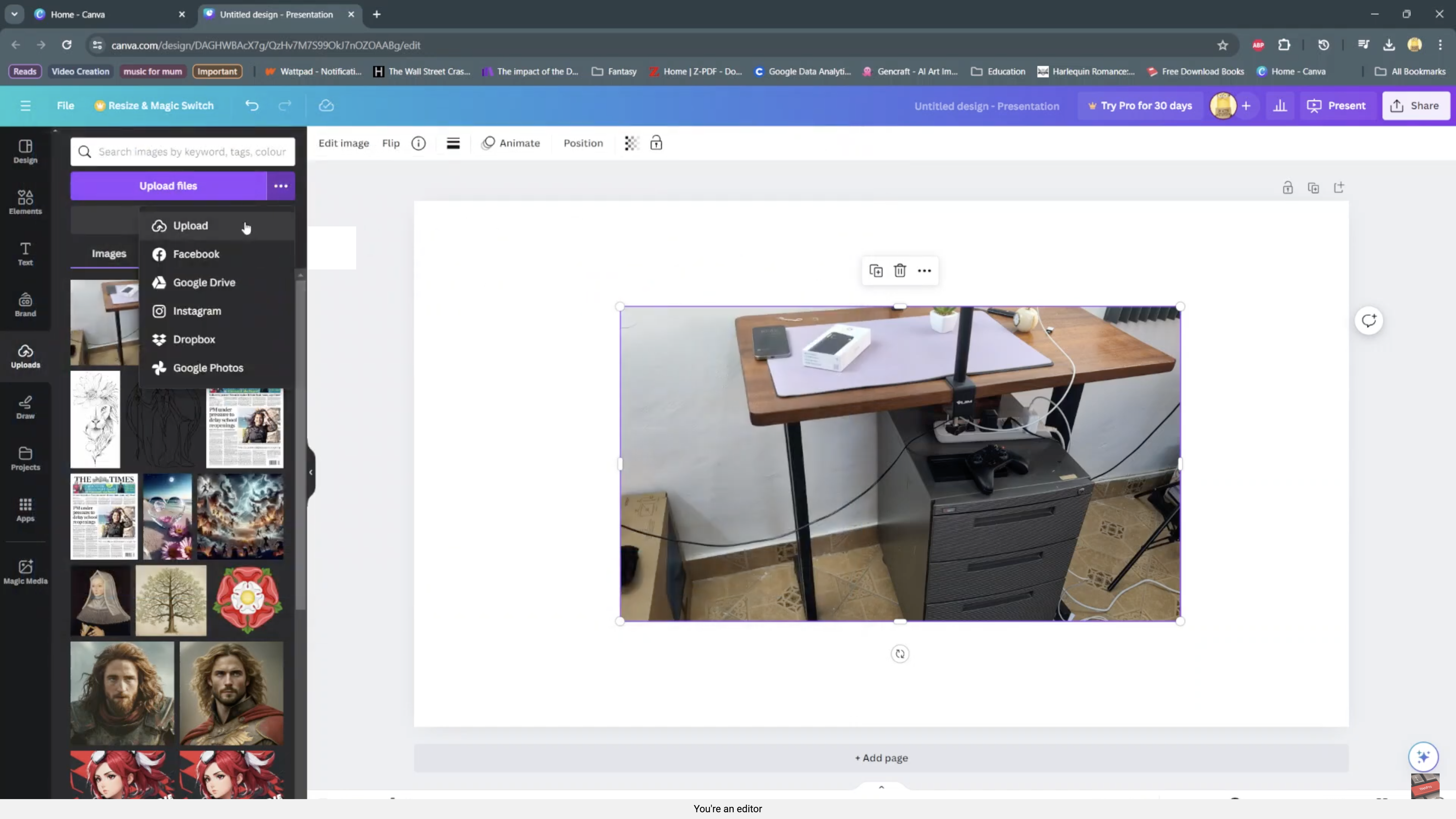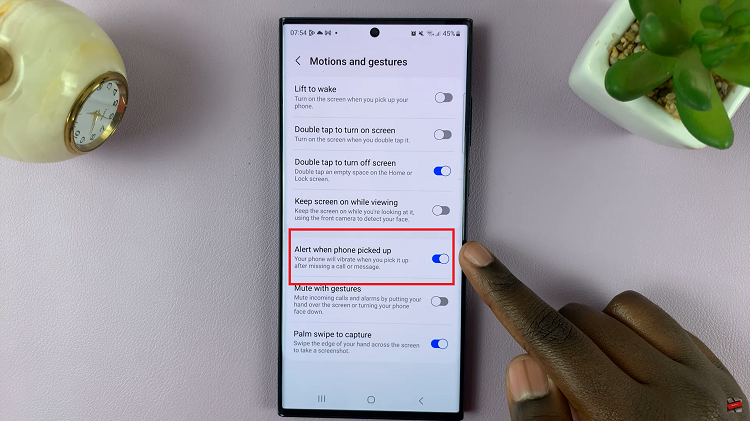Have you ever found yourself in a situation where you needed to make a decision, but couldn’t decide between two options? If you own an iPhone, Siri can help you out. Siri is not only capable of answering questions and performing various tasks but can also flip a coin for you.
Whether you’re stuck between two options or need a fair way to determine who goes first in a game, using Siri to flip a coin is a simple and convenient solution.
In this article, we’ll guide you through the process of using Siri to flip a coin on your iPhone.
Also watch: How To Convert HEIC To JPEG On iPhone
How To Flip A Coin Using Siri On iPhone
Firstly, activate Siri on your iPhone by pressing and holding the Home button (on iPhones with a Home button) or the Side or Power button (on iPhones without a Home button). Alternatively, you can use the voice-activated feature by saying “Hey Siri” if you have enabled it.
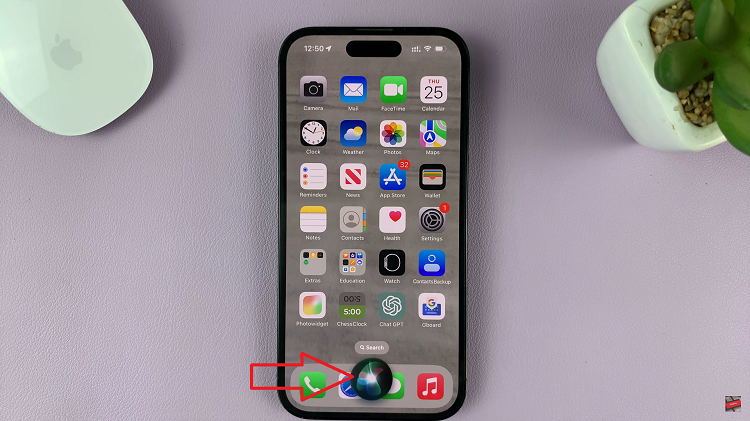
Once Siri is activated, proceed to ask Siri to flip a coin. Use commands such as “Hey Siri, flip a coin,” or “Siri, can you flip a coin for me?.”
After you’ve made your request, wait for Siri to process it. Siri will randomly choose between heads and tails and provide you with the result.
Next, listen to or view the result provided by Siri. Siri will verbally announce whether it landed on heads or tails. You can also see a visual representation of the result on the screen, indicating the side facing up.
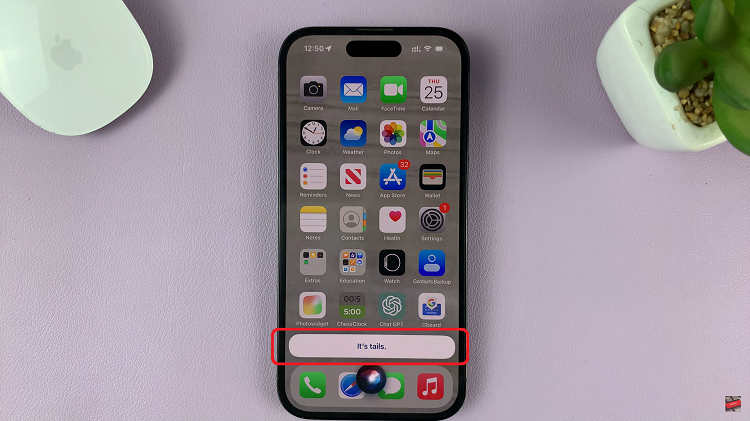
By following these steps, you can effectively use Siri’s coin flip feature on your iPhone, making fair and random decisions whenever the need arises.