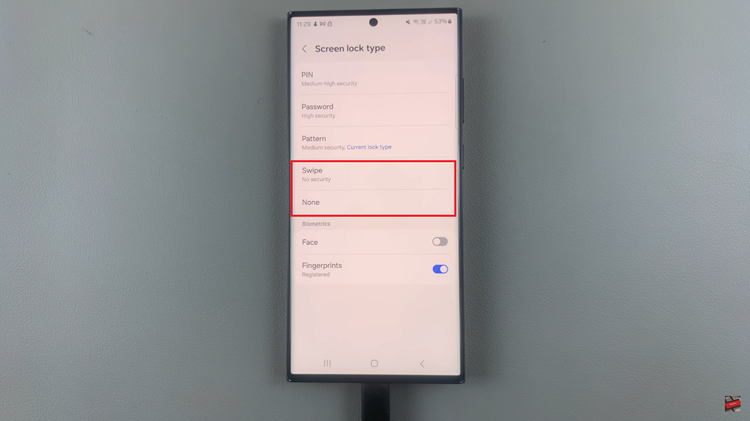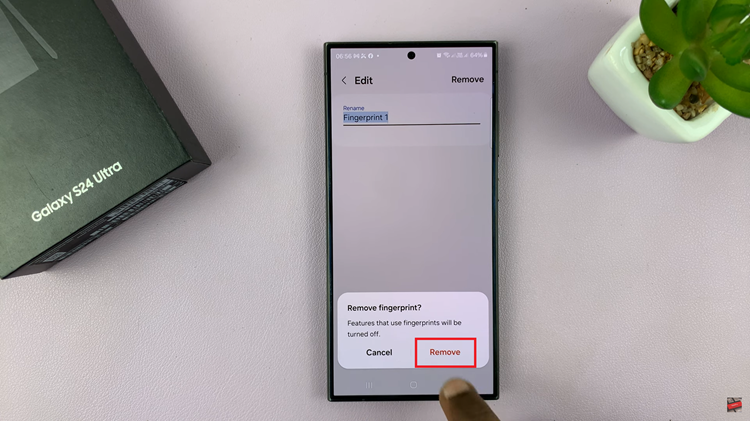Enabling the Camera Scene Optimizer on your Samsung Galaxy A06 can improve your photos by automatically adjusting settings based on what you are capturing. This feature looks at the subject and background to enhance colors, brightness, and contrast. Whether you are taking pictures of nature, food, or friends, the Scene Optimizer helps make your images look great with little effort. By turning on this feature, you can focus more on taking fun photos instead of worrying about the details.
The process to enable the Scene Optimizer is simple and quick. Once you find the camera settings, you can easily turn this feature on and start enjoying its advantages. As a result, your pictures will have better clarity and color, making them more appealing. Overall, knowing how to enable the Camera Scene Optimizer on your Samsung Galaxy A06 lets you take full advantage of your phone’s camera, helping you capture special moments beautifully.
Watch:How To Disable Swipe Down For Notifications On Samsung Galaxy A06
Enable Camera Scene Optimizer On Samsung Galaxy A06
Launch the Camera App
Begin by launching the camera app on your device.
Access Camera Settings
Next, tap on the settings icon located in the top left corner of the screen.
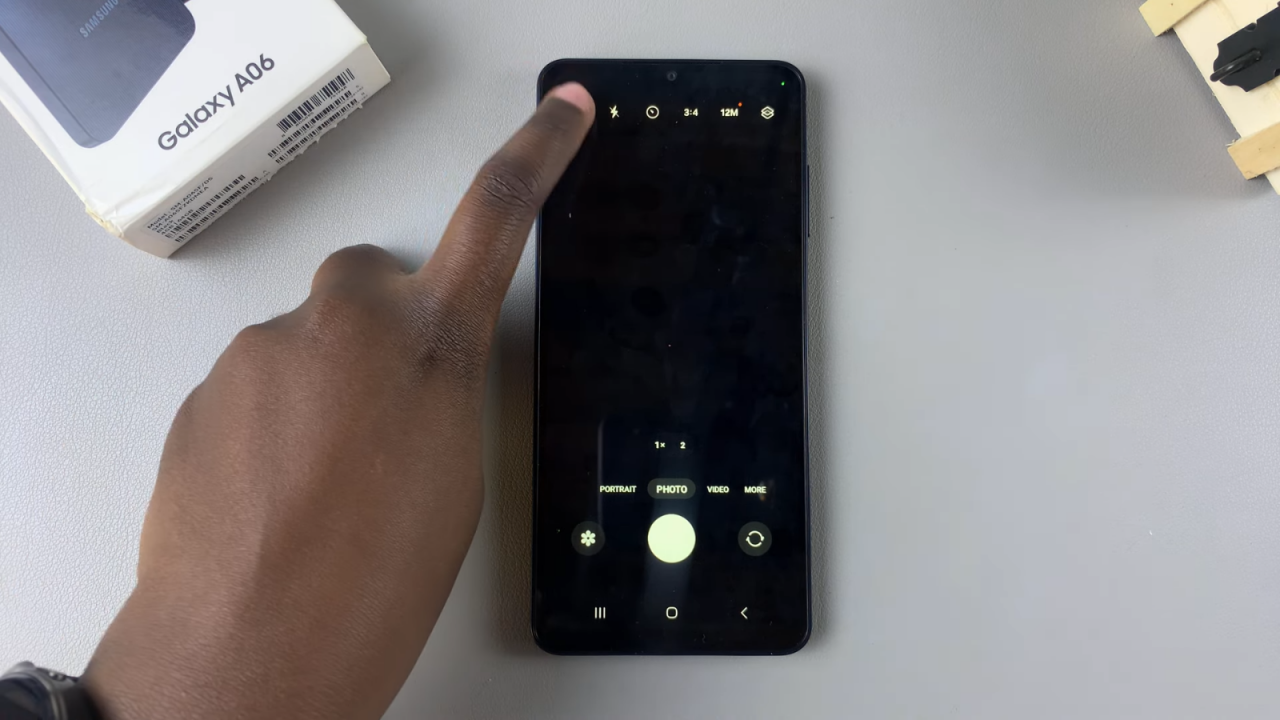
Find Scene Optimizer
Once you’ve accessed the settings, look for the Scene Optimizer option.
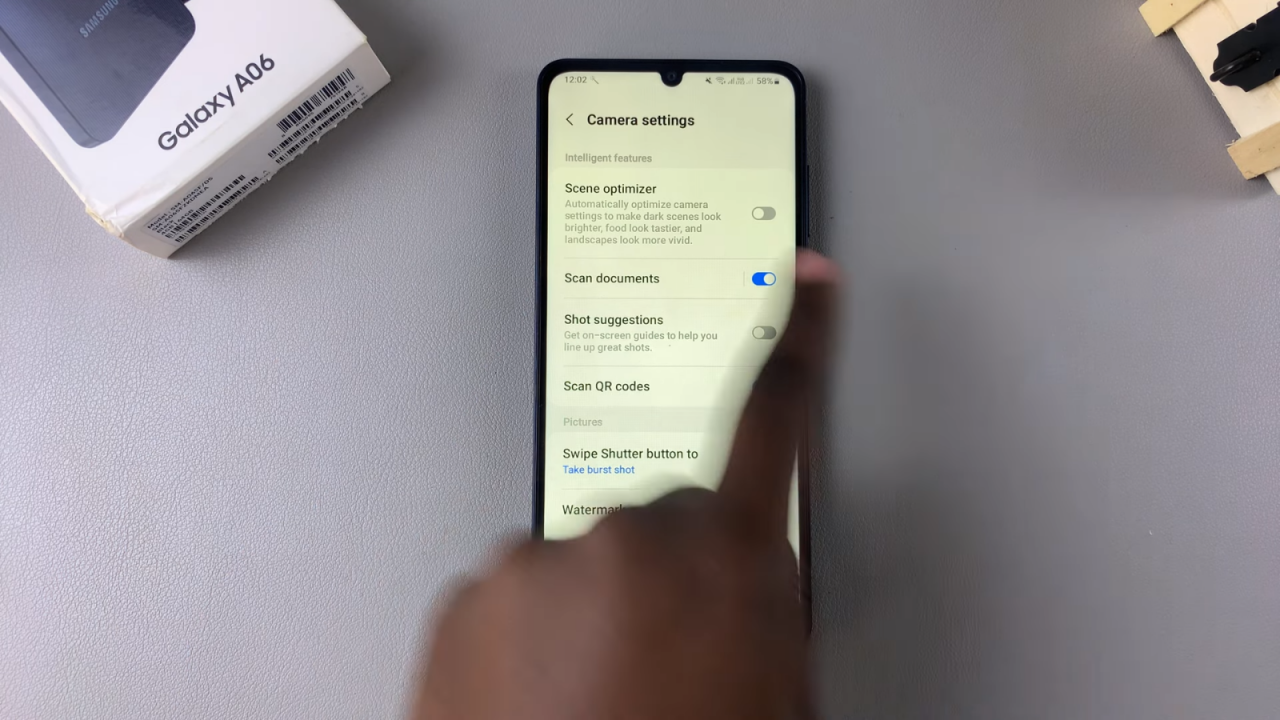
Enable Scene Optimizer
To enable it, simply tap the toggle next to Scene Optimizer.
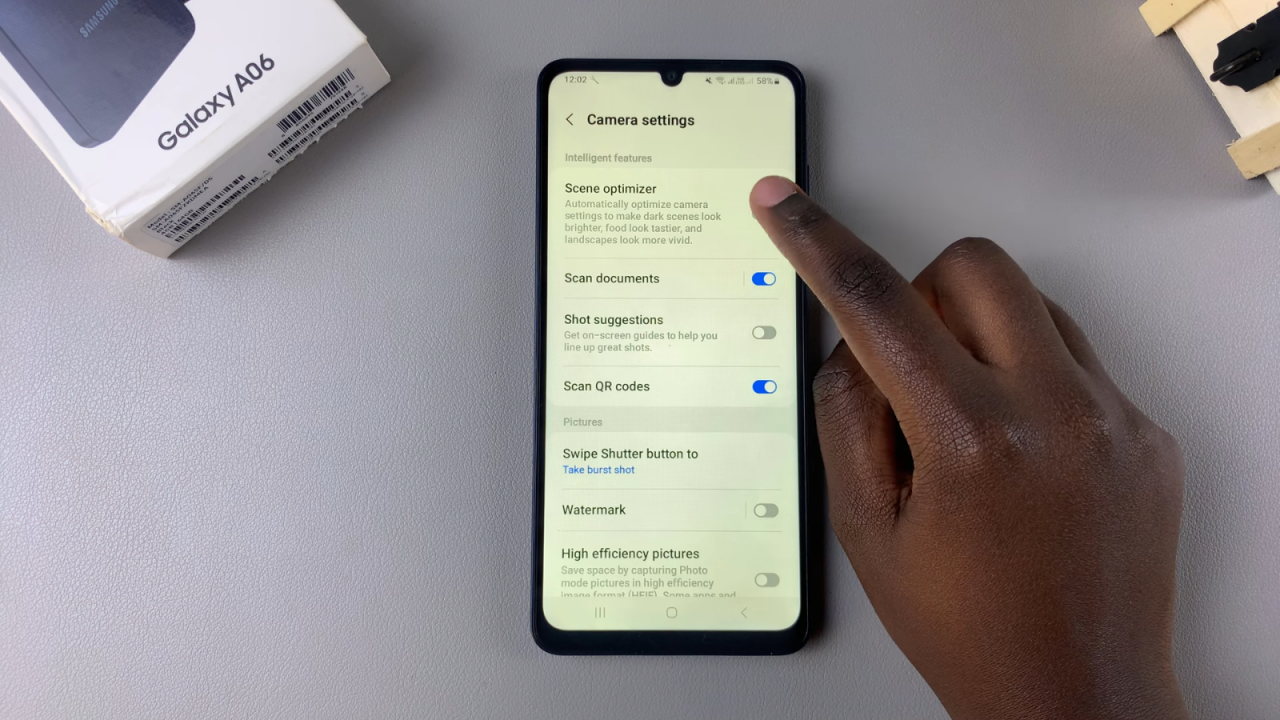
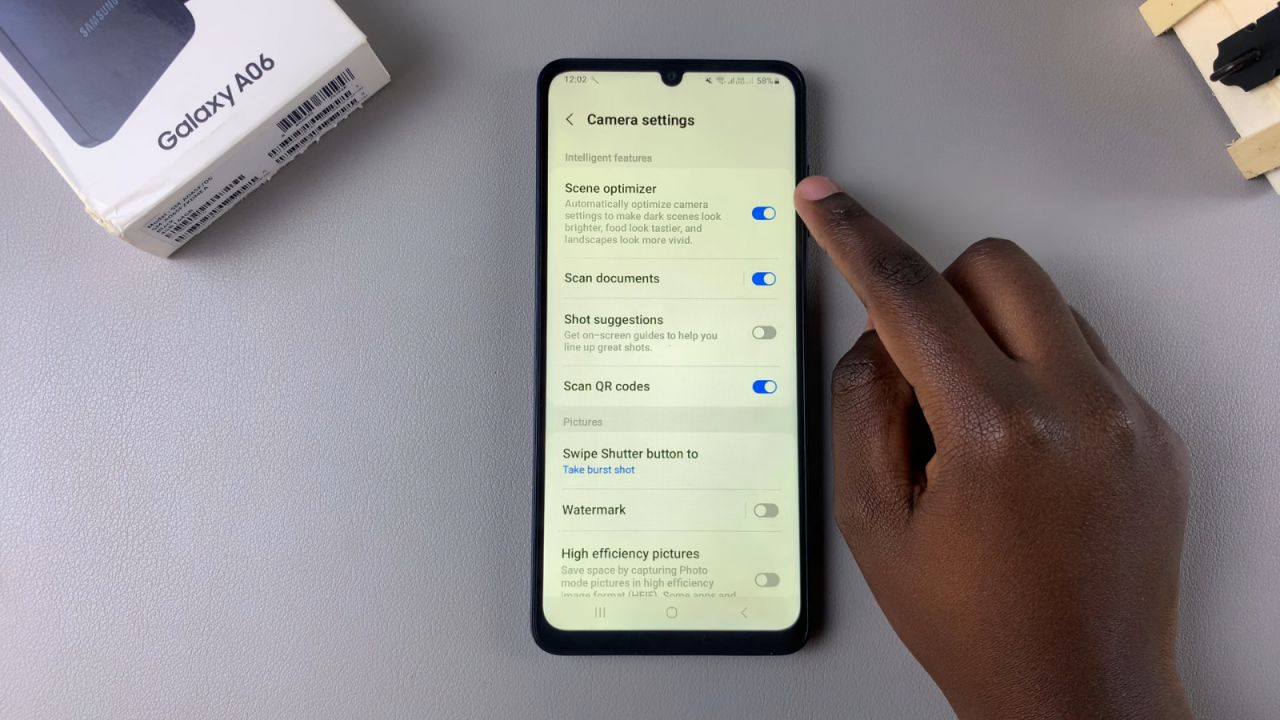
Return to Main Camera
Now that your Scene Optimizer is turned on, you can go back to the main camera interface and start taking photos with the camera scene optimizer enabled.
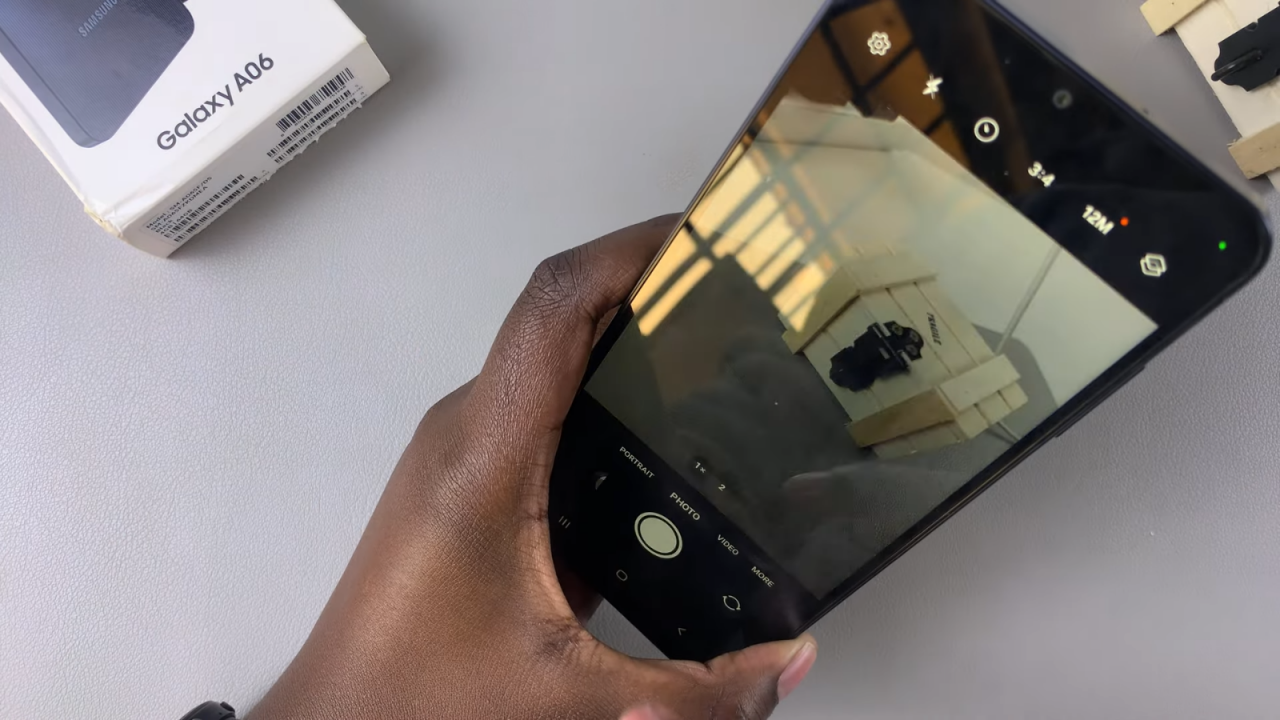
Read:How To Disable Swipe Down For Notifications On Samsung Galaxy A06