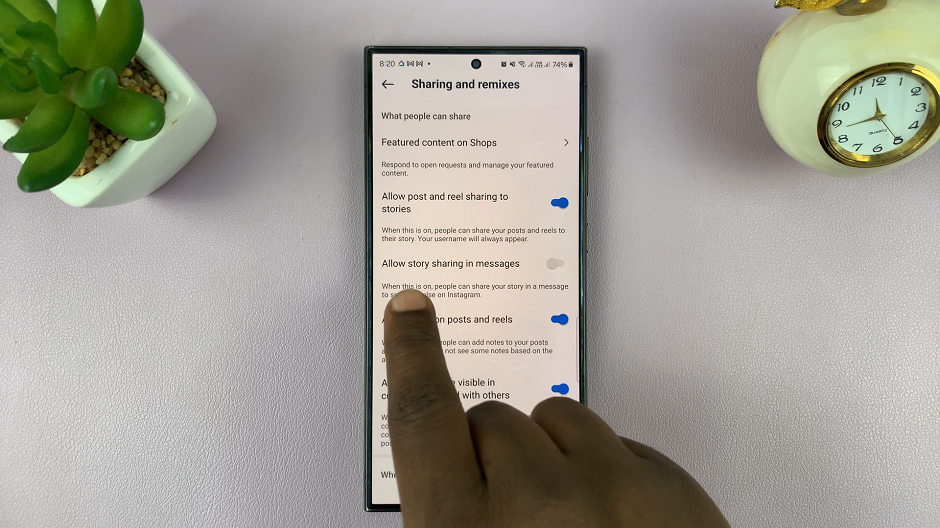Samsung Smart TVs have revolutionized home entertainment with their cutting-edge features and immersive viewing experiences. However, encountering issues like the TV repeatedly turning on and off can be frustrating for users.
Whether you’re in the midst of binge-watching your favorite series or simply trying to catch up on the news, this disruptive problem can quickly put a damper on your entertainment plans.
In this guide, we’ll walk you through the comprehensive step-by-step process on how to fix Samsung Smart TV turning on & off repeatedly.
Also Read: How To Use Phone Camera As Samsung Smart TV Web Cam
How To FIX Samsung Smart TV Turning ON & OFF Repeatedly
Start by ensuring that the power source and all connections to your Samsung Smart TV are secure and functioning properly. Loose connections or power issues can often cause the TV to turn on and off unexpectedly. Make sure the power cable is securely plugged into both the TV and the power outlet, and check for any damaged cables or connectors.
If you’re still experiencing issues, then access the settings menu on your Samsung Smart TV and navigate to the Energy Saving settings. Disable the “Auto Power Saving” and “Auto Power Off” options. These settings may sometimes interfere with the TV’s normal operation and cause it to turn on and off.
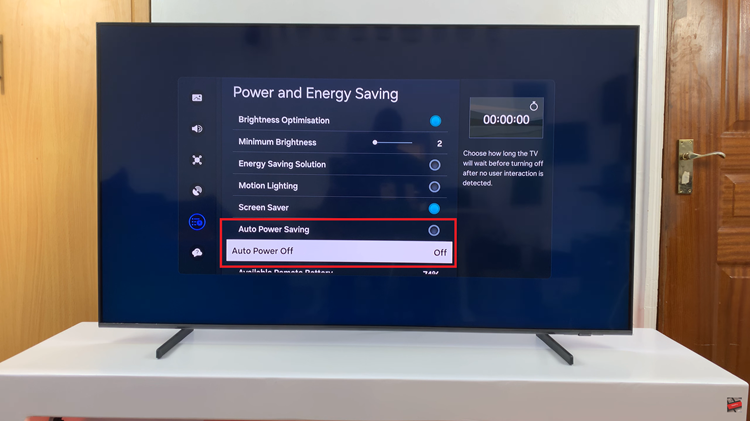
Anynet+ (HDMI-CEC) is a feature that allows devices connected via HDMI to communicate with each other. However, it can sometimes cause compatibility issues and result in the TV turning on and off. To disable Anynet+, go to the settings menu, select ‘All Settings‘, and choose “Connection.” From there, select “External Device Manager,” and turn off Anynet+ (HDMI-CEC).
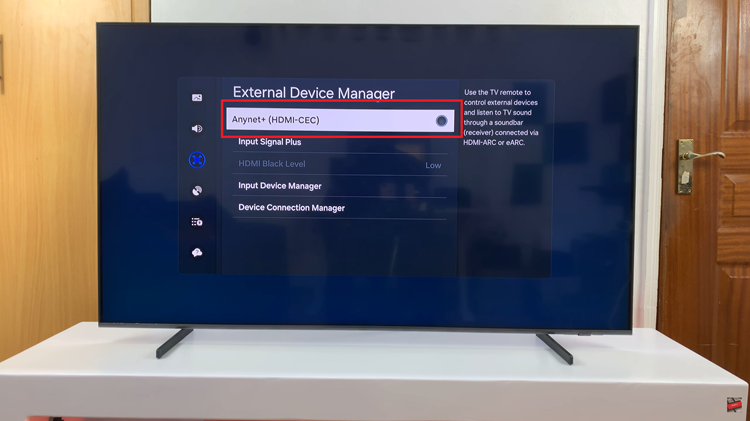
Outdated software can also contribute to performance issues on Samsung Smart TVs. Check for software updates by navigating to the settings menu, selecting “Support,” and then choosing “Software Update.” Select “Update Now” to install any available updates for your TV.
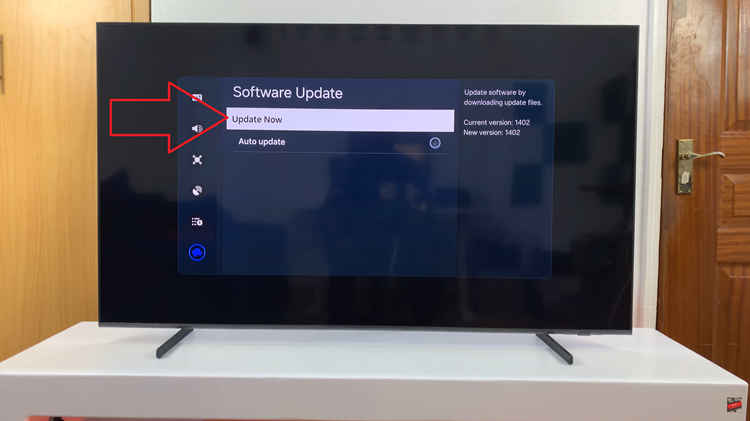
If the problem persists after trying the above steps, you may need to perform a factory reset on your Samsung Smart TV. This will restore the TV to its original factory settings, eliminating any potential software glitches or configuration issues.
By following these troubleshooting steps, you should be able to resolve the issue of your Samsung Smart TV turning on and off repeatedly. If the problem persists despite your best efforts, it may indicate a hardware issue, and you may need to contact Samsung customer support or consult with a professional technician for further assistance.