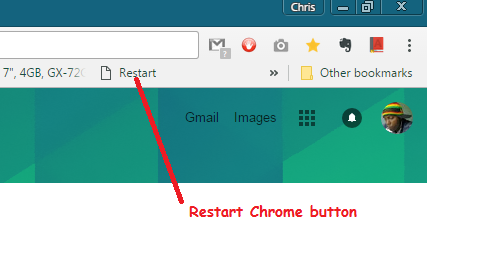With the rise of remote work, virtual meetings, and online gatherings, having a reliable webcam is essential. Whether you’re attending virtual meetings, connecting with loved ones, or streaming content, a high-quality webcam can significantly enhance your experience.
However, not everyone has a dedicated webcam readily available. Fortunately, if you own a Samsung Smart TV and a smartphone with a decent camera, you can turn your phone into a webcam for your TV.
In this guide, we’ll walk you through the comprehensive step-by-step process on how to use your phone camera as a Samsung Smart TV web cam.
Also Read: How To Create Home Workout Set Up Samsung Smart TV
How To Use Phone Camera As Samsung Smart TV Web Cam
The first step is to ensure you have the SmartThings app installed and set up on your smartphone. After setting up the SmartThings app, you’ll need to select your Samsung Smart TV from the list of available devices. Make sure your smartphone and Samsung Smart TV are connected to the same Wi-Fi network.
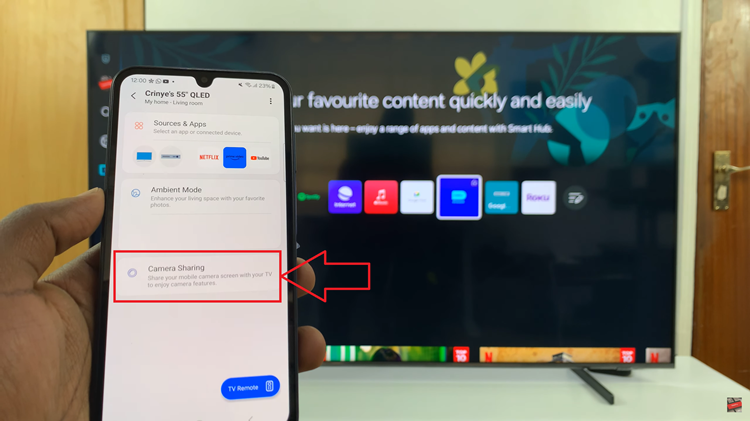
Once you’ve selected your Smart TV within the SmartThings app, tap on the option ‘Camera sharing.‘ You should now see the live feed from your phone’s camera displayed on your TV screen. With the camera sharing feature enabled, you can now use your smartphone’s camera as a webcam for your Samsung Smart TV.
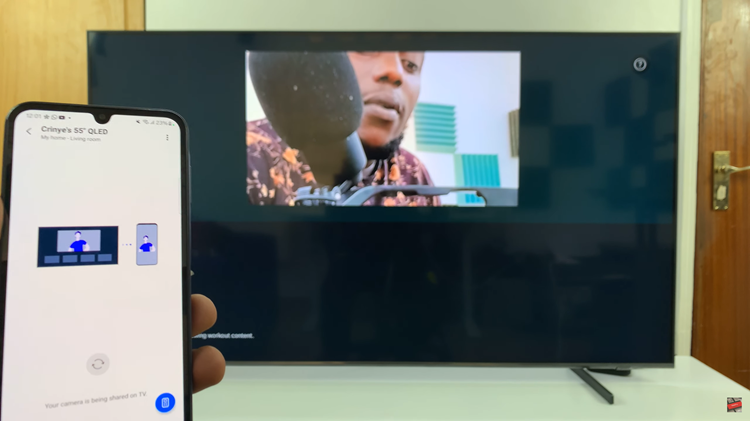
Turning your phone camera into a webcam for your Samsung Smart TV is a straightforward process. By leveraging the SmartThings app and the camera sharing feature, you can easily stream the live feed from your smartphone’s camera directly to your TV screen, allowing for seamless video calls and presentations.
Watch: How To Turn Off Multi Audio Output On Samsung Smart TV