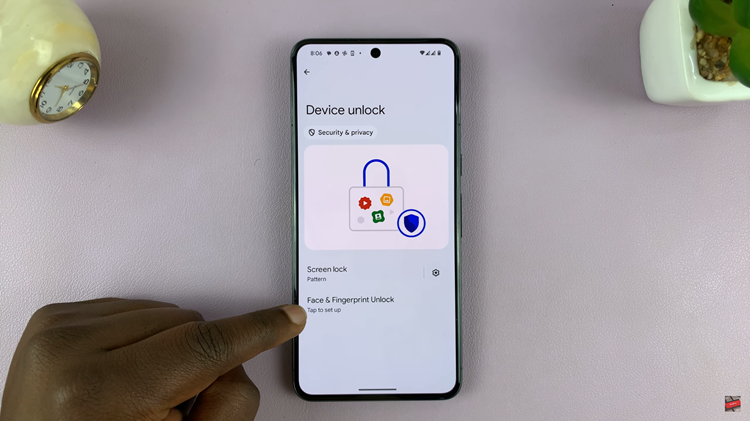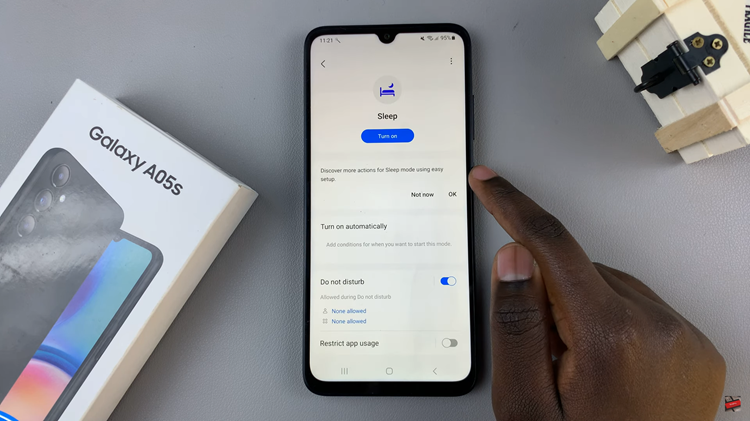Bluetooth connectivity has revolutionized the way we experience audio with our devices, offering convenience and flexibility like never before.
However, sometimes issues arise, such as encountering no sound from a Bluetooth device when connected to a Samsung Smart TV.
If you’re facing this frustrating dilemma, fret not! We’ve compiled a comprehensive guide to help you troubleshoot and fix this issue quickly and effectively.
Watch: How To Set PIN On Samsung Smart TV
Solution For No Sound From Bluetooth Device Connected To Samsung Smart TV
First, go to the home screen of your Samsung Smart TV. If you’re not on the home page, press the home button on the remote control.
Using your remote control, scroll left once to the TV menu. From the TV menu, scroll down to get to Settings. Press OK on the remote to access the Settings menu, then scroll until you get to All Settings.
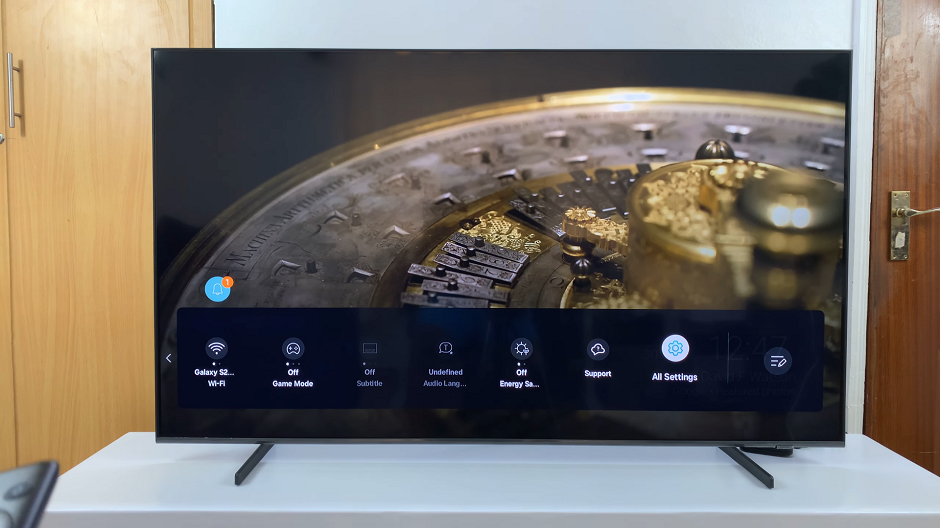
Within the All settings menu, highlight the Sound option and press OK to expand it. Click on Sound Output. It is set to the TV speaker by default.
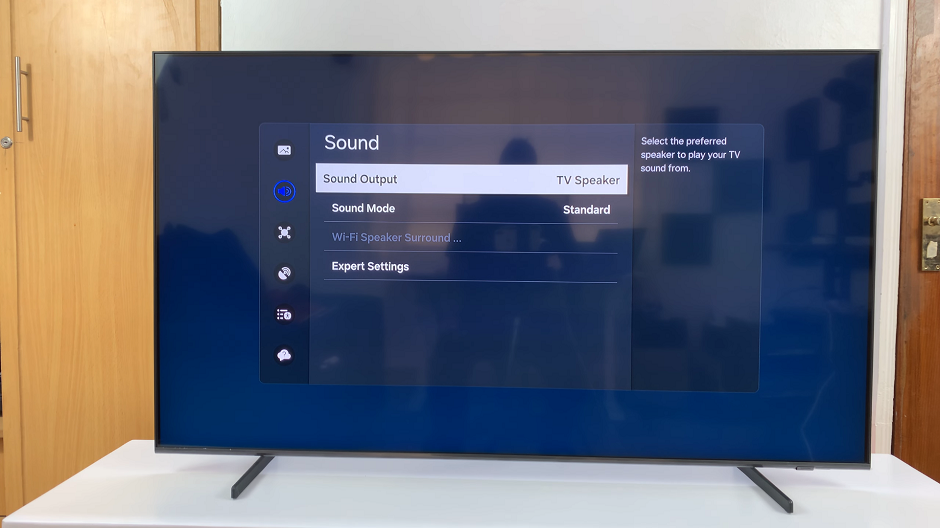
Select your Bluetooth device from the list of sound output devices. You should see a sound bar animation next to it. This indicates that it is now the sound output device that is active.
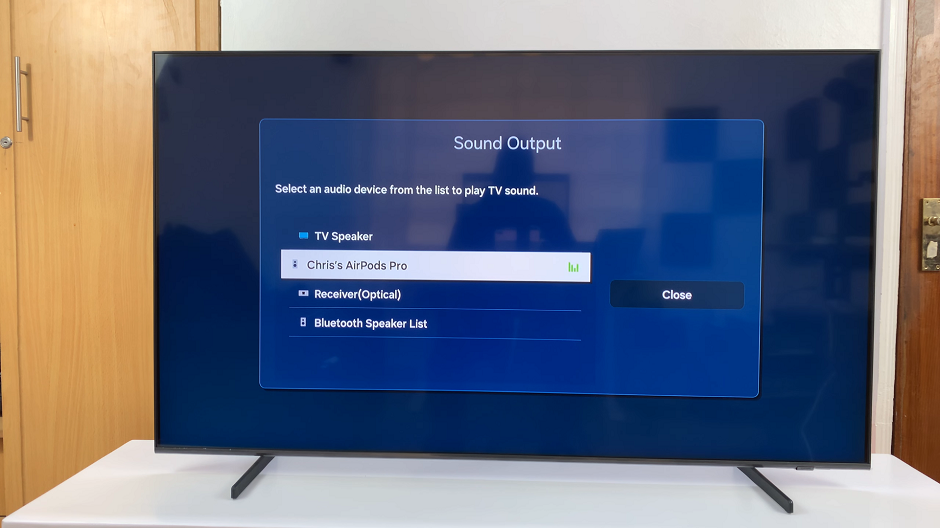
By following these steps, you can effectively troubleshoot and fix the issue of no sound from a Bluetooth device connected to your Samsung Smart TV.