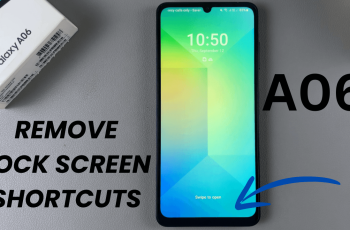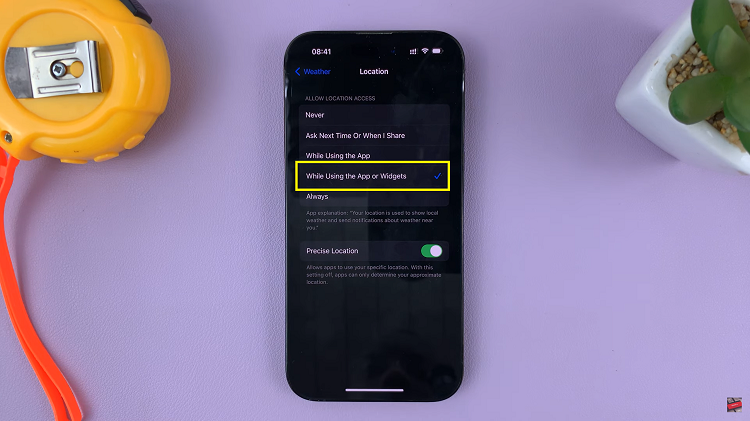The iPad’s integration of Face ID brings a seamless and secure way to access personal content, including photos. However, there are times when you might prefer not to use biometric authentication, especially when accessing specific albums like Hidden or Deleted photos.
Disabling Face ID for the Photos app provides a straightforward solution, allowing for easier and quicker access to your selected images without the need for facial recognition.
In this guide, we’ll walk you through the comprehensive step-by-step process on how to disable Face ID in the Photos app on the iPad.
Also Read: How To Use Math Notes In Calculator App On iOS 18 (iPad)
How To Disable Face ID In Photos App On iPad
Start by unlocking your iPad and locating the Settings app on your home screen. In the Settings menu, scroll down and find Apps. Tap on it to open. Inside the Apps settings, look for Photos in the list of applications installed on your iPad. Tap on it to proceed.
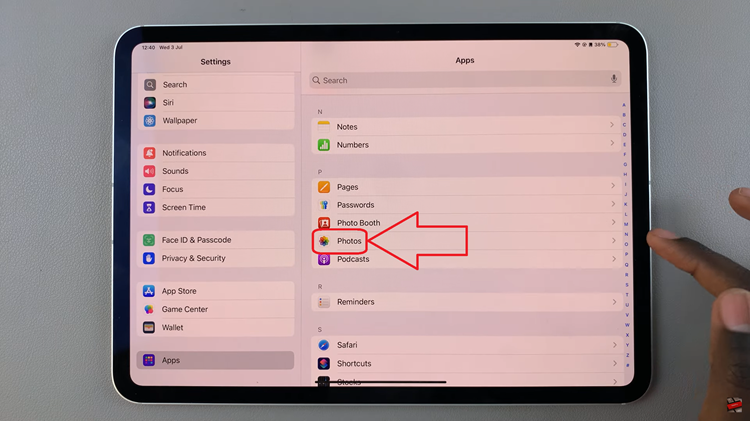
Within the Photos settings, you should see an option labeled Use Face ID with a toggle switch next to it. Tap on the toggle switch to turn off Face ID for accessing your photos. The switch will no longer be green when it’s off.
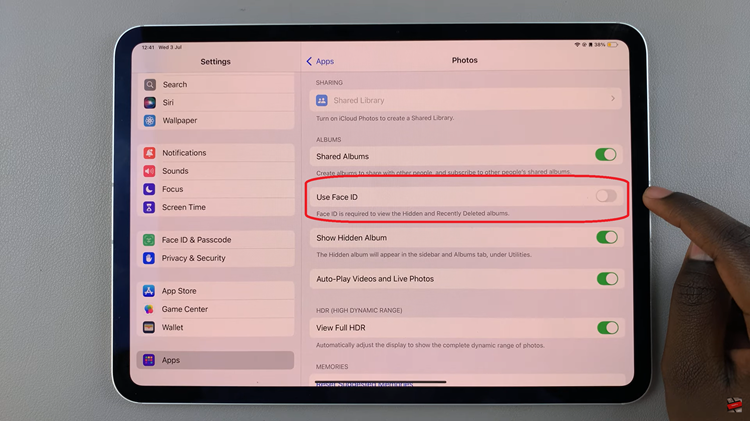
You can now press the Home button or swipe up from the bottom of the screen to exit the Settings app. Once disabled, Face ID will no longer be required when accessing Hidden or Deleted photos in your Photos app. You’ll notice that the sections are no longer locked.
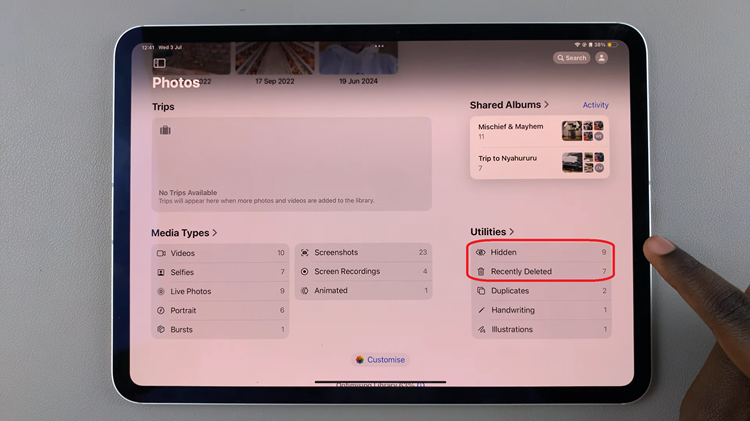
Disabling Face ID for the Photos app on your iPad ensures that you can access certain photos without biometric authentication. This can be particularly useful if you prefer a quicker way to view specific images without the need for facial recognition.