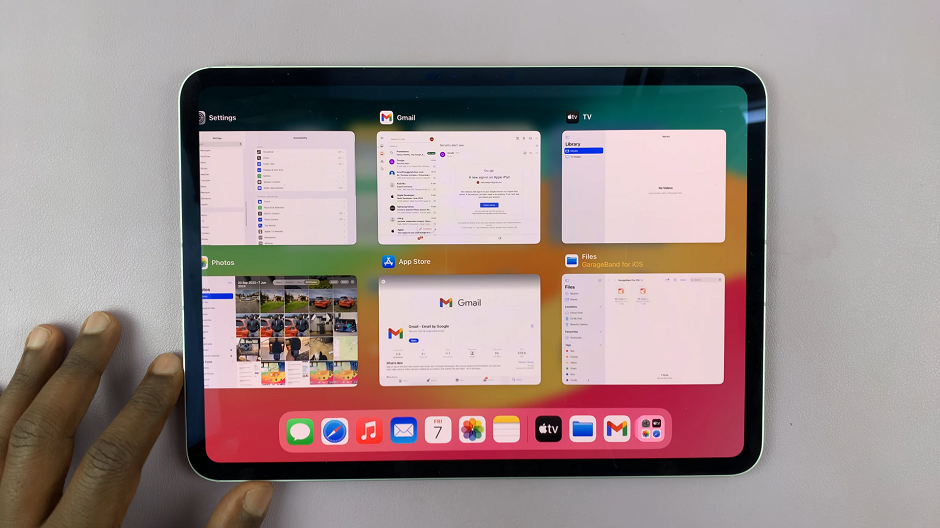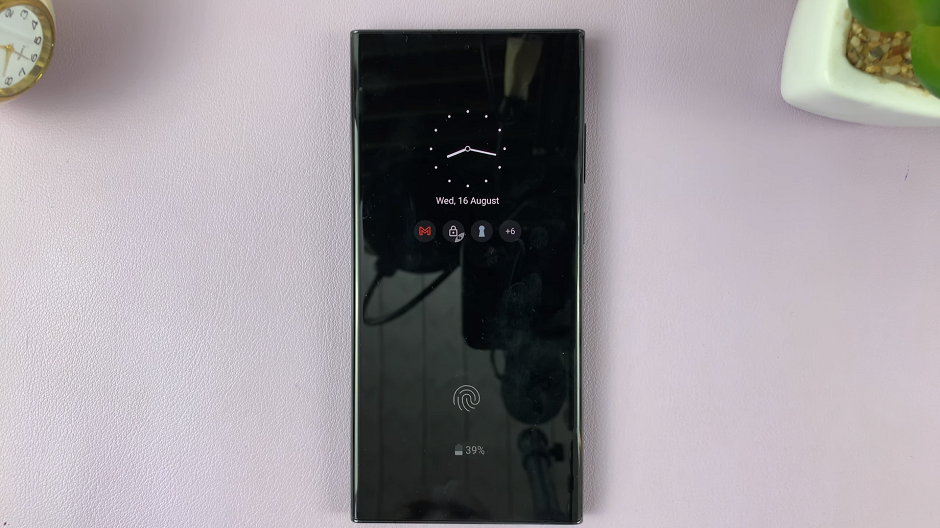In the ever-evolving world of digital tools, the iPad continues to offer innovative features that enhance productivity and convenience. One such feature, is Math Notes in the Calculator app on iOS 18.
This integrated tool combines the simplicity of handwriting with the computational power of the iPad, allowing users to effortlessly input and solve mathematical queries directly on the screen.
In this guide, we’ll walk you through the comprehensive step-by-step process on how to use Math Notes in the Calculator app on iPad running iOS 18.
Also Read: How To Record Video With Music Playing On iOS 18 (iPad)
How To Use Math Notes In Calculator App On iOS 18 (iPad)
Start by locating and opening the Calculator app on your iPad running iOS 18. Once the Calculator app is open, tap on the “Calculator” icon located at the bottom left corner of the screen. This action reveals a menu with additional options.
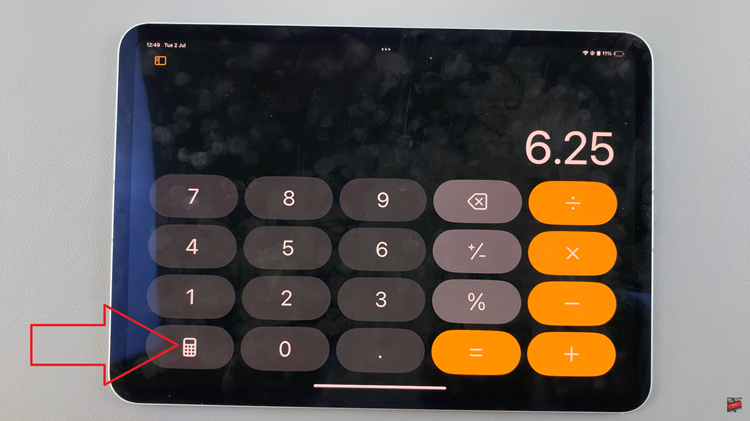
From the menu that appears, look for and tap on “Maths Notes.” This option is designed to activate the handwriting recognition feature of the Calculator app. With Math Notes activated, use your finger or an Apple Pencil (if supported) to write down any mathematical expression directly on the screen.
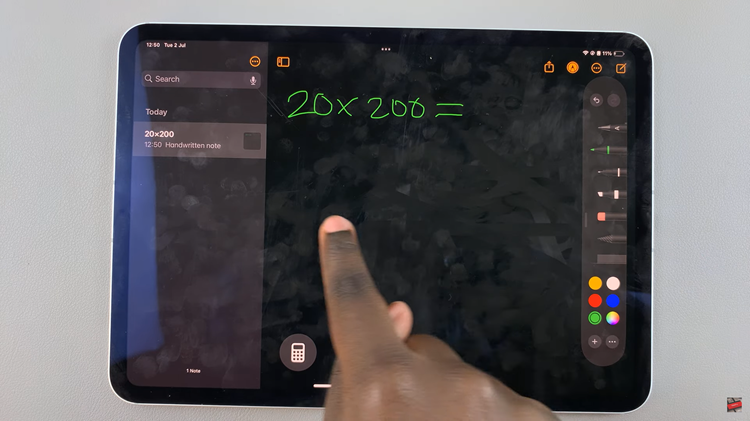
After writing the mathematical query, the Calculator app will instantly compute the result based on the input provided. You’ll see the answer displayed on the screen, making it easy to verify calculations on the fly.
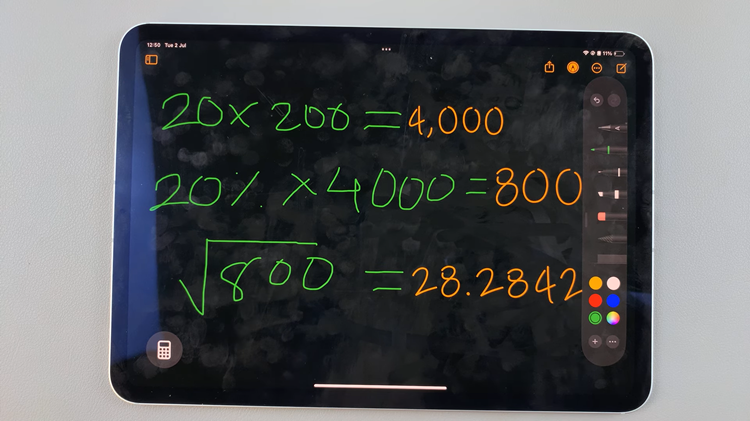
By utilizing Math Notes on your iPad running iOS 18, you can efficiently handle mathematical calculations through intuitive handwriting recognition. This feature simplifies the process of entering and solving equations, making the Calculator app a powerful tool for both casual and advanced users alike.