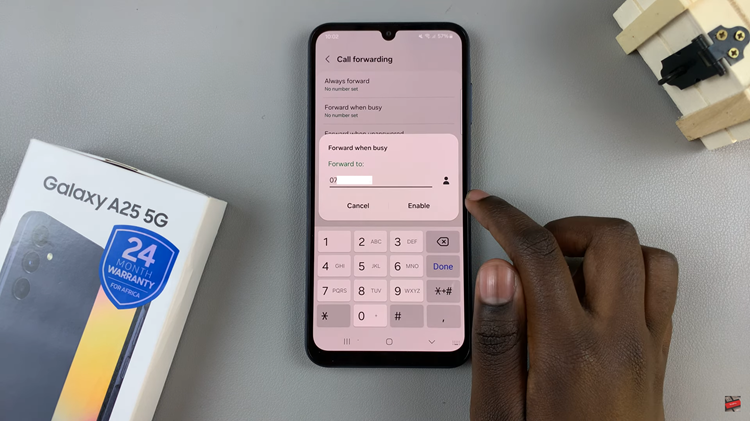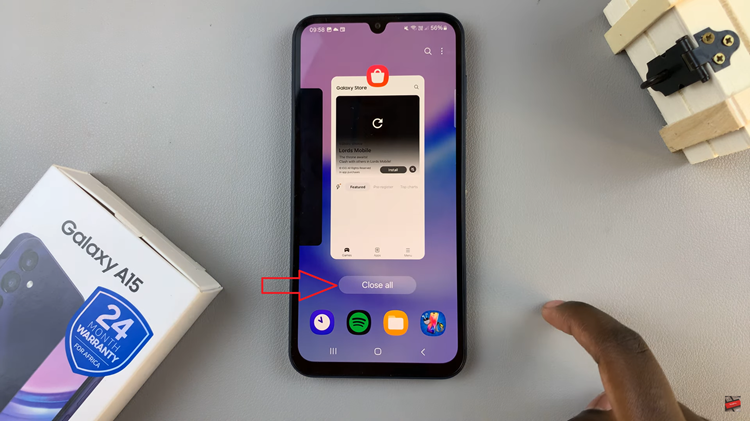Recovery mode is a powerful feature found on many Android devices, including the Google Pixel Tablet series. It allows users to perform various system-level tasks like factory resetting the device, clearing cache, or flashing custom firmware.
Whether you are facing issues with your Google Pixel Tablet or want to perform advanced operations, knowing how to enter and exit recovery mode is essential.
In this article, we’ll guide you through the step-by-step process of accessing recovery mode on your Google Pixel Tablet.
Watch: How To Turn On Night Light On Google Pixel Tablet
To Enter & Exit Recovery Mode On Google Pixel Tablet
First, power off your Google Pixel tablet. To do this, press and hold the power button until the tablet goes off. Next, press and hold the power and volume down button simultaneously until a ‘Failsafe’ menu appears.
Now, use the volume buttons to find the “Recovery” mode option then select it using the power button. At this point, you’ll see a Google logo and then an Android logo. Next, press and hold the power button then tap on the volume up button once to enter recovery mode.
Once you access the recovery mode, make any changes that you might need. Now, to exit the recovery mode on Google Pixel tablet, select the “Reboot system now” option from the recovery menu using the Volume Up and Volume Down buttons to navigate and the Power button to select.
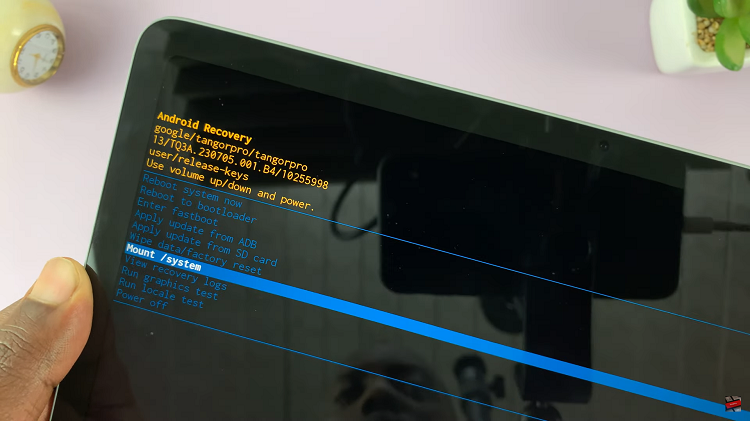
And that’s how to access and exit recovery mode on your Google Pixel tablet. Let us know in the comment section below if you have any questions or suggestions. If you found the article helpful, consider sharing it with someone who needs this information.