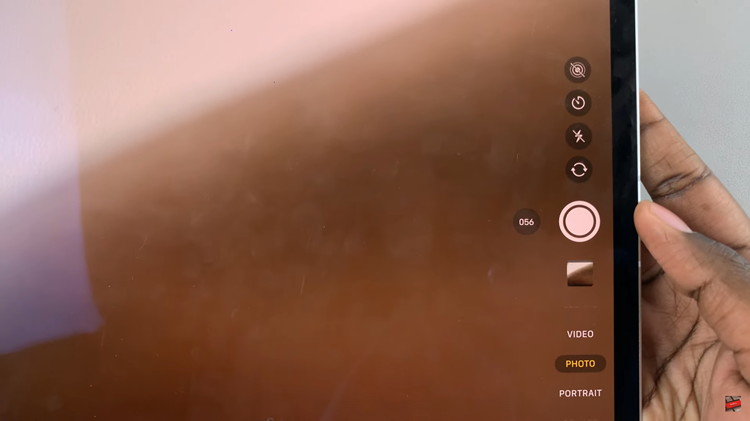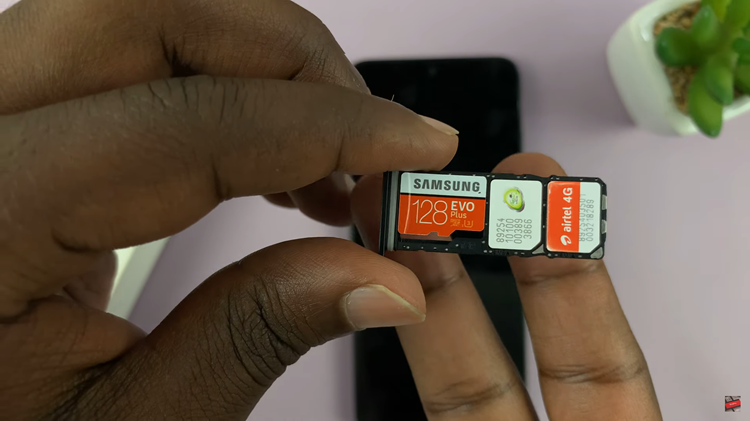Are you constantly on the move, juggling work, family, and social commitments? In today’s fast-paced world, staying connected is more important than ever. But what happens when you’re unable to answer an important call because you’re in a meeting, driving, or simply out of reach? That’s where call forwarding comes to the rescue.
With call forwarding, you can ensure that you never miss an important call, no matter where you are or what you’re doing. In this guide, we’ll walk you through how to set up call forwarding on your Samsung Galaxy A25 5G.
With just a few taps, you’ll be able to redirect incoming calls to another number, allowing you to stay connected and in control of your communications at all times. So, let’s dive in and learn how to harness the full potential of call forwarding on your Samsung Galaxy A25 5G.
Watch: How To Enable Fast Charging On Samsung Galaxy A25 5G
To Set Up Call Forwarding On Samsung Galaxy A25 5G
Firstly, unlock your Samsung Galaxy A25 5G and locate the Phone app. The icon usually looks like a phone receiver. At this point, tap on the “Keypad” section.
Following that, look for the three vertical dots in the top-right corner of the screen. Tap on it to open a menu. In the menu, find and select the “Settings” option. This will open the Phone settings where you can configure various call-related features.
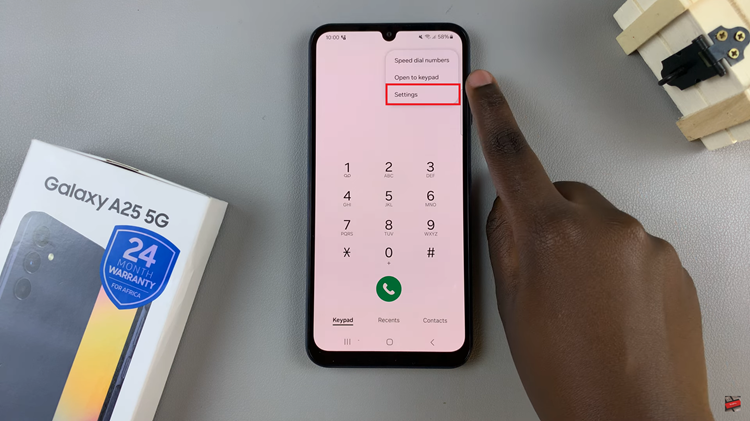
Within the Call settings, scroll down and select the “Supplementary Services” option. At this point, select the “Call Forwarding” option. Depending on your preference, you’ll typically find options for different types of call forwarding such as “Always forward,” “Forward when busy,” “Forward when unanswered,” and “Forward when unreachable.”
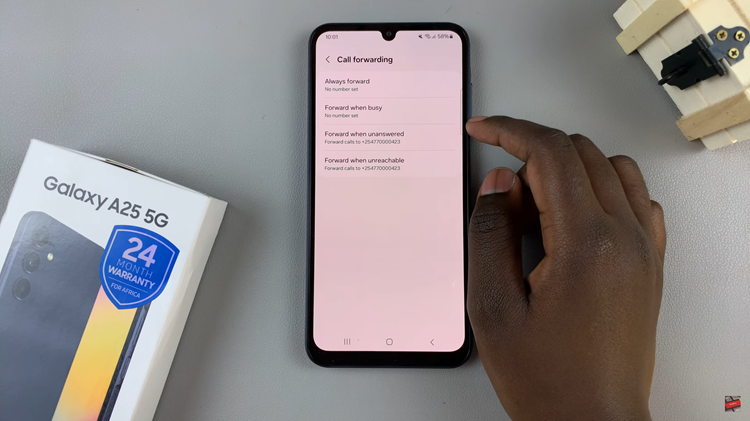
At this point, select the type of call forwarding you want to enable, enter the desired phone number you’d like, and then tap on “Enable” to save the changes.
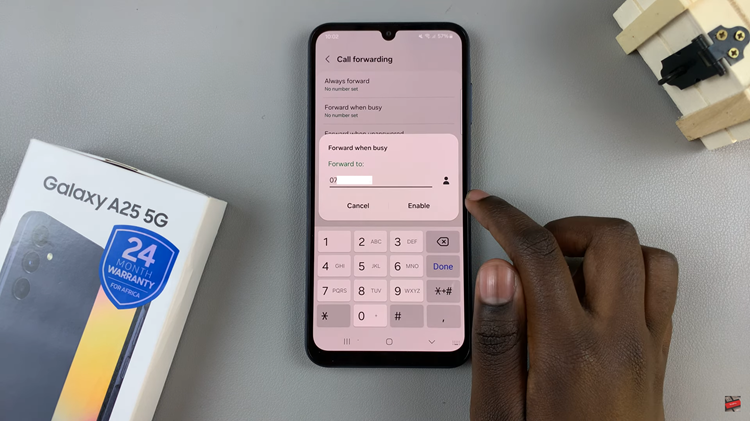
By following these simple steps, you can easily set up call forwarding on your Samsung Galaxy A25 5G and ensure that you never miss important calls, even when you’re unavailable. Whether you’re busy in a meeting, traveling, or simply prefer to consolidate your communications, call forwarding provides a convenient solution for staying connected on your terms.