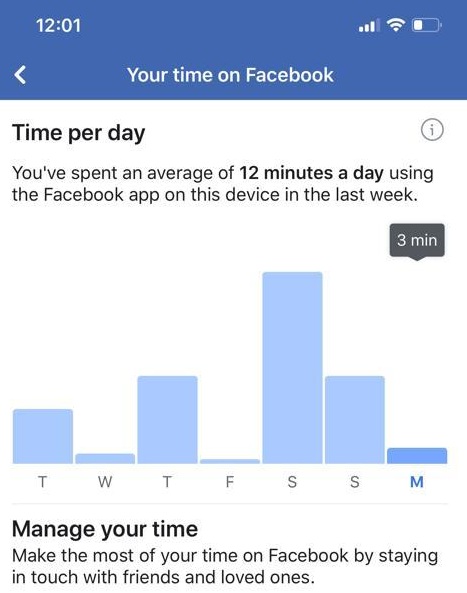In this article, we’ll walk you through the simple steps to enable Caller Name Announcer on your Samsung Galaxy A15, ensuring you can make the most of this useful functionality. Staying connected is paramount, but it shouldn’t compromise your safety or productivity.
Samsung recognizes this need and has integrated a host of accessibility features into its Galaxy A15 smartphone, including the Caller Name Announcer. This feature audibly announces the names of incoming callers, providing a convenient and hands-free way to stay informed about who’s trying to reach you.
Caller Name Announcer is an accessibility feature designed to assist users in identifying incoming calls without needing to look at their phone. When enabled, it announces the name of the caller aloud, allowing you to stay informed even when your attention is elsewhere.
Watch: How To Create GIFs With S Pen On Samsung Galaxy S24 Ultra
Enable Caller Name Announcer On Samsung Galaxy A15
First, open the Phone app and make sure you’re on the Keypad tab. Then in the top right corner, tap on the three dots icon.
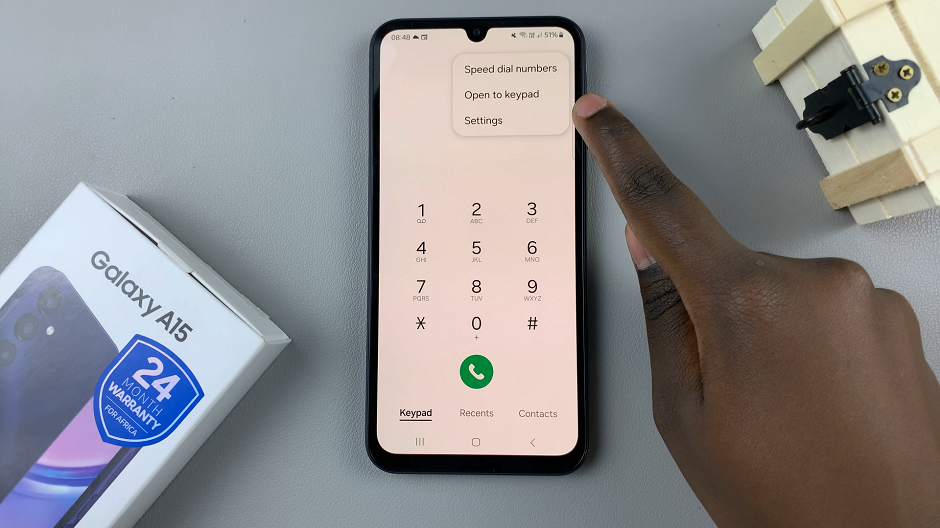
From the resulting options, select Settings. In your Call Settings menu, tap on Answering and ending calls.

Here you should see the option Read Caller Names Aloud. Tap on it, then use the toggle to turn it on.
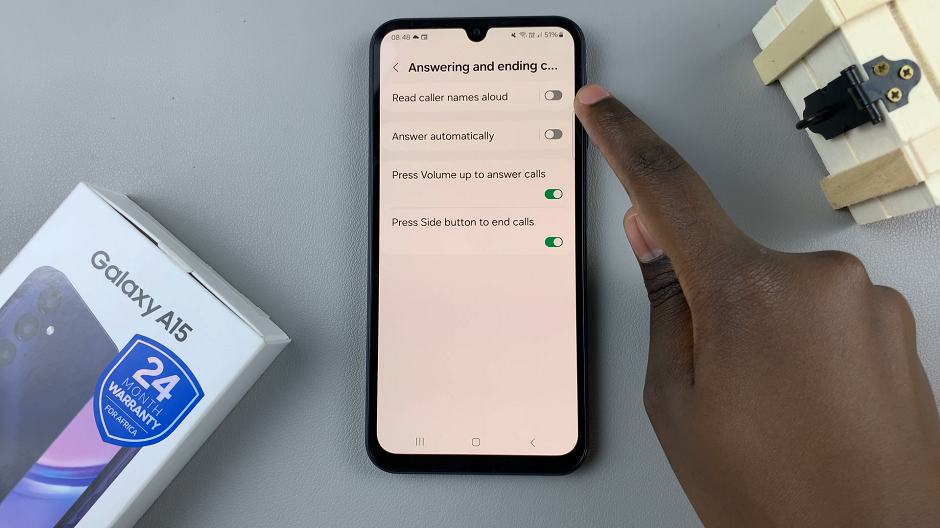
You can also customize this option further when it is activated. You can choose between Over Bluetooth and headphones only or Always.
Over Bluetooth and headphones only: this option will announce the name of the caller only over Bluetooth and headphones.
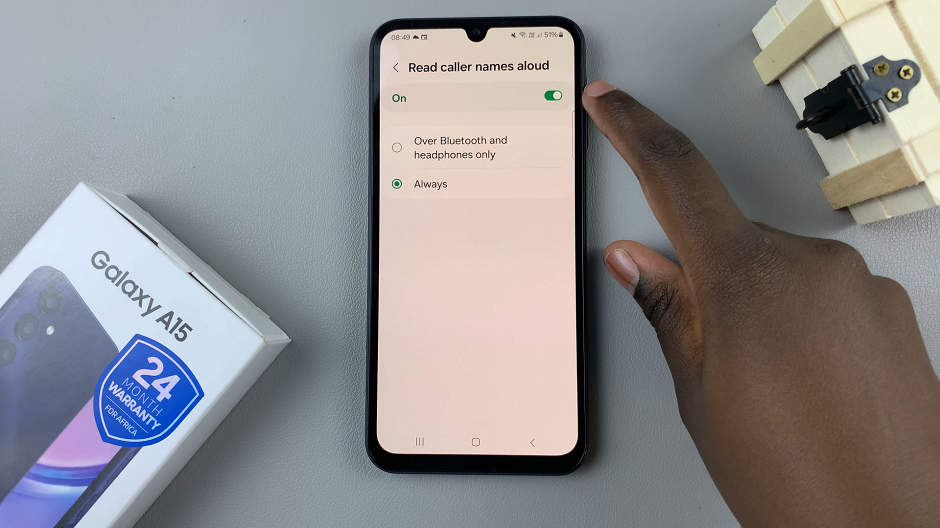
Always: this will announce the name of the caller via the phones speaker, as well as Bluetooth and headphones.
Once you’ve configured your preferences, exit the settings menu and test the Caller Name Announcer feature by receiving a phone call. You should hear the caller’s name announced aloud, confirming that the feature is working as intended.
Whether you’re driving, working, or simply busy with other tasks, Caller Name Announcer ensures you never miss an important call again.
Read: How To Change Mobile Hotspot Password & Name On Samsung Galaxy A15