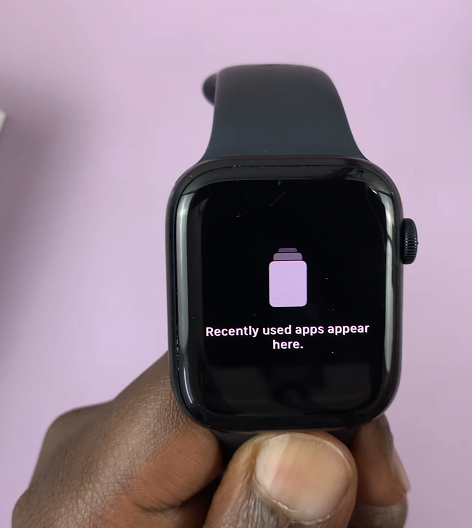The Samsung Galaxy A15 is a budget-friendly smartphone packed with various features to enhance user experience.
One of the convenient features it offers is the torch, which can come in handy in numerous situations, whether you’re navigating through a dark room, searching for something under your bed, or simply need extra light in low-light conditions.
If you’re wondering how to activate or deactivate the torch on your Samsung Galaxy A15, you’ve come to the right place. In this article, we’ll guide you through the steps to easily turn the torch on and off on your device.
Read: How To Check Storage Capacity On Samsung Galaxy A15
Turn Torch (Flashlight) ON/OFF On Samsung Galaxy A15
Activating the torch on your Samsung Galaxy A15 is a straightforward process. You can use the shortcut that is available lock screen or the icon available in the quick settings panel. Follow these simple steps:
From the Lock Screen
One of the quickest ways to access the flashlight is directly from the lock screen. Follow these steps:
If your device is asleep, wake it up by pressing the side button or double-tapping the screen.
Locate the torch or flashlight icon shortcut. Swipe from that corner to turn the flashlight on. To turn it off, simply swipe from that corner once again.
However, if you can’t see the torch icon in the lock screen shortcuts, you can add it there.
Using Quick Settings
Another convenient method is accessing the flashlight through the Quick Settings menu:
Swipe down from the top of the screen twice. This action will bring down the quick settings panel.
Locate the flashlight icon in the Quick Settings. Tap the flashlight icon to turn it on. Tap it again to turn it off.
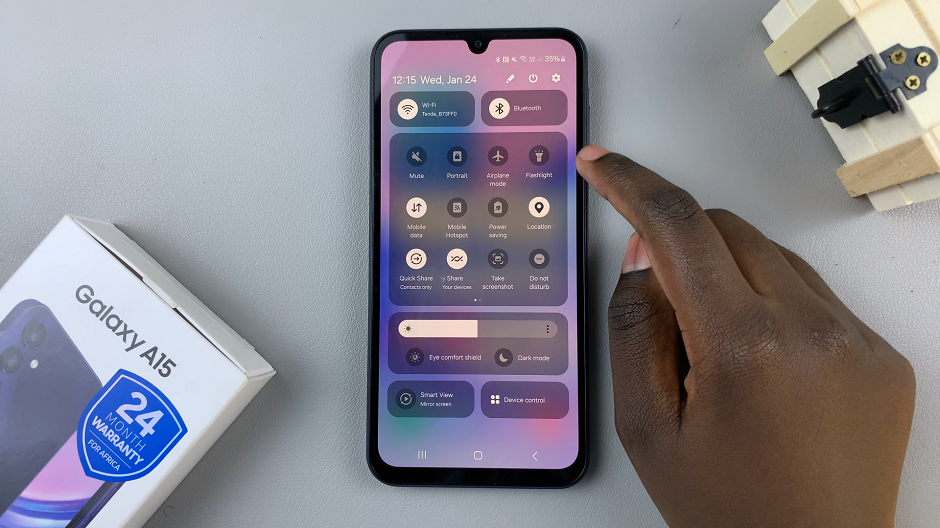
You can also access the quick settings from the lock screen.
Change Flashlight Brightness
You can access the flashlight settings using the Flashlight shortcut icon, when you drag the panel down twice to reveal the shortcut menu. This is a quick way to turn the torch on and off.
Proceed to then long press the Flashlight icon and this should open the torch settings. Here, you can turn the torch on or off using the toggle button.
However, if you want to adjust the brightness, you should see a slider that has the default brightness set to the middle (Level 3). If you prefer this brightness, you can leave it here.
To increase the brightness, drag the slider to the right of level 3, to either level 4 or level 5. This will set the brightness to maximum, depending on the level you choose.
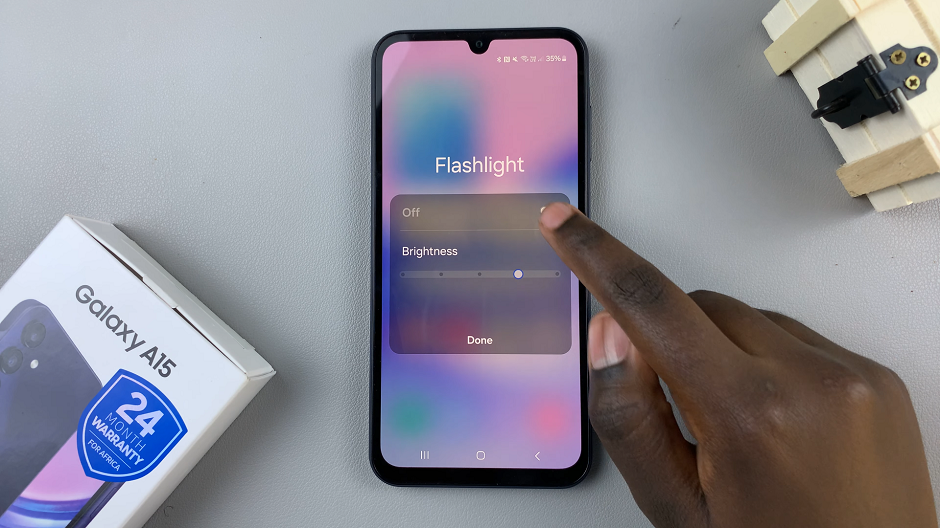
To decrease flashlight brightness, you need to drag the slider to the left of level 3 to either level 2 or level 1. Level 1 is the dimmest possible brightness.
The torch feature on the Samsung Galaxy A15 provides users with a convenient way to illuminate their surroundings in various situations. Whether you need extra light in the dark or are searching for something in low-light conditions, the torch feature can be a lifesaver. By following the simple steps outlined in this article, you can easily turn the torch on and off on your Samsung Galaxy A15 whenever the need arises.
Watch: How To Translate Using S Pen On Samsung Galaxy S24 Ultra