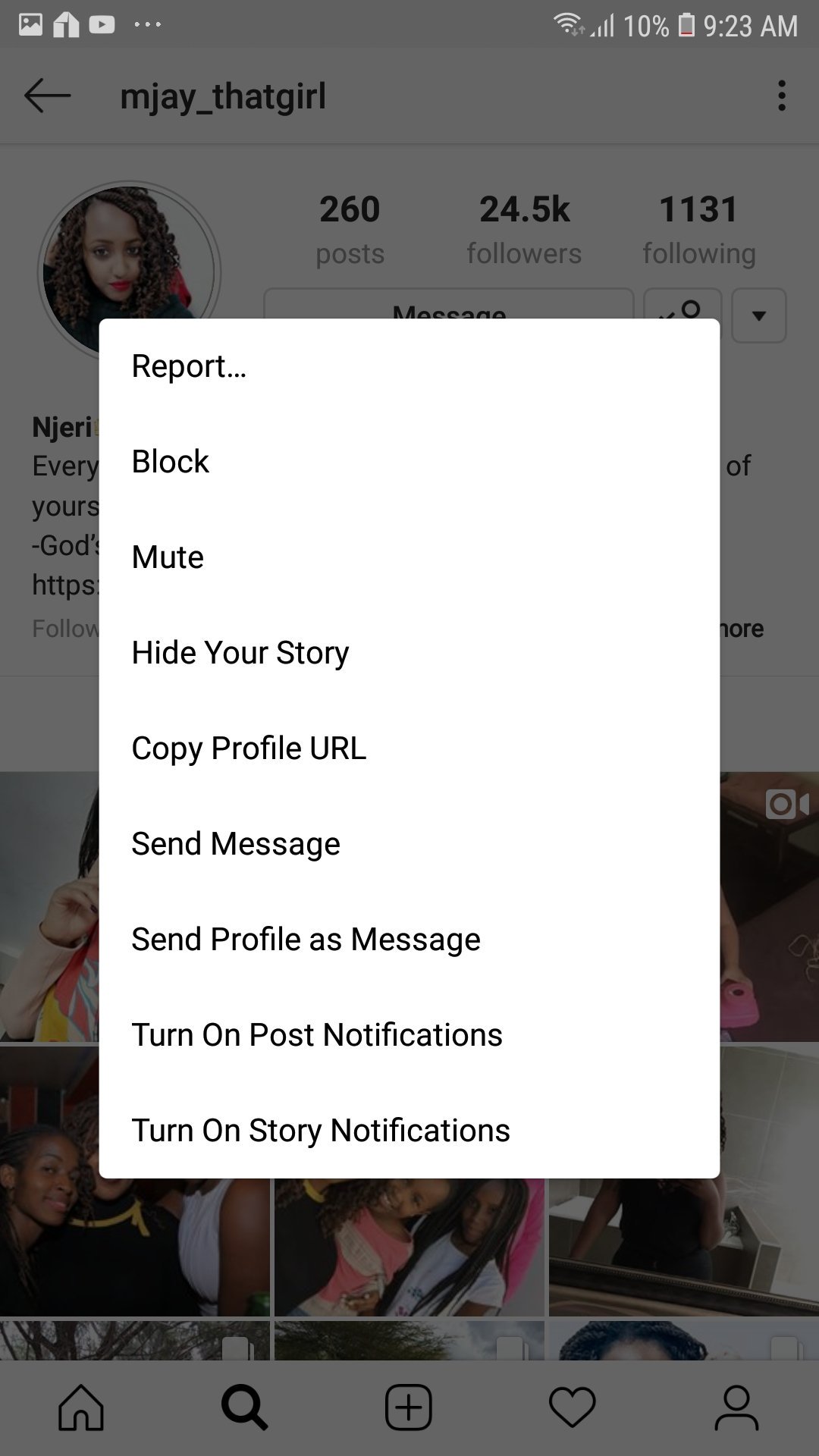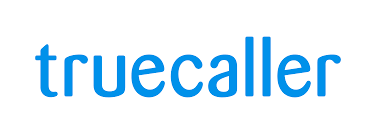In this article, we’ll guide you through the process to change your mobile hotspot password & name with ease on your Samsung Galaxy A15. Having a reliable mobile hotspot on your smartphone is nothing short of essential.
Whether you’re sharing your internet connection with friends, family, or using it for work on the go, it’s crucial to ensure that your hotspot is not only secure but also easily identifiable. If you’re a proud owner of the Samsung Galaxy A15 and wondering how to customize your hotspot settings, you’re in luck.
By default, mobile hotspots often come with generic names and passwords, which can be challenging to remember and may not offer the best security. Customizing your hotspot settings allows you to create a personalized experience tailored to your preferences while also enhancing security.
Watch: How To Long Press App Icons To See Notifications On Samsung Galaxy S24 / S24 Ultra
Change Mobile Hotspot Password & Name On Samsung Galaxy A15
Start by unlocking your Samsung Galaxy A15 and navigating to the Settings menu. You can typically find this by tapping on the gear-shaped icon in your app drawer or by swiping down from the top of the screen and tapping on the gear icon in the quick settings panel.
Once in the Settings menu, tap on the Connections option. Tap on it to access a list of connectivity settings, including Wi-Fi, Bluetooth, and Mobile Hotspot.
Within the Connections menu, locate and tap on the Mobile Hotspot and Tethering option. This will take you to the settings specifically related to your device’s mobile hotspot functionality.
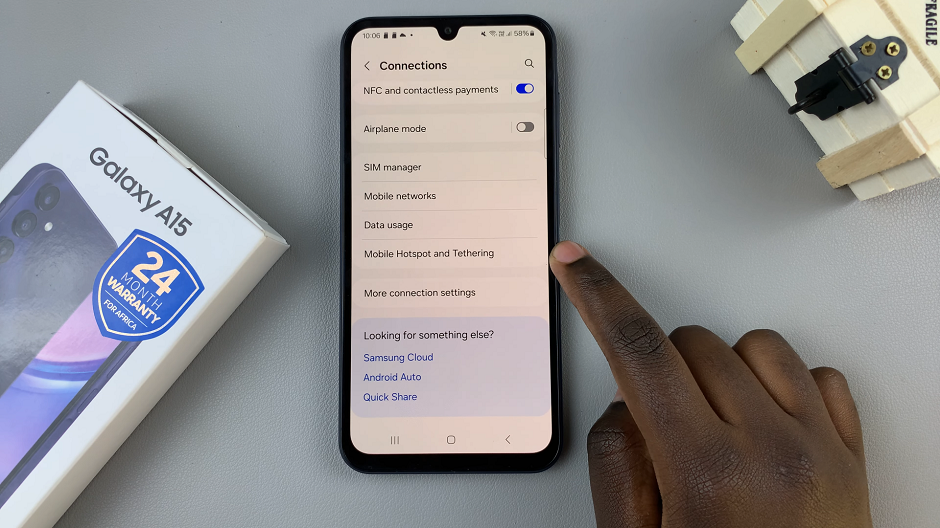
To change the password of your mobile hotspot, tap on the Mobile Hotspot option. Here, you’ll find various settings related to your hotspot, including the current network name (SSID) and password. Tap on the password field to edit it and enter your desired new password.
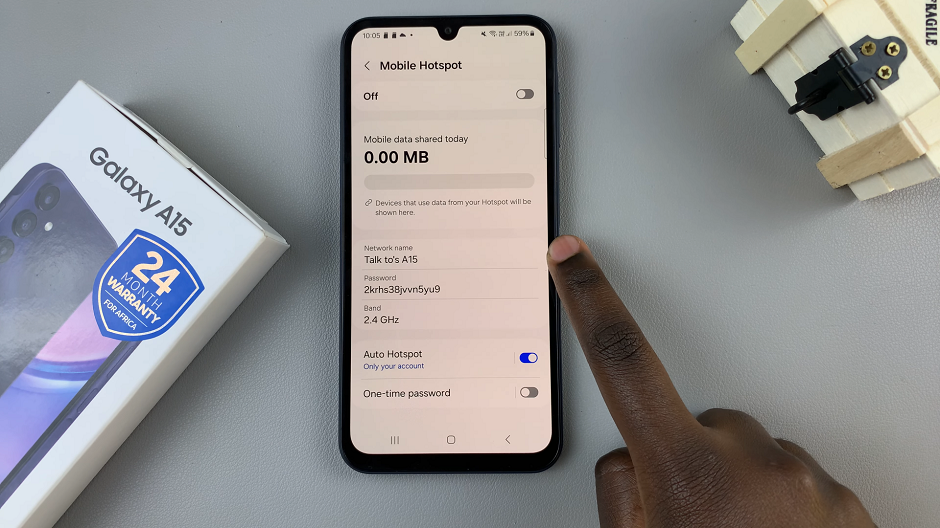
To change the name of your mobile hotspot (also known as the SSID), tap on the Network name (SSID) option. Enter your preferred name for the hotspot, keeping it unique and easily recognizable.
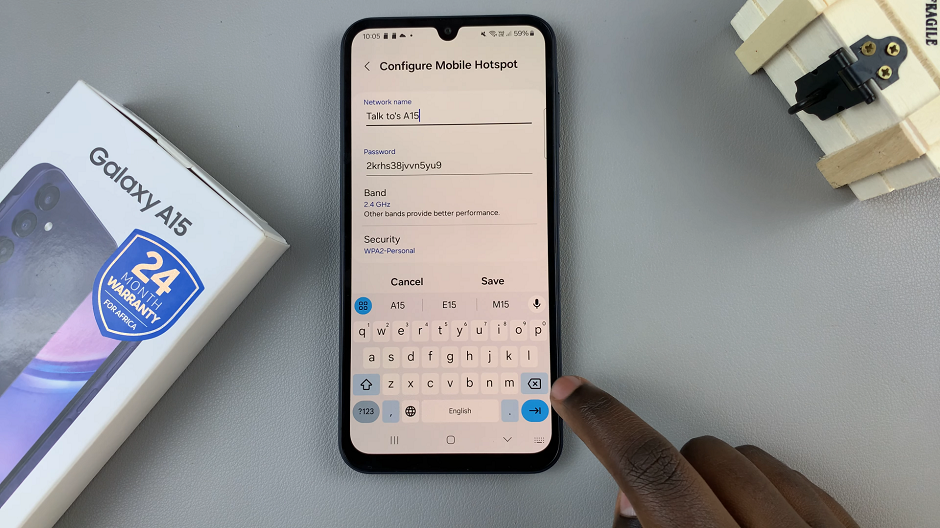
Once you’ve entered your new password and/or network name, tap on the Save button to confirm your changes. Your Samsung Galaxy A15 will now update the settings for your mobile hotspot accordingly.
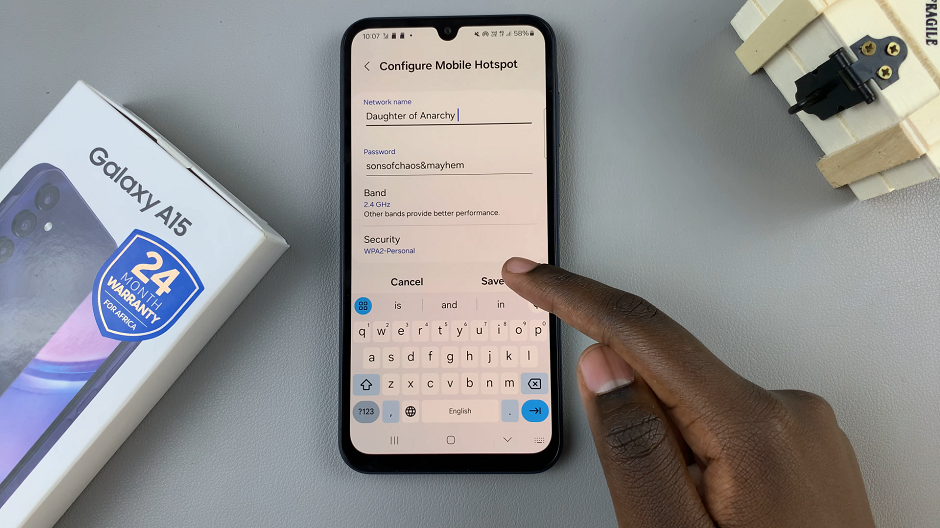
Tips for Creating Strong Passwords and Names
Password Strength: When choosing a new password for your mobile hotspot, opt for a combination of uppercase and lowercase letters, numbers, and special characters. This will help enhance the security of your hotspot and protect it from unauthorized access.
Unique Network Name: Select a network name (SSID) that is unique and easy to identify. Avoid using generic names like AndroidAP or GalaxyA15 to prevent confusion with other nearby networks.
Customizing your mobile hotspot settings on the Samsung Galaxy A15 is a simple yet effective way to enhance both security and convenience. By following the steps outlined in this guide, you can easily change your hotspot password and name to better suit your preferences and needs. Whether you’re sharing your internet connection with others or using it for your own devices, taking the time to customize your hotspot settings is well worth the effort.
Read: How To Change Screen Lock Type On Samsung Galaxy A25 5G