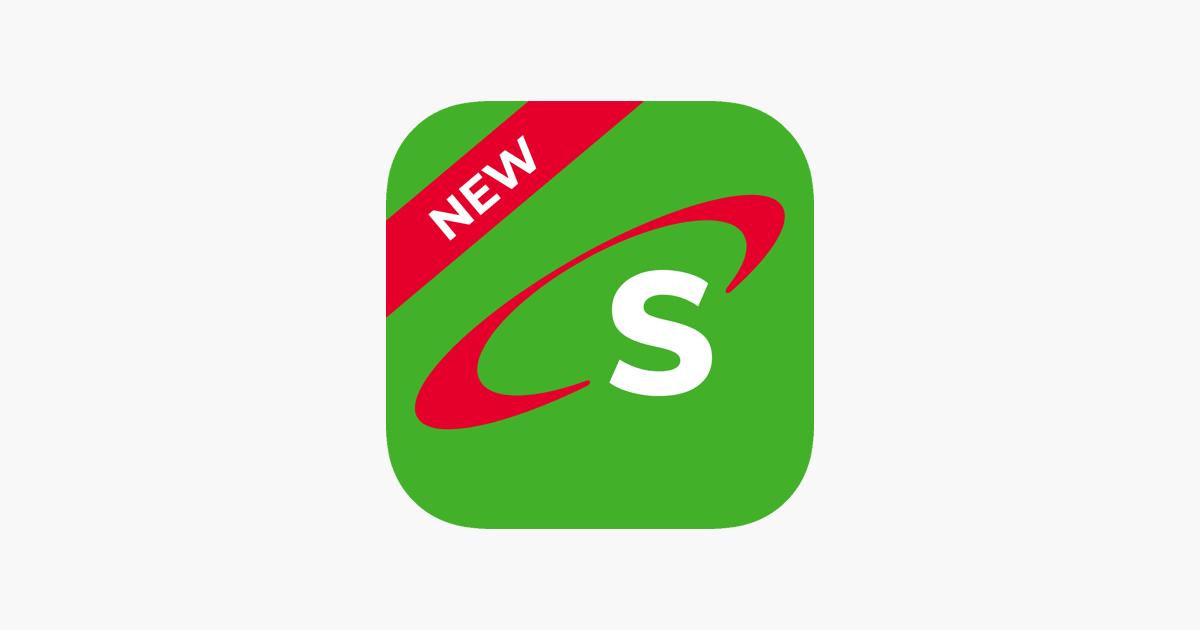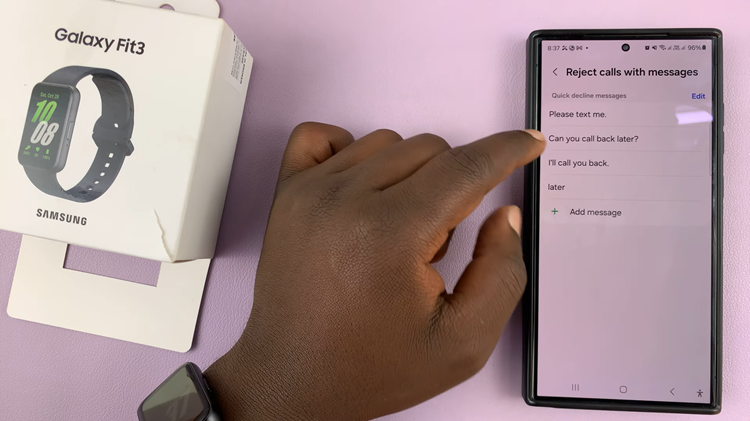In this article, we’ll provide you with a comprehensive guide on how to enable Mobile Hotspot on your Samsung Galaxy A15.
Staying online is crucial, whether it’s for work, study, or simply staying in touch with friends and family. The Samsung Galaxy A15, with its sleek design and impressive features, offers a convenient solution for internet connectivity on the go. One such feature is the Mobile Hotspot, which allows you to share your phone’s internet connection with other devices.
Before we delve into the steps, let’s understand what a Mobile Hotspot is. Essentially, a Mobile Hotspot turns your smartphone into a portable Wi-Fi router, enabling other devices such as laptops, tablets, or even other smartphones to connect to the internet using your phone’s data connection.
Read: How To Disable Text Message Notifications On Lock Screen Of Samsung Galaxy A25 5G
Enable Mobile Hotspot On Samsung Galaxy A15
Begin by unlocking your Samsung Galaxy A15 and navigating to the home screen. From there, swipe down from the top of the screen to access the Quick Settings panel. Alternatively, you can also access Settings by tapping on the gear icon in the app drawer.
In the Settings menu, tap on the Connections tab. Tap on it to expand the options, then select Mobile Hotspot and Tethering.
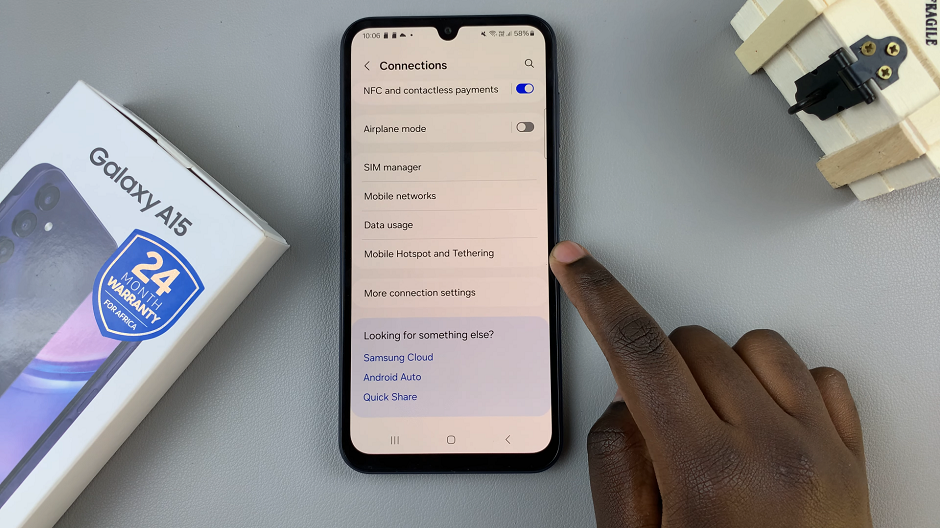
Within the Mobile Hotspot and Tethering menu, you’ll find various options such as Mobile Hotspot, USB Tethering, and Bluetooth Tethering. Tap on Mobile Hotspot to proceed.
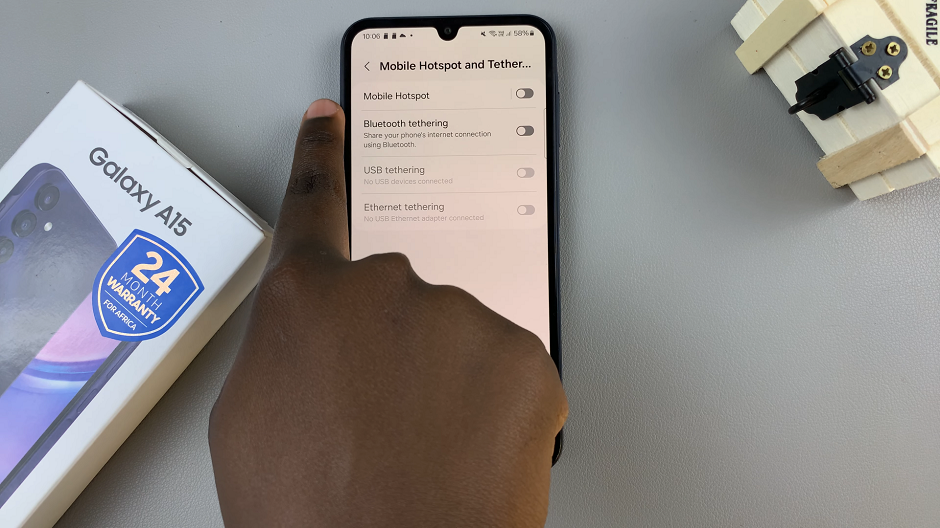
Once you’ve selected Mobile Hotspot, you’ll have the option to configure settings such as Network Name (SSID) and Password. Customize these settings according to your preference or leave them as default.
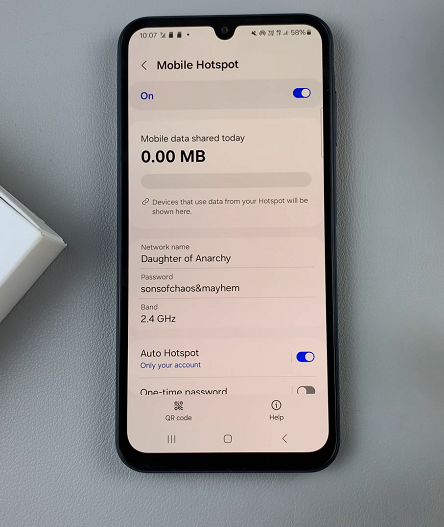
After configuring the settings, toggle the switch next to Mobile Hotspot to turn it on. You’ll be prompted to turn off Wi-Fi, for the mobile hotspot to take effect. Your Samsung Galaxy A15 will now start broadcasting a Wi-Fi network that other devices can connect to.
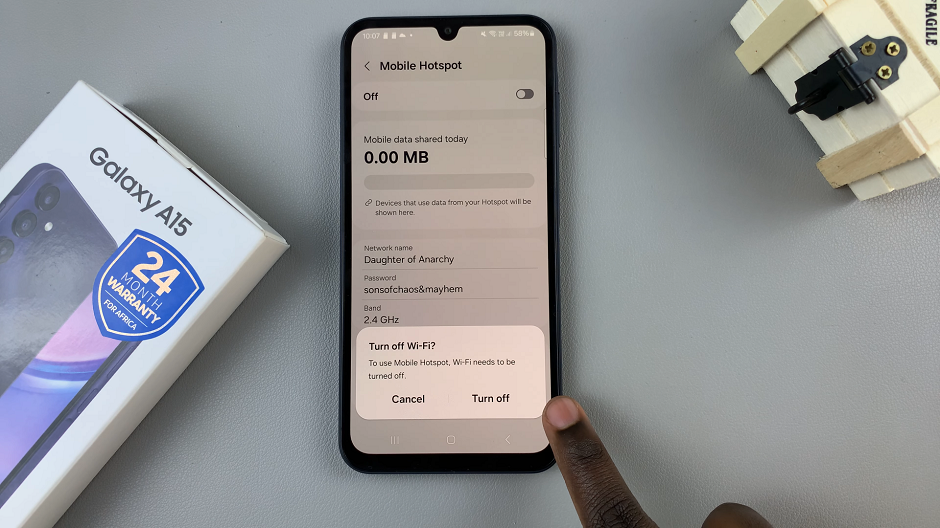
Optionally, you can toggle on and set up Auto Hotspot, as well as the One-time password.
Tips for Using Mobile Hotspot Efficiently
Monitor Data Usage: Keep track of your data usage when using Mobile Hotspot, especially if you have limited data. Streaming videos or downloading large files can consume a significant amount of data.
Secure Your Hotspot: Ensure that you set a strong password for your Mobile Hotspot to prevent unauthorized access to your network.
Battery Life: Using Mobile Hotspot can drain your phone’s battery quickly. Consider keeping your device plugged in or carrying a portable charger for extended use.
Enabling Mobile Hotspot on your Samsung Galaxy A15 is a straightforward process that allows you to share your internet connection with other devices seamlessly. Whether you’re traveling, working remotely, or simply need internet access in a pinch, the Mobile Hotspot feature provides a convenient solution. By following the step-by-step guide outlined in this article, you can easily set up and activate Mobile Hotspot on your Samsung Galaxy A15, ensuring that you stay connected wherever you go.
Watch: How To Enable ‘Swipe Down For Notifications’ On Samsung Galaxy S24 / S24 Ultra